Using the CAD viewer, you can create colour-coded versions of a floor plan with legend topics based on room data or custom groupings.
The legend displays to the right of the CAD drawing. It indicates the data represented by the different colours in the drawing and totals the areas of rooms that share the same values as legend topics.

Floor Plan with Legend Showing Flooring Data
For the legend to display on the drawing, the Topic Legend Inside Viewer setting under Administration > Settings > Product Settings > CAD must have a value of 1.
Floor plan legends can be created using the methods below:
•by selecting an Evaluation that groups rooms on a floor plan using room data imported from the drawing into VertiGIS FM.
•by creating room data using a custom data point and selecting the data point as an Evaluation.
•by creating a custom legend by manually selecting and grouping rooms and assigning them topics. Legends created this way can be printed but not saved in the system for other users to see.
Legend Appearance Settings
The way the legend appears on the floor plan viewer by be managed using the Legend and Object Path controls on the CAD Options tab. These controls are accessed when you edit the floor or room with the floor plan drawing and then click the CAD Options tab.
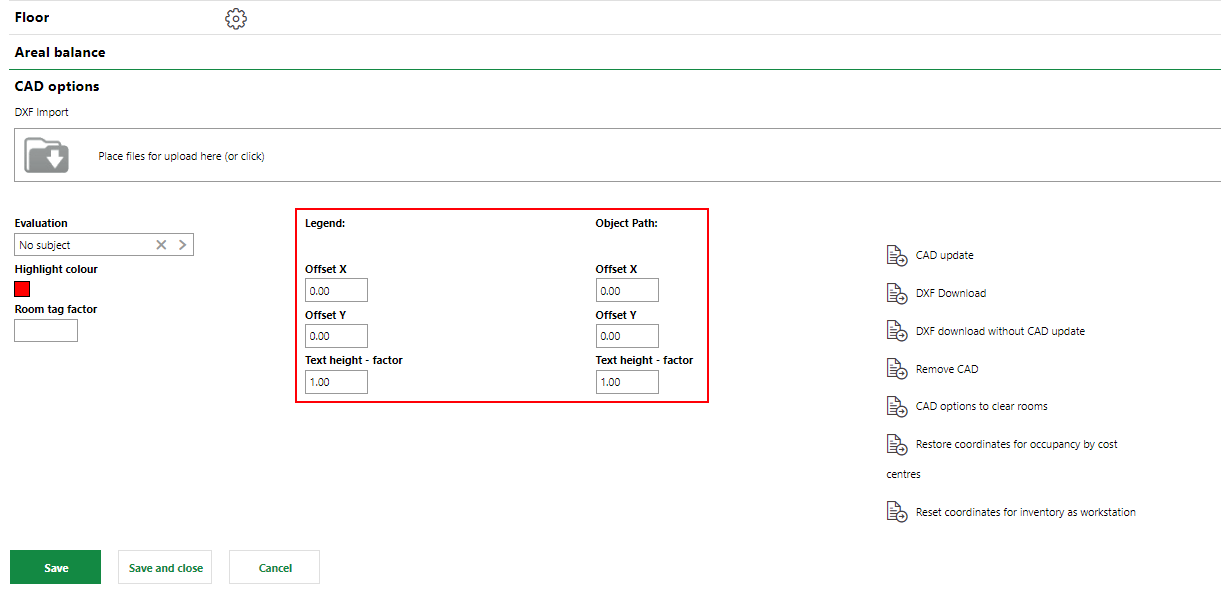
Legend and Object Path Offsets in CAD Options Section on Edit Floor Page
The legend refers to the part of the drawing that lists the topics and their corresponding colours on the floor plan. The object path refers to the label on each room.
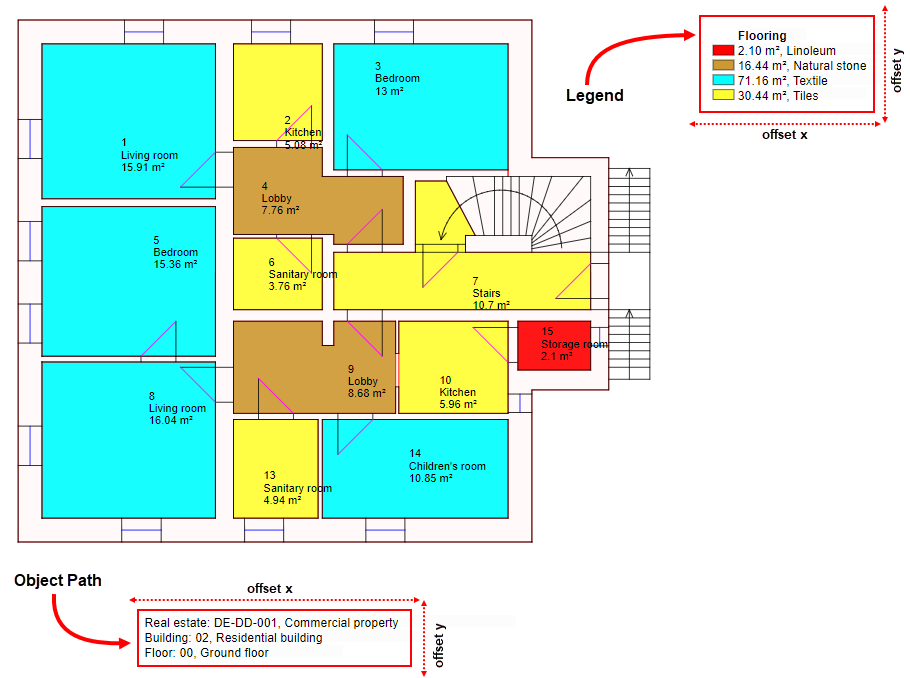
Legend and Object Path on the Floor Plan
Legend Appearance Settings
Setting |
Description |
|---|---|
Legend - Offset X |
Offsets the x-axis (horizontal) location of the legend on the floor plan drawing. Negative values move the legend leftward, and positive values move it rightward. |
Legend - Offset Y |
Offsets the y-axis (vertical) location of the legend on the floor plan drawing. Negative values move the legend downward, and positive values move it upward. |
Legend - Text Height - factor |
Adjusts the size of the text in the legend. Negative values cannot be entered. |
Object Path - Offset X |
Offsets the x-axis (horizontal) location of the object path on the floor plan drawing. Negative values move the legend leftward, and positive values move it rightward. |
Object Path - Offset Y |
Offsets the y-axis (vertical) location of the object path on the floor plan drawing. Negative values move the legend downward, and positive values move it upward. |
Object Path - Text Height - factor |
Adjusts the size of the text in the object path. Negative values cannot be entered. |
You can adjust the text size and location of the room labels on the floor plan drawing on the CAD Options tab when you edit the room details. Refer to CAD Options (Room) for more information.
You can add additional text to floor plan drawings using CAD Comments. CAD Comments allows you to enter any text and control the location, size, colour, and rotation of the text.