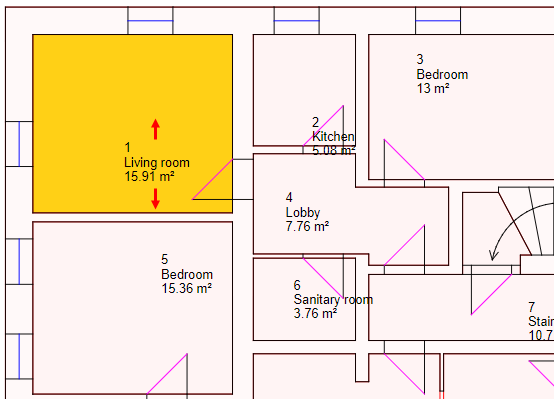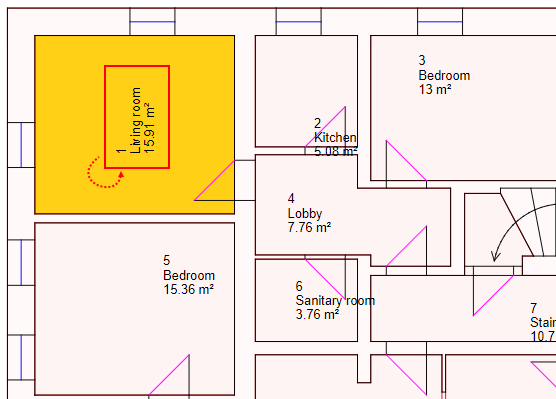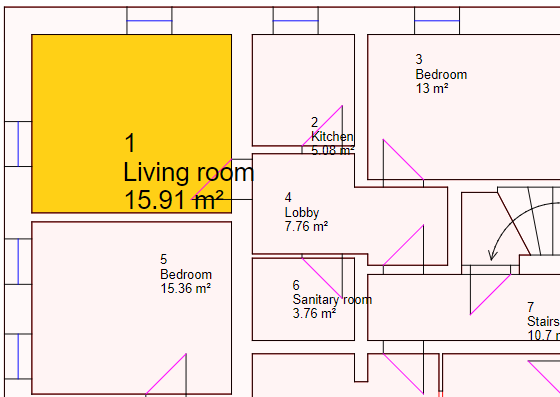The CAD Options section on room details page allows you to manage the room stamp settings for the room on the CAD drawing.
Changes made to the Room Stamp settings on the CAD Options section affect only the one room on the floor plan drawing. To make changes to the text size and location of the room stamp that affect rooms on all floor plan drawings imported into the system, edit these settings in the Room Attributes section on the CAD Configuration page.
To access the the CAD Options section for a room, edit the room details page for the room and expand the CAD Options tab.
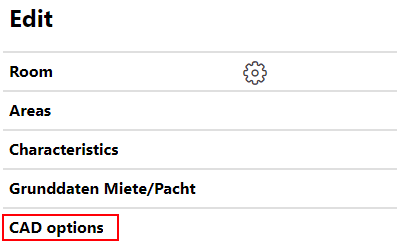
CAD Options Tab Collapsed on the Edit Room Details Page
On the edit room details page, the CAD Options tab is broken down into the sections below.
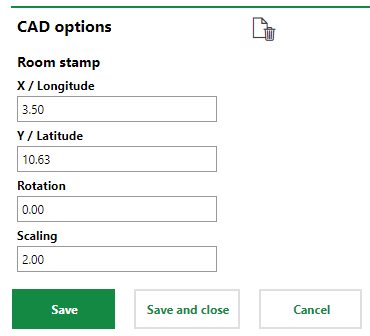
CAD Options Tab Expanded
CAD Options Tab
Label |
Feature |
Function |
|---|---|---|
1 |
X / Longitude |
Adjusts the location of the room stamp on the x-axis on the floor plan drawing.
|
2 |
Y / Latitude |
Adjusts the location of the room stamp on the y-axis on the floor plan drawing.
|
3 |
Rotation |
Rotates the room label on the floor plan drawing.
|
4 |
Scaling |
Adjusts the size of the room label on the floor plan drawing.
|
Clear Settings
You can click the Empty (![]() ) icon to clear values from all the fields in the CAD Options tab. You will need to click Save and Close to apply the changes to the room stamp.
) icon to clear values from all the fields in the CAD Options tab. You will need to click Save and Close to apply the changes to the room stamp.