Split Lines
This function can be used to split network features using a point or one or more network feature(s) using an intersection line.
To split lines:
1.Go to Toolbar > Edit > Split.
2.Choose how you want to split the network feature:
▪Split with Point: The mouse pointer changes to a circle symbol. Snapping is automatically activated and the network feature to be split is highlighted when you move over it. The mouse pointer can now be placed on the network feature with a mouse click.
The network rules validation running in the background may cause a slight delay when executing the snap function.
▪Split with Line: The mouse pointer changes to a cross symbol. You can now use the mouse to draw an intersecting line over one or more network feature(s). Double-click to end the line.
If an intersecting line is placed over several unselected linear network features, all these lines are split.
If only one of these lines is selected, only the selected line will be split.
3.A confirmation prompt appears asking if you really want to split the selected network feature(s), click OK to save your changes.
If one or more attachments are present in the line you split, the attachment(s) are copied to the resulting split lines.
Merge Lines
This function is used to merge split network features, this is useful for when you plan on extending an existing structure.
To merge lines:
1.Go to Toolbar > Edit > Merge.
The mouse pointer changes to a circle symbol. Snapping is automatically activated and the network feature to be merged is highlighted when you move over it.
2.Select the lines/polygons you want to merge.
A table comparing the source and target features is shown in the merge menu.
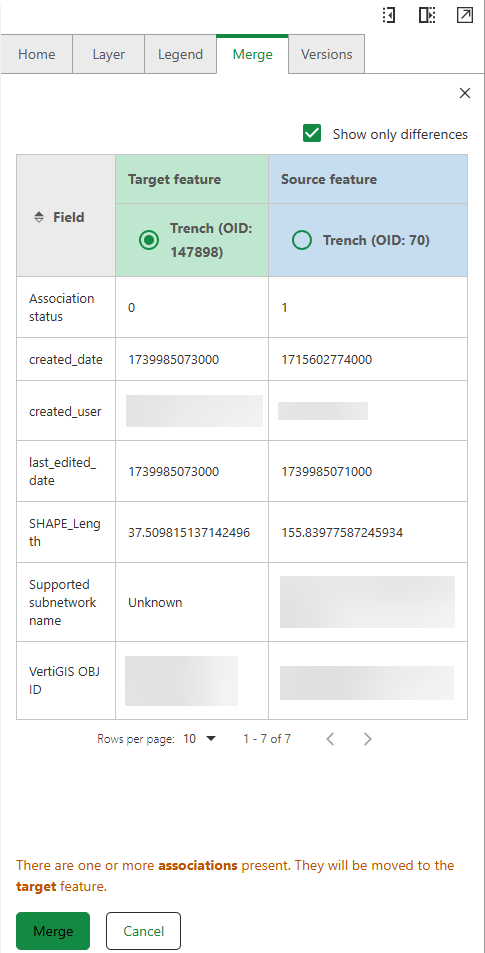
You can choose to compare only attributes which differ between both features, or choose to compare all attributes in the table by clicking on the Show only differences check-box.
If there are more than one cross section present, you have to decide which one to keep, as there can only be one cross section present per network feature.
3.Choose which feature is the target feature (highlighted in green). The remaining feature is automatically assigned as the source feature.
If there are one or more associations, relationships, and/or attachments present in one of the merged features, they will be moved to the target feature that you choose.
You can still merge two structures, even if they do not perfectly coincide, as long as the distance between them does not exceed 50 meters (This is the default value, you can configure it in the app config file "maxExtendDistance"). You can also choose to merge the geometry on the map, even If the attribute merge failed.
The target feature keeps all of its attributes after the merge is complete.
In the Split and Merge features, all instances of "network feature" refer to both lines and polygons.