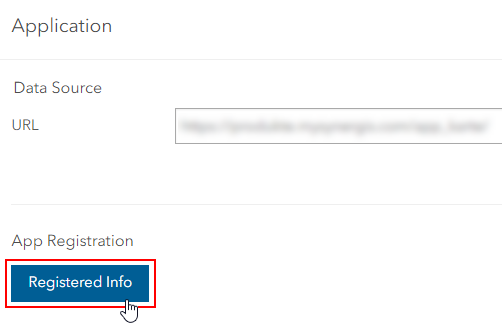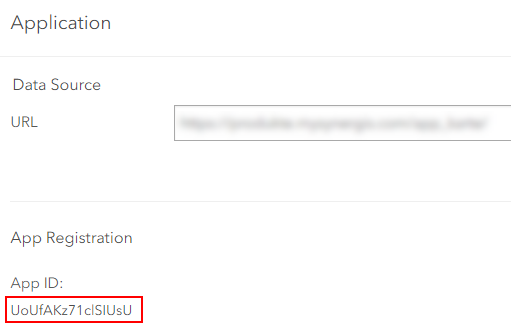To integrate your VertiGIS Studio web application with VertiGIS FM, you require the App ID from the VertiGIS Studio Authentication portal item. If you are not able to access it from your ArcGIS portal, contact your portal administrator.

VertiGIS Studio Authentication Item
App ID
You will need an App ID from the VertiGIS Studio Authentication portal item to integrate your web map. The App ID is located Application section on the Settings tab for the portal item.

Settings Tab of Authentication Item
Click the Registered info button under App Registration to show it.
Registered Info Button |
Authentication Item App ID |
Redirect URI
If you want to integrate a web map from a portal environment whose domain differs from that of your VertiGIS FM implementation, you will need to add your VertiGIS FM URL to the authentication portal item as a redirect URI. Otherwise, you will see a redirect error when you enter your portal credentials in VertiGIS FM.
To Add a Redirect URI to the Authentication Portal Item
1.Open the VertiGIS Studio Authentication item in your ArcGIS portal.
2.On the Settings tab, under Application, click Registered Info.
3.In the bottom-left corner, under Redirect URI's, click Update.
4.In the Redirect URI box, enter your VertiGIS FM URL and then click Add.
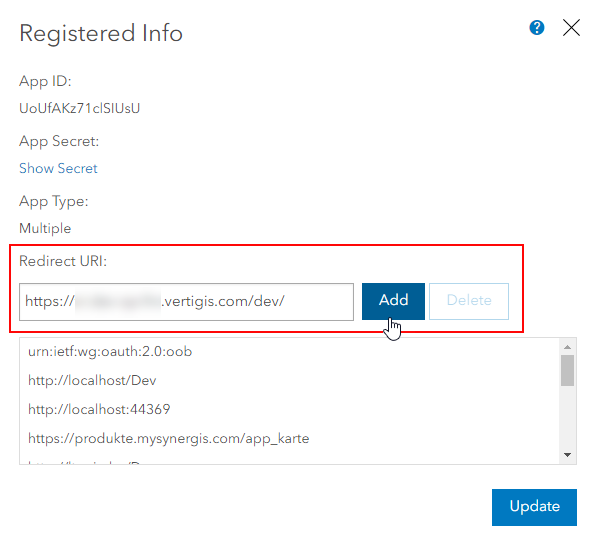
5.Click Update.
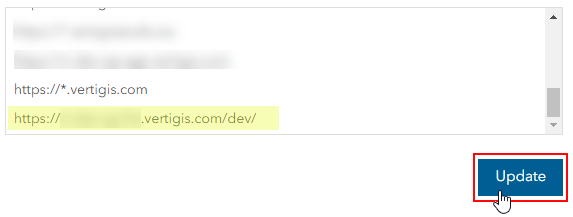
Enter Your App ID and Portal URL
Follow the steps below to add your App ID and portal URL on the Administration > Settings > VertiGIS Studio page.
To Enter Your App ID and Portal URL
1.Navigate to the VertiGIS Studio administration page (Administration > Settings > VertiGIS Studio).
2.In the Map section, click the Add (![]() ) icon.
) icon.

3.In the Name text box, enter a name for your map.
4.In the OAuth App ID box, enter a the app's App ID. This value can be found in the Application section on the Settings tab of the VertiGIS Studio Authentication item in your ArcGIS portal.
5.In the ArcGIS Portal text box, enter the URL for your ArcGIS portal.
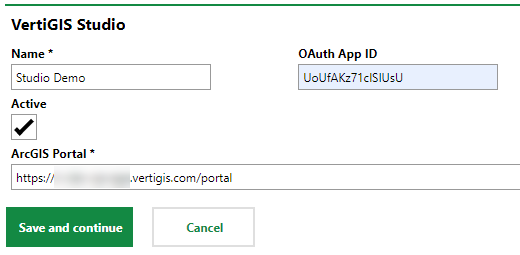
Select the Active check box if you want the web map you add to this profile to be useable after you complete the integration. You can also activate the profile later.
6.Click Save and Continue.
When you have completed the steps above, proceed to Select Web App and Workflows.