Setup for the integration between your VertiGIS Studio application and your VertiGIS FM implementation occurs on the Administration > Settings > VertiGIS Studio page in VertiGIS FM.
•In the Map (Web) and Map (Mobile) sections, create a new profile that specifies your portal information, web map, workflows, and layer mapping. The configuration processes vary slightly for web and mobile configurations.
•In the Data Synchronization section, specify which data you want to transfer between the VertiGIS FM database and the GIS.
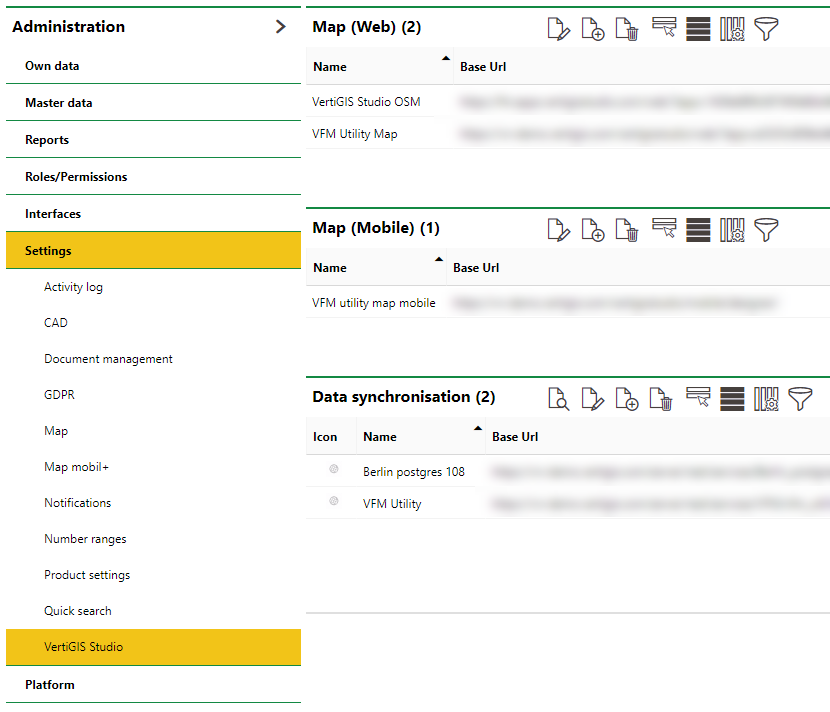
VertiGIS Studio Settings Page
The diagram below outlines the steps involved in integrating your VertiGIS Studio web map with VertiGIS FM and how they are divided between the Map and Data Synchronization sections on the Administration > Settings > VertiGIS Studio page.
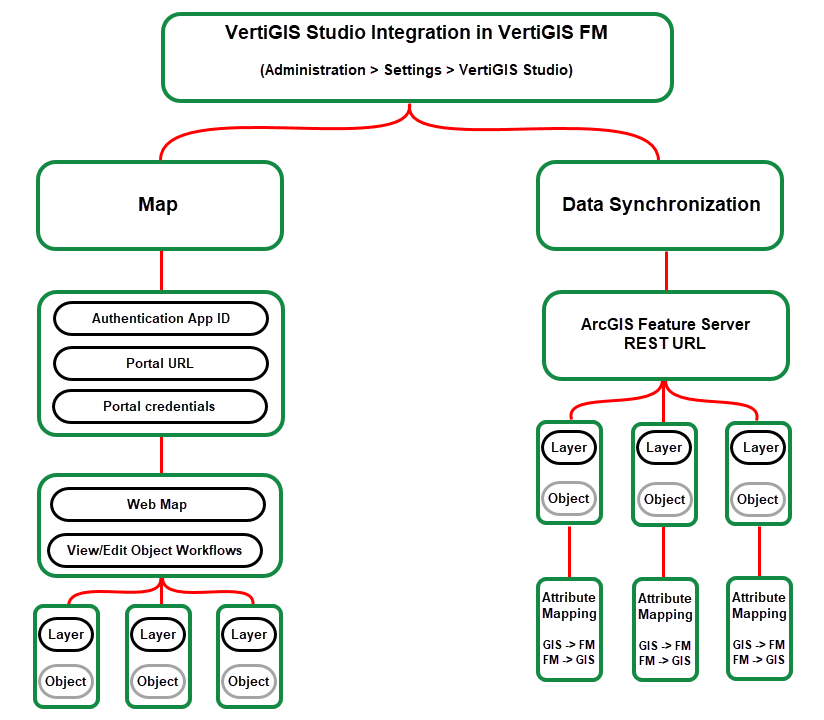
Outline of VertiGIS Studio Integration Setup on the VertiGIS Studio Administration Page
You can add multiple profiles in the Maps section to use different maps for different VertiGIS FM objects. Accordingly, you can add multiple profiles in the Data Synchronization section.
Fully integrating a VertiGIS Studio web map from your ArcGIS Portal with your VertiGIS FM implementation requires you to complete the following procedures:
•Deploying the app package with your web map to your ArcGIS portal
•Entering your portal URL and authentication item App ID
•Selecting the web map and workflows you deployed to your ArcGIS portal
•Mapping each layer in the map to a VertiGIS FM object by designating an attribute from each system
•Configuring how you want to transfer data between the VertiGIS FM database and the GIS