After you have saved your app registration ID and portal URL, you must enter your ArcGIS portal credentials in VertiGIS FM. This allows you to then select the web map application and workflows in your portal.
The items required to complete this part of the web map integration were added to your portal environment when you deployed the app package.
To Login and Select your Web Application and Workflows
1.Complete the procedure to enter the App ID and Portal URL.
2.Click the ArcGIS Login button that appears.
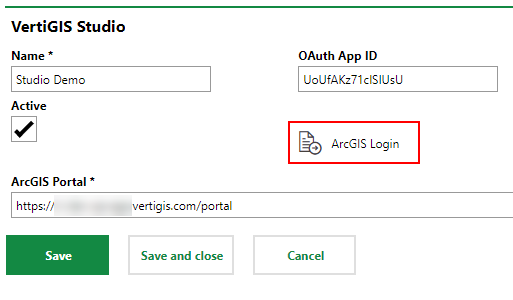
3.Enter your credentials for your ArcGIS portal and click Sign In. If you are already signed in, click Allow in the Request for Permission dialog that opens.
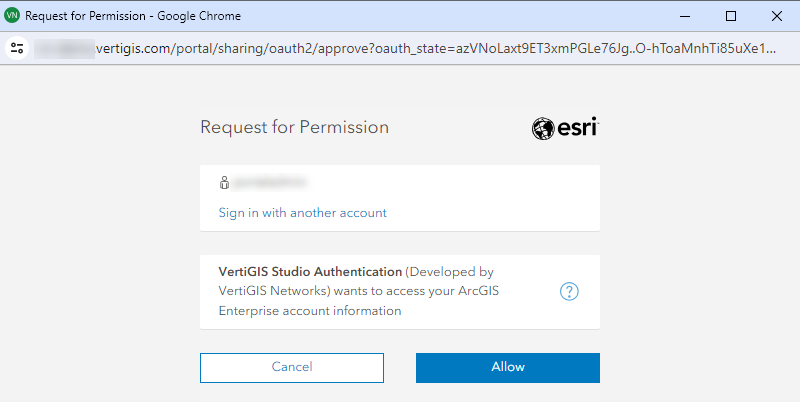
4.Click Save.
5.Click the > button in the Web Map App menu that appears.
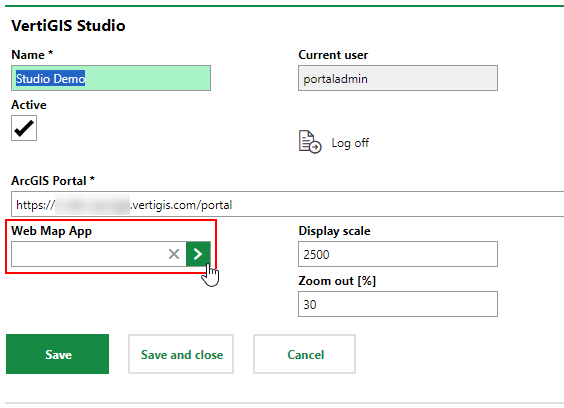
6.Select the VFM Web Map Window application you deployed, and click Apply.
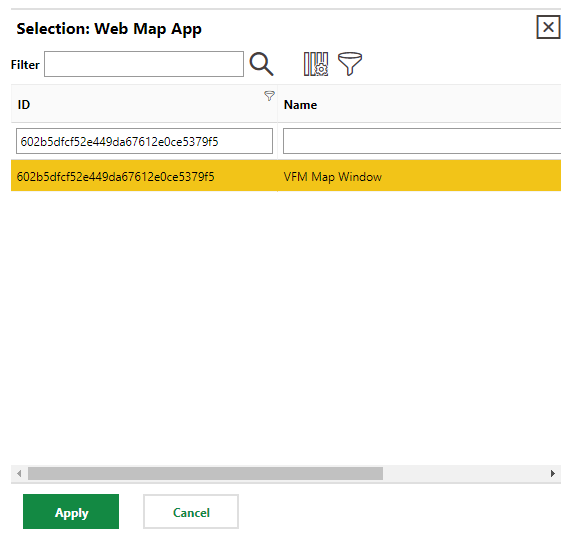
If there are multiple items in your portal, you can search for the map window in your portal by its name or ID. If you open the web map in your ArcGIS portal, the ID is the string following app= in the URL. You can see it in the Settings tab under Web Mapping Application > Data Source when you open the map window item in your portal.
7.Click Save. The form will load additional fields.
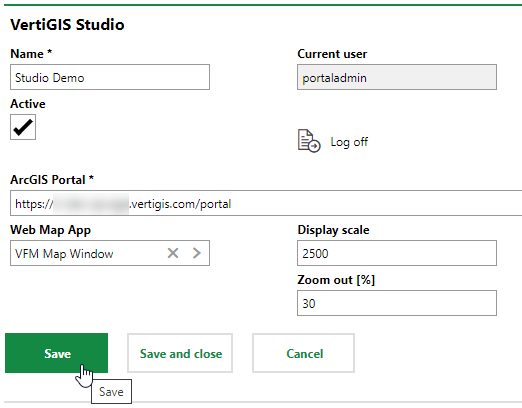
8.Click the arrows in the View-Workflow and Edit-Workflow menus to select the workflows included in the package you deployed.
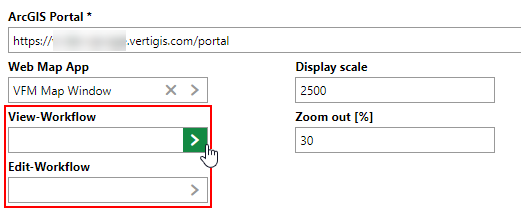
9.Select the corresponding view and edit workflows for the View-Workflow and Edit-Workflow menus and click Apply.
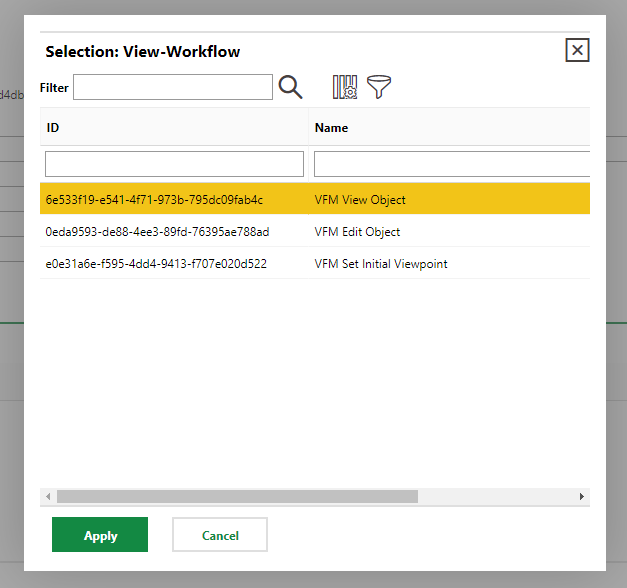
A workflow refers to the steps the application takes to complete an action. To view an object, such as a device, means to zoom to its location on a map, and to edit an object means to change one of its attributes, like its location. Refer to View and Edit a Workflow in VertiGIS FM for more information.
The Selection dialogs that open will only show the workflows included in the package that contained the web map you selected in step 6.
10.Click Save. The form should be completed per the screen capture below.
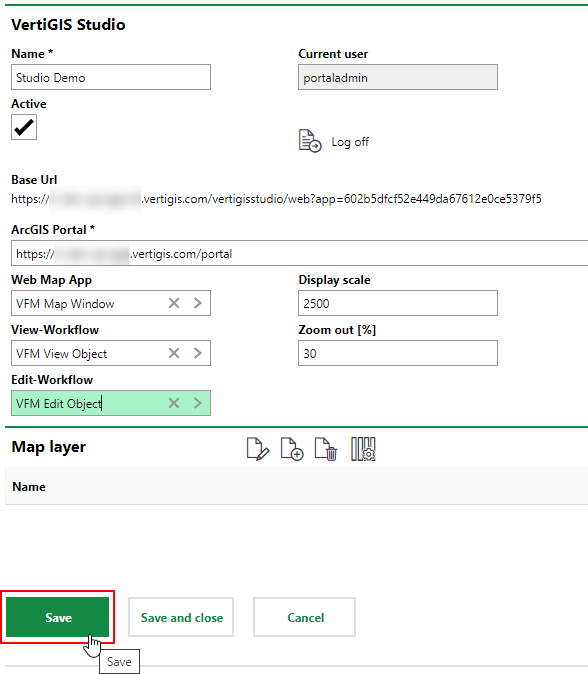
When you have saved the profile with your portal information, web map, and workflows, proceed to the process to Set Layer Mapping.