Basic knowledge of Microsoft Internet Information Services (IIS) is recommended for installing and operating the application.
The instructions below outline the steps for installing VertiGIS FM in the standard case. It does not describe every detail of the web server configuration and special system environments.
To install VertiGIS FM, run the VertiGIS FM setup routine. The installation routine sets up an application in the Internet Information Services (IIS) manager and, optionally, creates a new SQL server database or an application for Oracle.
Install VertiGIS FM for the First Time
Follow the steps below to complete an initial installation of VertiGIS FM.
To Install VertiGIS FM for the First Time
1.Run setup.exe, included in the .zip installation folder.

User Account Control may request consent for the installer. If it does, click Yes.
2.Select the desired language and click Next.
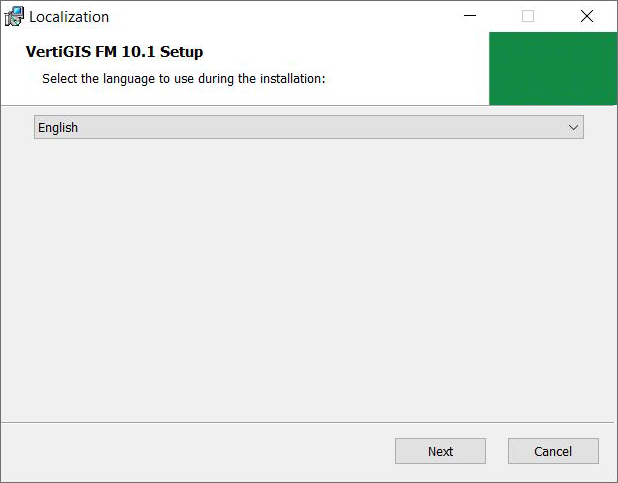
3.Review the licence terms, select the I accept the terms in the License Agreement check box, and click Next.
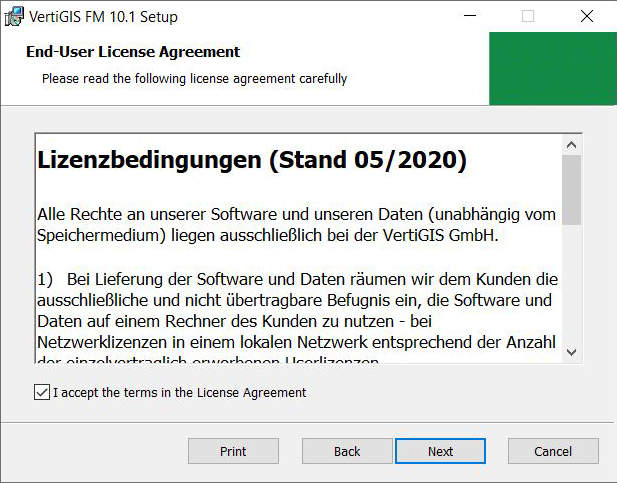
4.When the installer presents the system requirements, click Next.
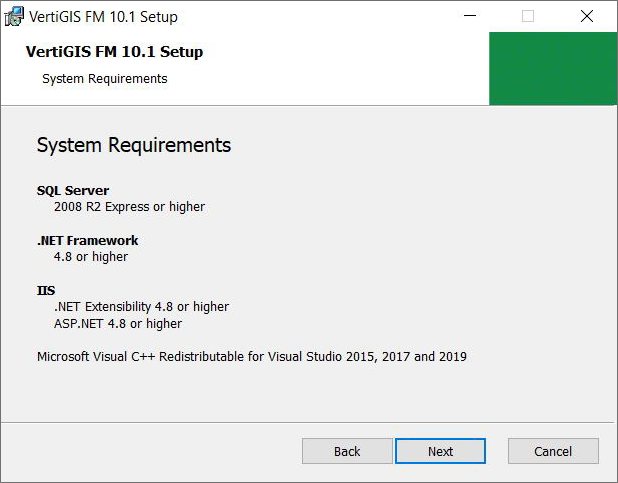
5.Determine a location to install the database. It is recommended you install it in a directory outside of C:\Programs, such as C:\VertgisFM. To change the location, click Browse. When you have selected a path, click Next.
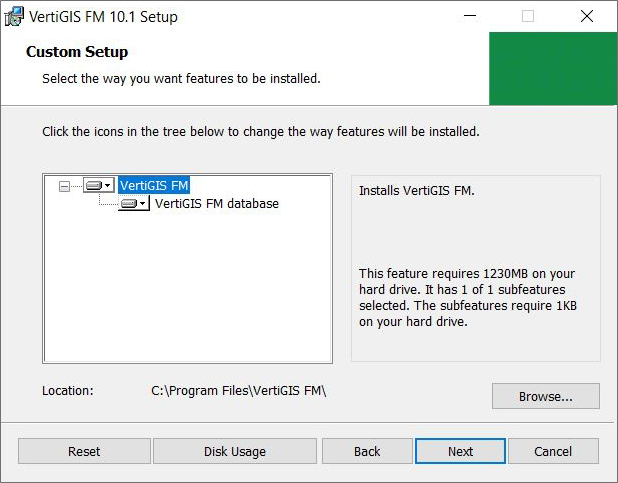
6.Select the database management system you want to use to manage the database. When you have entered the connection parameters, click Next.
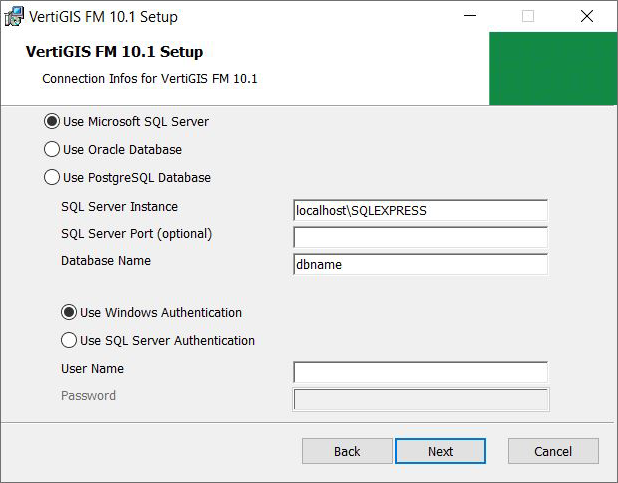
Additional information on the connection parameters for each database management system is included below.
7.After you have selected a database and entered the required connection parameters, specify the user that can log into VertiGIS FM after the installation is complete. When you have entered the user information, click Next.
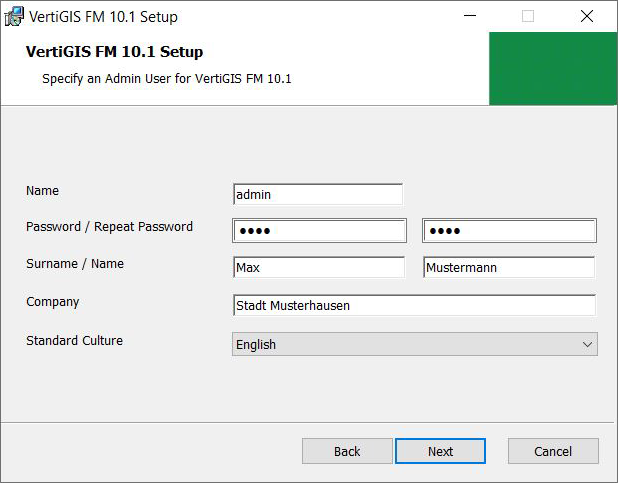
If you enter 1234 as the password, you will need to reset the password when you sign in to VertiGIS FM.
8.Name the application. The name entered in the Application Name text box is the name that will be used in the web browser URL for the application (e.g., http://servername/VertiGISFM).
9.Specify the Recycle Time and Idle Timeout values. It is recommended that you leave these as 05:00 and 0 respectively. If you are using an existing application pool, check these settings in the Internet Information Services (IIS). When complete, click Next.
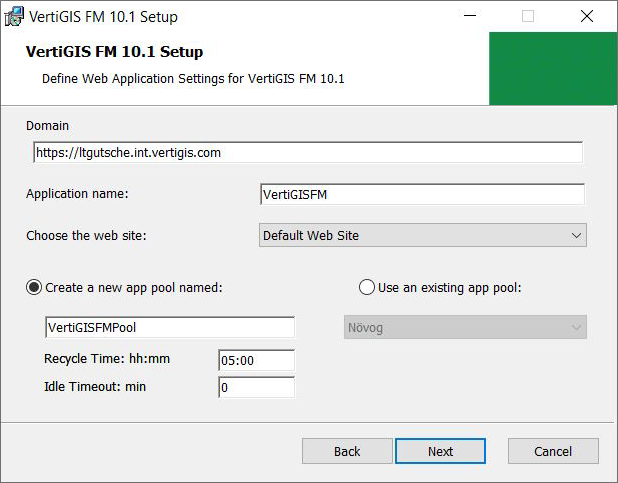
10.Enter the user name and password. VertiGIS FM runs under this account in the application pool. If Windows Authentication was selected, the user also logs on to the SQL Server during operating. A simple Windows user (Users group) without additional rights is sufficient.
To ensure system security, the user should only have access to the installation path and the local document storage path.
11.Click Test Login, and then click Next.
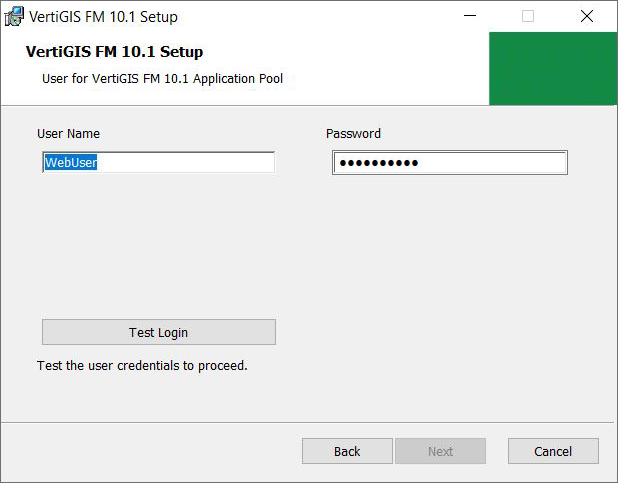
12.Click Install.
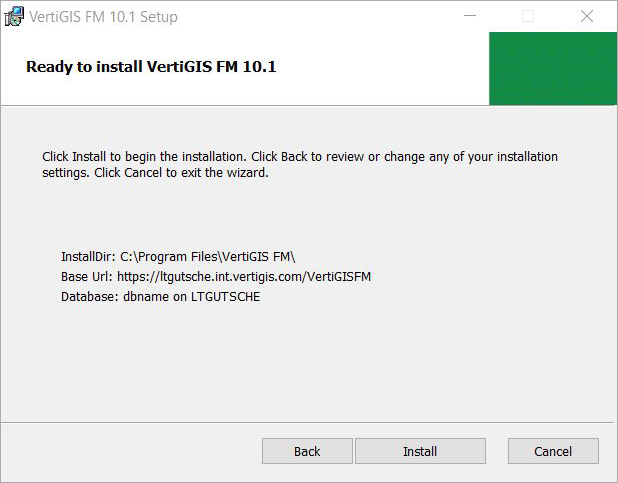
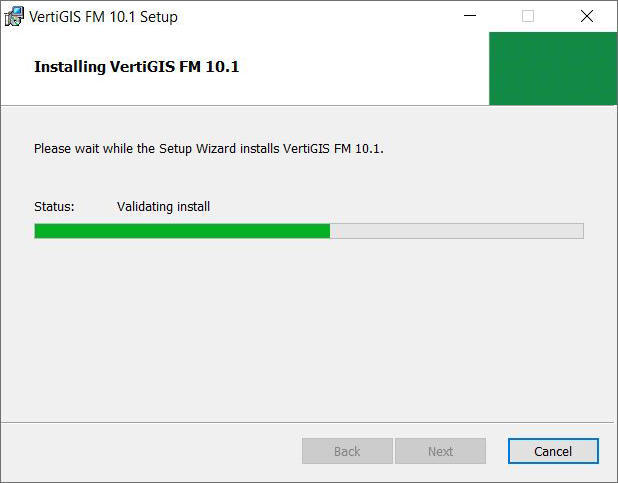
13.When the installation completes, click Complete.
Database Management System Selection
When you select a database management system to install and operate VertiGIS FM (step #6 in the procedure above), you must enter the required connection parameters.
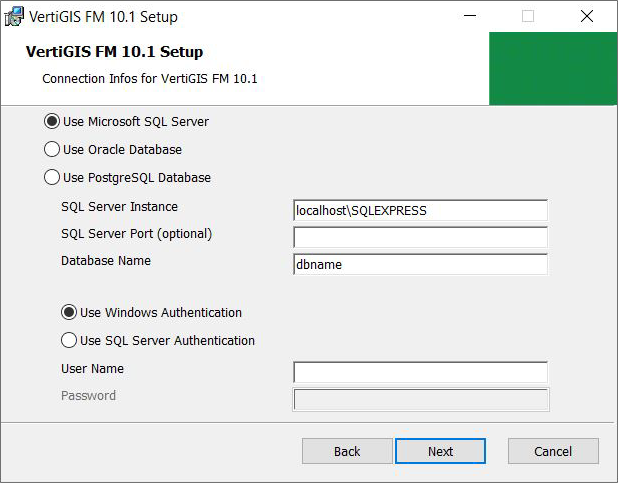
Refer to Network Traffic.
Microsoft SQL Server
When you select Use Microsoft SQL Server, you can select Windows or SQL Server authentication.
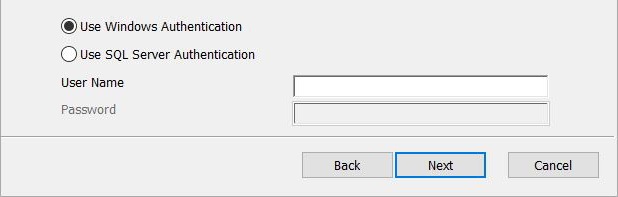
With SQL Server authentication, a user who can create a database and assign rights (e.g., sa or SysAdmin) must be specified. The instance usually corresponds to the server name on which the SQL Server is installed.
If several SQL Servers are set up on the database, the instance must also be specified (e.g., server name\instance name).
Specify the name of the database (e.g., VertigisFm) and define the authentication method. When you click Next, the connection to the SQL Server is checked and a new database including all the tables is set up.
Oracle
No Oracle client is required to install and operate VertiGIS FM under Oracle. VertiGIS FM provides its own Oracle client.
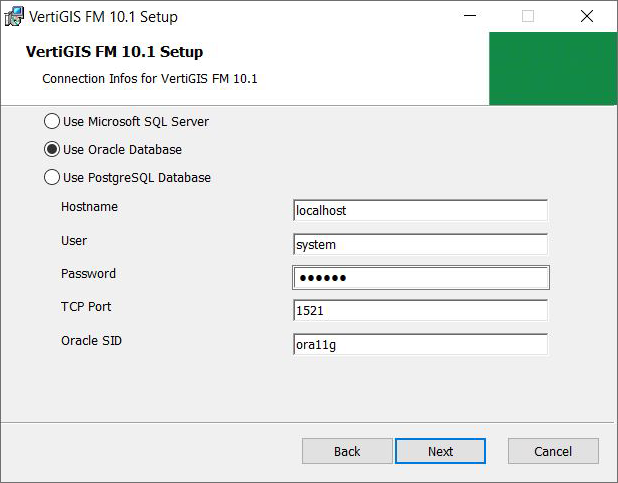
When you enter connection parameters and click Next, the connection is checked and the application is prepared. No tables may already exist for the user and schema. The table structure is created during the Oracle installation.
PostgreSQL
To install and operate VertiGIS FM using PostgreSQL, you must create a database beforehand. When you create the PostgreSQL database, make a note of the server, database, and user information to include in the setup routine.
After you enter the connection parameters, click Next to continue the installation.
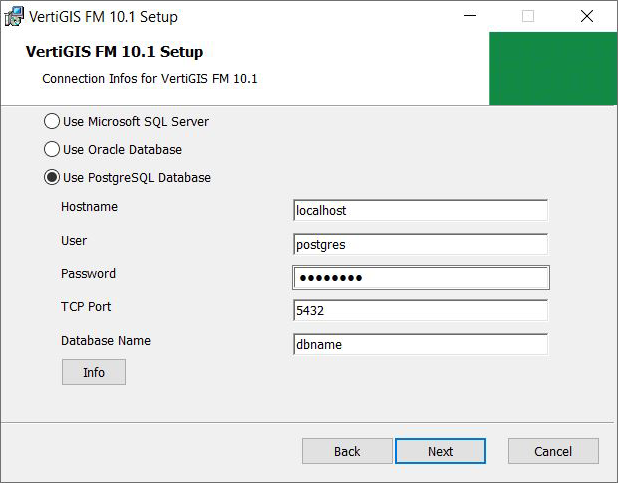
You can click the Info button for additional information regarding the procedure.
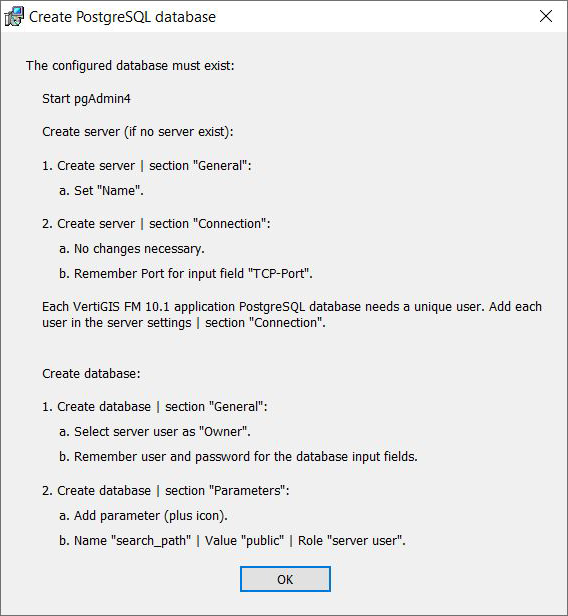
Check File Permissions
After you install VertiGIS FM, check whether the application pool user has the right to change the following directories.
•%programfiles%\VertiGISFM\GeoMan.Products
•%programfiles%\VertiGISFM\WebSite\Images\Temp
Set the appropriate rights.
Program Start
After you install VertiGIS FM, open a web browser and start the application from the address http://servername/applicationname.
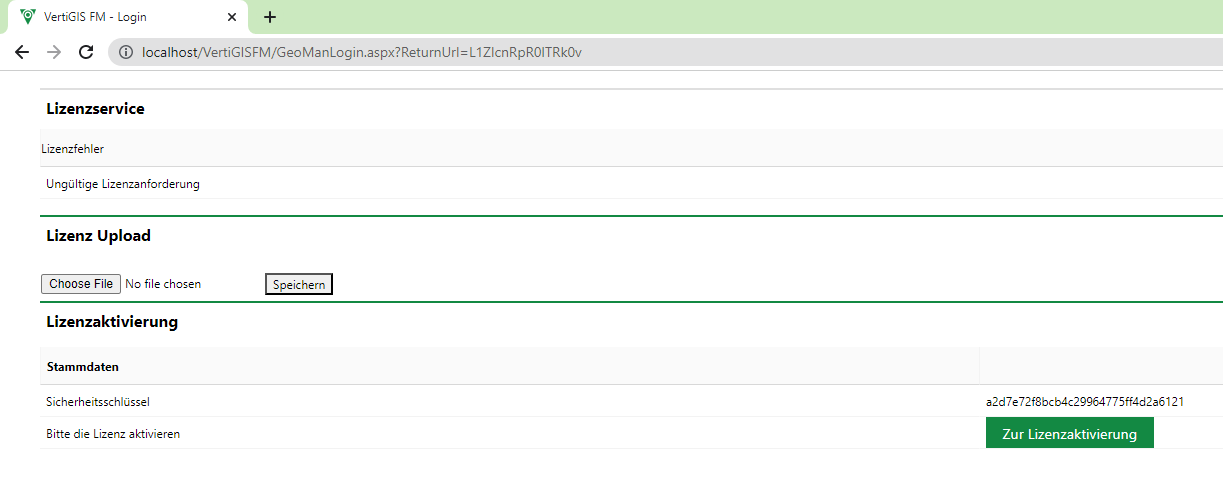
VertiGIS FM Page to Upload a Licence
The application name was specified during the installation process.
You will need to upload a licence to begin using VertiGIS FM. You can then log in as the administrator.
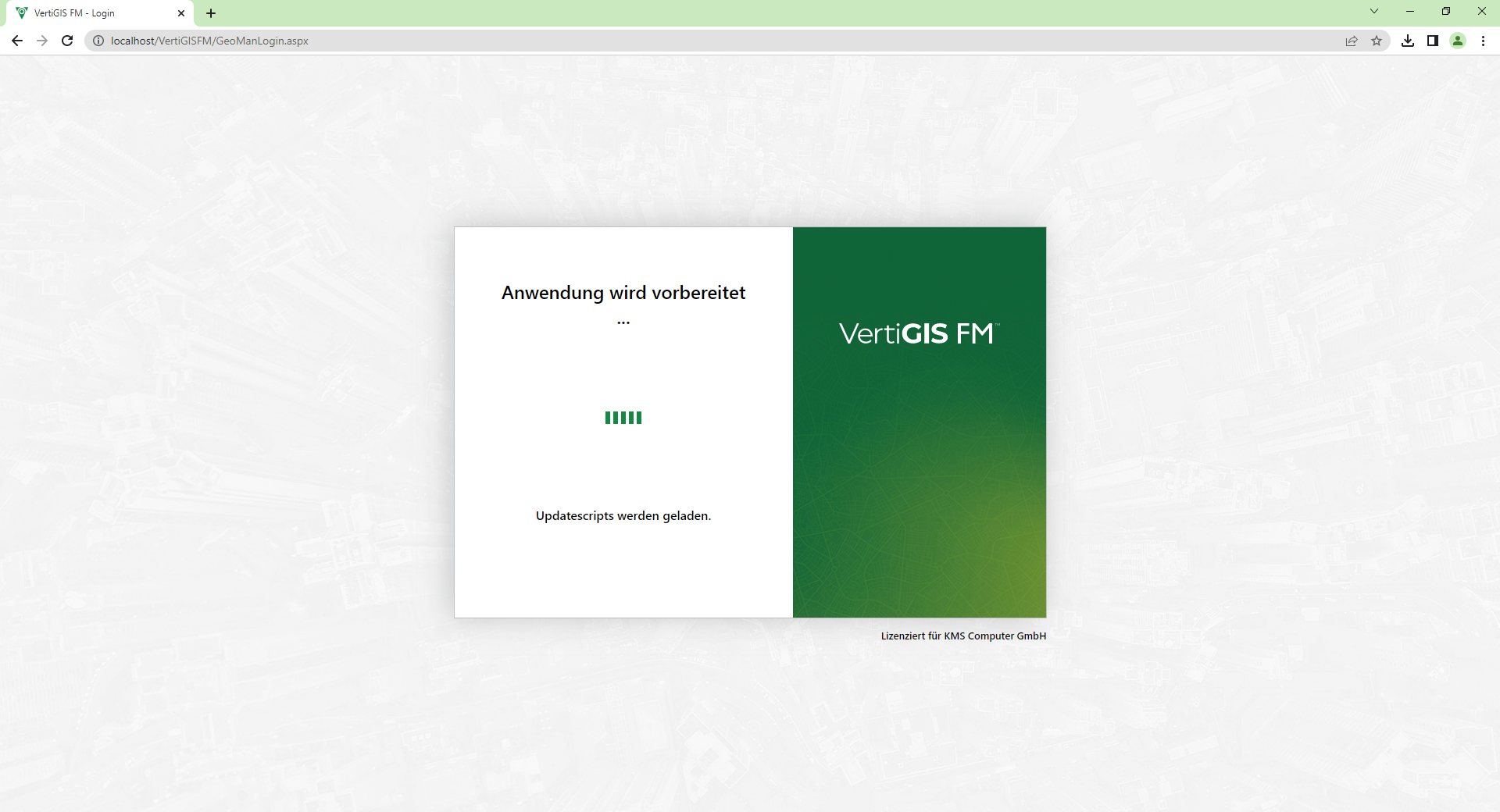
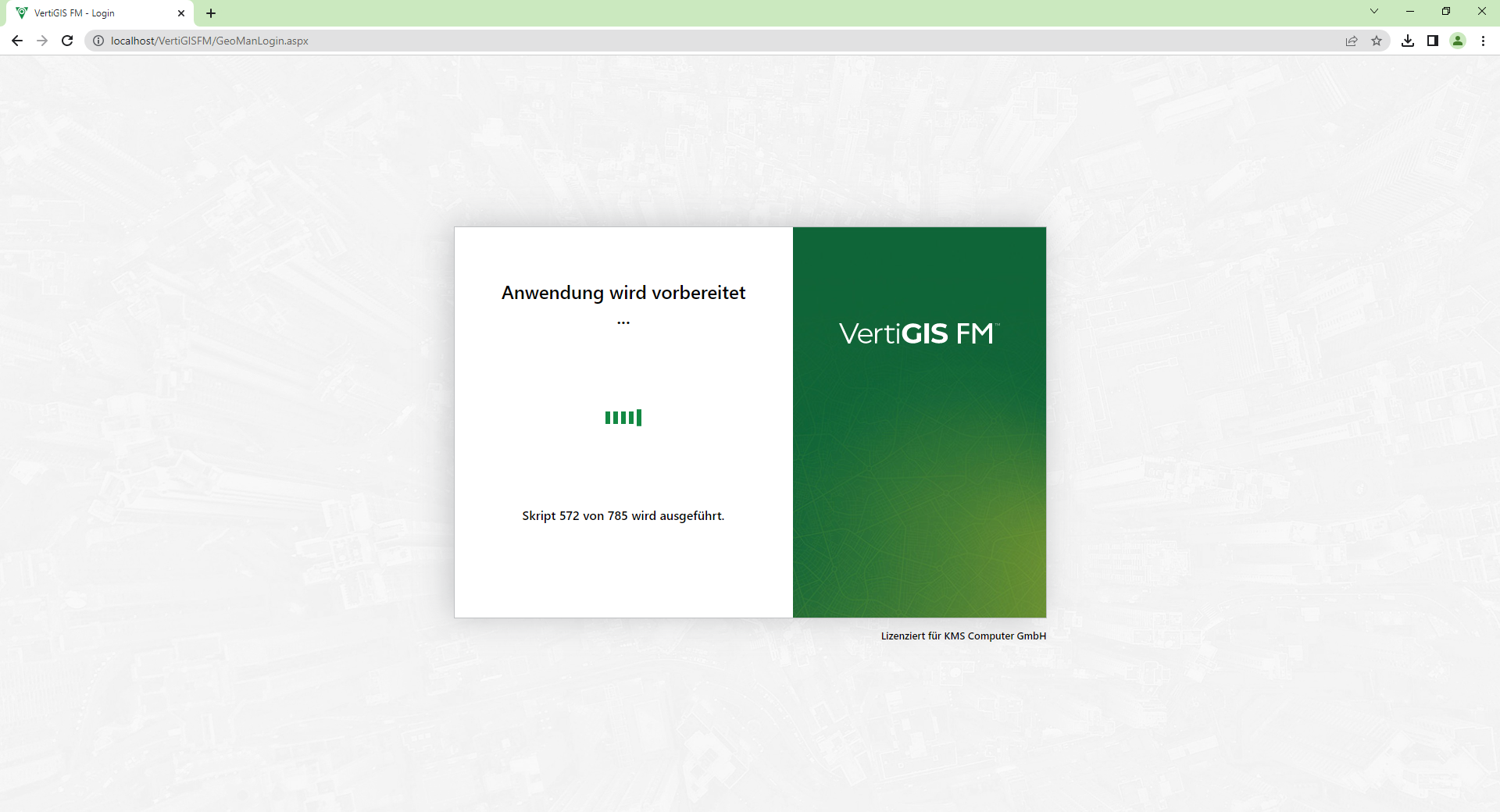
You can now begin using VertiGIS FM.
For assistance, contact product support.