A valid licence is required to run VertiGIS FM. The VertiGIS FM sales team will provide you with a .bin file you can upload in the application. Save it locally before uploading it into VertiGIS FM.
The system displays an error message on the start page when your current licence is about to expire.
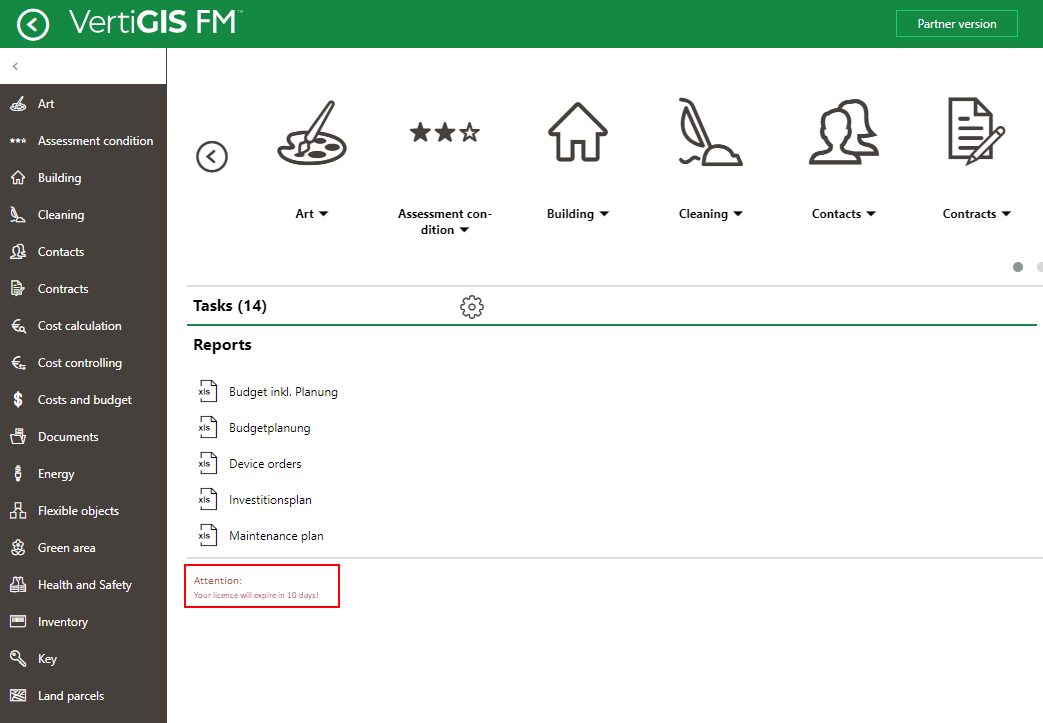
Licence Expiration Warning Message
Upload a Licence
You can upload a new licence in the administration section of the application.
The process varies slightly depending on whether you are uploading a licence after installing VertiGIS FM for the first time or whether you are uploading a new licence because your previous one is expiring.
To Upload a New Licence for the First Time
1.From any page in VertiGIS FM, click Administration in the bottom-right corner of the application.
2.On the Administration page, click Platform > Licence.
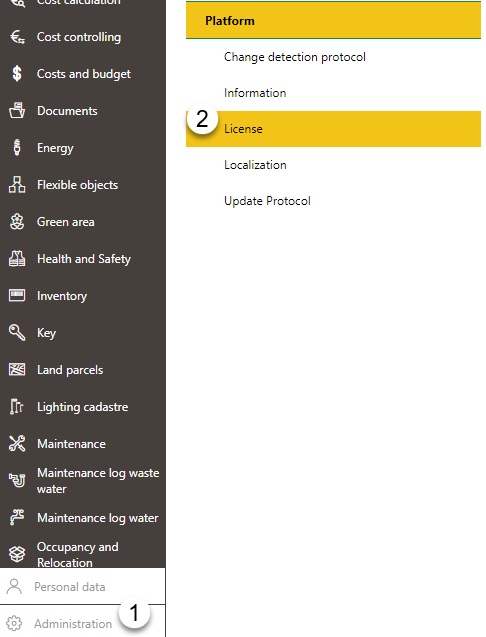
3.Click Choose File.
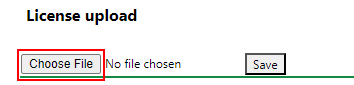
4.In Windows Explorer, select the .bin file containing the licence and click Open.
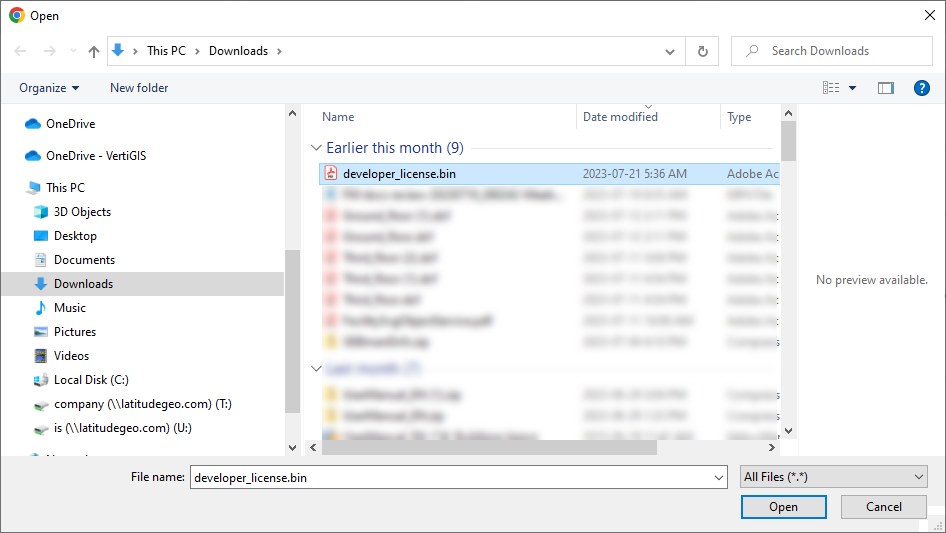
5.Click Save.
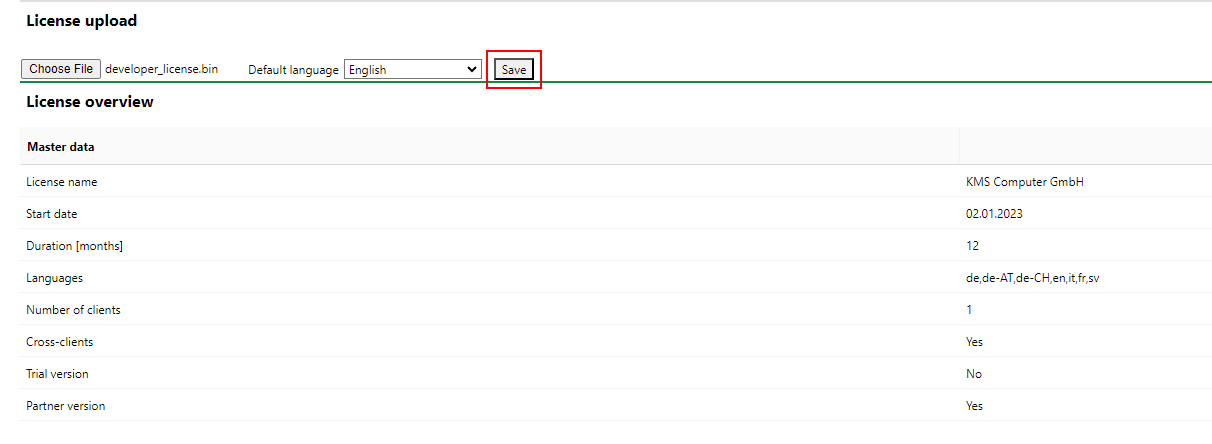
The application restarts after you upload the licence.
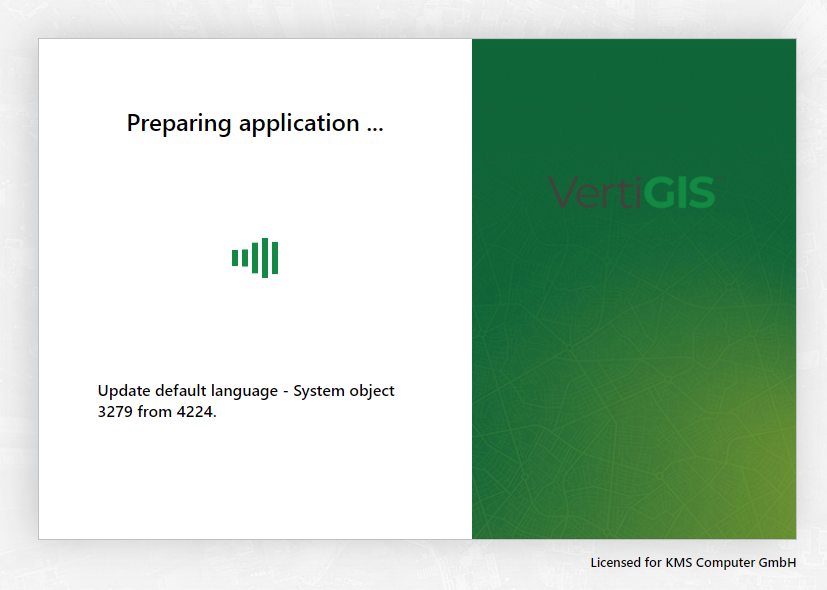
VertiGIS FM Restarting
Replace an Expiring Licence with a New Licence
1.From any page in VertiGIS FM, click Administration in the bottom-right corner of the application.
2.On the Administration page, click Platform > Licence.
3.Click Place files for upload here (or click).
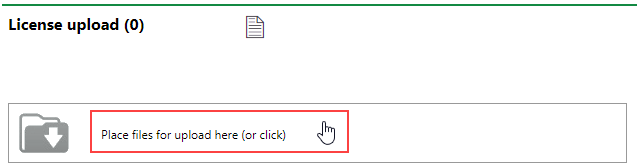
4.Select the licence file and click Open, or double-click the file.
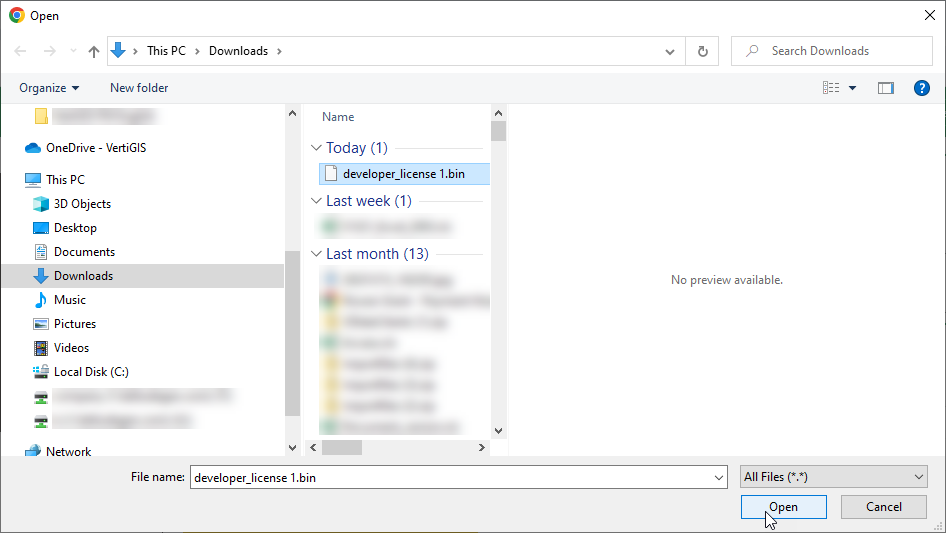
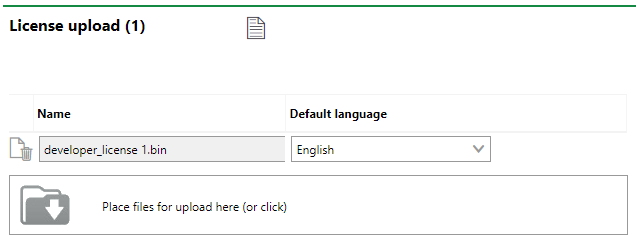
5.Scroll to the bottom of the page, beneath the Licence Overview and Licence Products sections, and click Save.
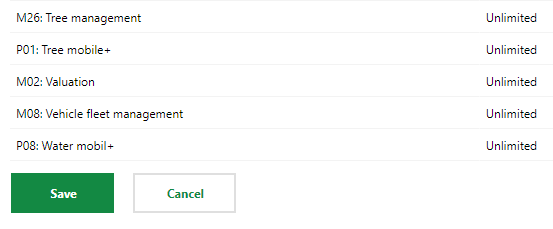
The application restarts after you upload the licence.
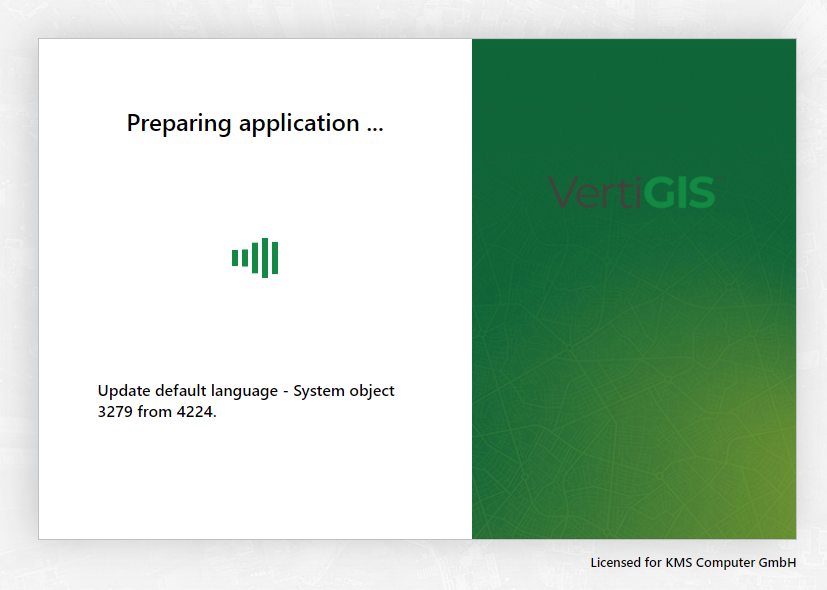
VertiGIS FM Restarting