Teams are groups of contacts and employees. You can assign maintenance orders and defects to a team instead of assignment them to an individual.
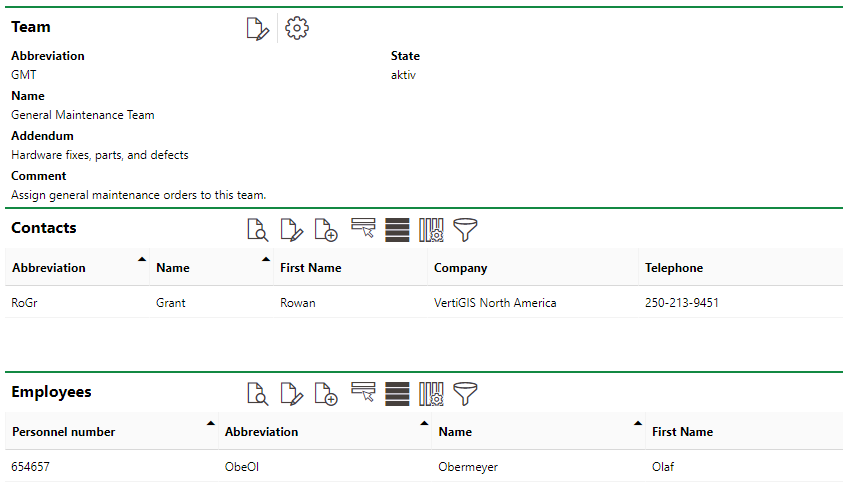
Team Details Page
To assign an order or defect to a team, you must first create a team and then activate teams for assignment.
Create a Team
You can create a team on the Contact Management search page.
To Create a Team
1.Navigate to the Contact Management search page.
2.Under Objects, click Team.
3.In the search table, click the Add (![]() ) icon.
) icon.
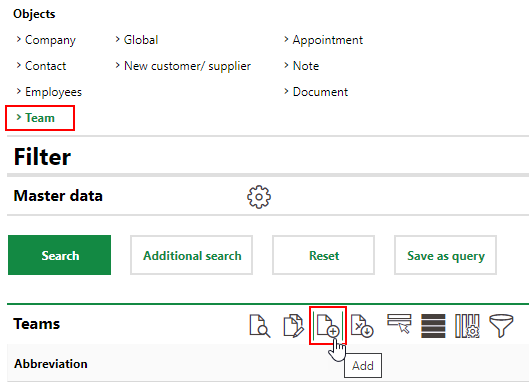
4.Enter the team's information in the corresponding fields. At minimum, a Name is required for the team. If you want the team to be immediately available for assignments, set the State to active.
5.Click Save and Close.
6.In the Contacts section of the team details page, add contacts to the team.
oClick the Add (![]() ) icon to create a new contact to be added to the team.
) icon to create a new contact to be added to the team.
oClick the Further Process (![]() ) icon to add an existing contact to the team.
) icon to add an existing contact to the team.
7.In the Employees section of the team details page, add employees to the team.
oClick the Add (![]() ) icon to create a new employee to be added to the team.
) icon to create a new employee to be added to the team.
oClick the Further Process (![]() ) icon to add an existing employee to the team.
) icon to add an existing employee to the team.
8.In the Documents section, upload any documents that are relevant to the team.
You can add or remove contacts and employees at any time.
Activate Teams for Assignment
Before you can assign maintenance orders or defects to a team, you must activate teams for assignments for those objects respectively.
To Activate Teams for Assignments
1.Navigate to the Contact Assignments page (Administration > Master Data > Contact Assignments).
2.Under Products, double-click Platform.
3.Expand Objects and double-click the object type for which you want to activate teams. If you want to be able to assign maintenance orders to teams, double-click Order.
4.Under Contact Assignment, select Responsible and click the Edit (![]() ) icon.
) icon.
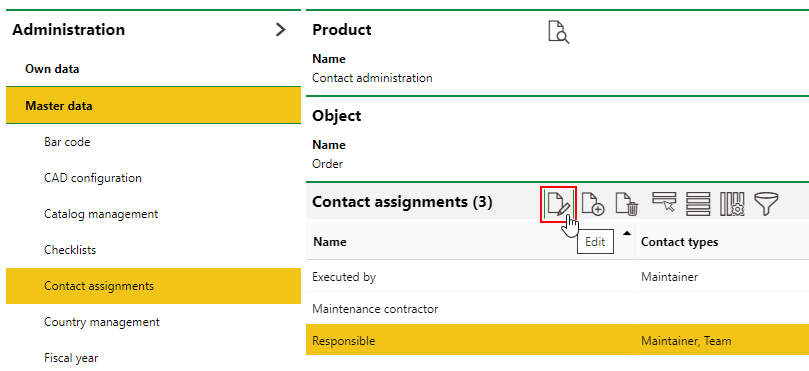
5.Under Contact Types, select the Team check box.
6.Click Save and Close.
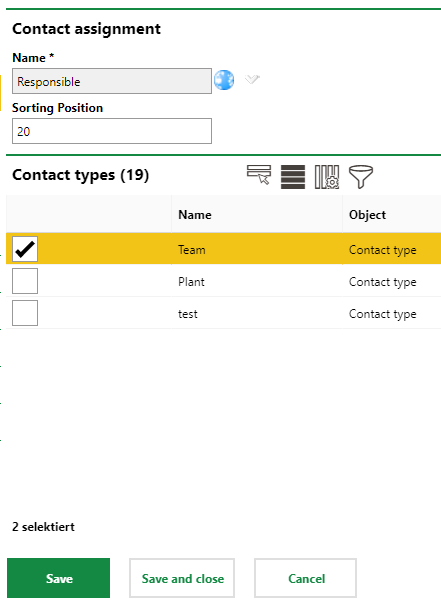
You can now assign orders to teams instead of an individual. Repeat the steps above to make teams selectable for another type of object (for example, a defect or building order).
Assign an Order or Defect to a Team
When you've created a team and activated teams for assignment for an object type, you can assign objects to the team.
In the Responsible field on the order details page, you can select a team you've created.
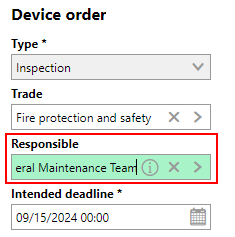
Team Assigned in the Responsible Section
To assign items to a team, you must assign it a contact type that has been enabled for the object's field (for example, for the Responsible field in the device order details. Refer to Contact Types for more information.