Employees are added, edited, and deleted on your company's administration page, which is used to manage people and settings for your own company in VertiGIS FM.
Add an Employee
You can add a contact to your company on your company's administration page.
To Add an Employee
1.Navigate to your company's administration page (Administration > Own Data > Client).
2.Expand the Employees section.
3.Click the Add (![]() ) icon.
) icon.
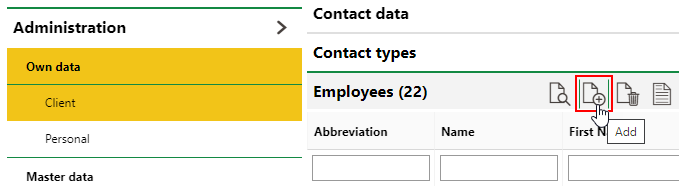
4.Enter the employee's information in the corresponding fields in the Employees, Personnel Data, Characteristics, and Contact Types sections. Only the Name field is mandatory.
5.Click Save and Close.
Edit an Employee's Details
You can edit an employee on your company's administration page.
To Edit an Employee's Details
1.Navigate to your company's administration page (Administration > Own Data > Client).
2.Expand the Employees section.
3.Double-click the employee you want to edit.
4.Click the Edit (![]() ) icon in the Employees section of the employee details page.
) icon in the Employees section of the employee details page.
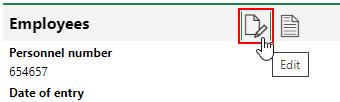
5.Edit the employee's details as required. Refer to employee details for information about the various sections and fields on the employee details page.
6.Click Save and Close.
Delete an Employee
You can delete an employee on your company's administration page.
To Delete an Employee
1.Navigate to your company's administration page (Administration > Own Data > Client).
2.Expand the Employees section.
3.Select the Employee you want to delete and click the Delete (![]() ) icon.
) icon.
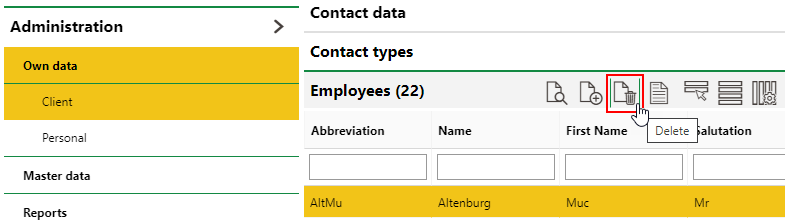
4.Click OK.