You can link a standard contract, rental agreement, or lease contract with any type of data managed in VertiGIS FM (for example, devices, components, buildings, or service desk tickets).
Prerequisites
You must select a contract category and specify a type of object before you can link the contract with specific data objects.
Contract Category
Each contract must be assigned a Contract Category in its contract details, rental agreement details, or lease contract details. In this field, you can select any existing entry in the Contract Category catalog.
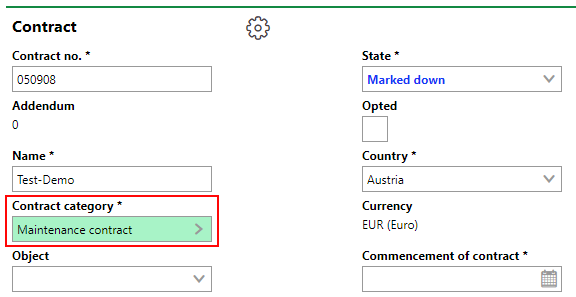
Contract Category Selection
Each entry in the Contract Category catalog has a list of data object types you can edit.
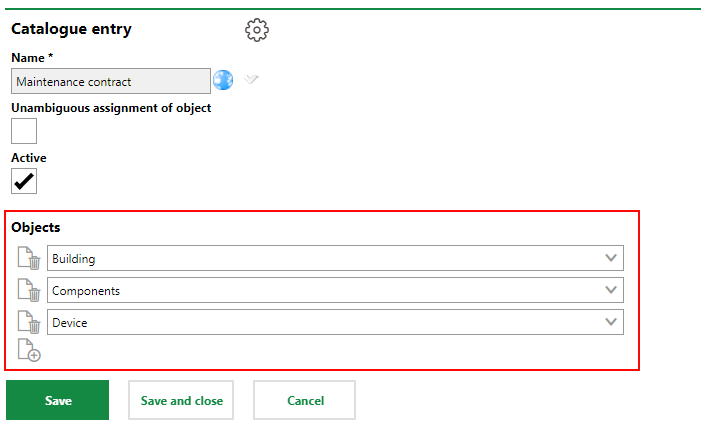
Contract Category
Type of Object
After you make a selection in the Contract Category field, you can select a type of object in the Type of Object field in the contract details.
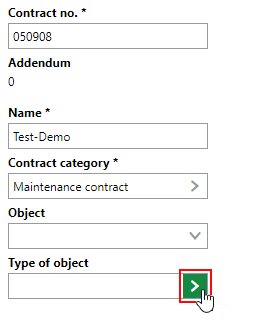
Type of Object
You can select any of the contract types stored in the catalog entry you selected in the Contract Category field.
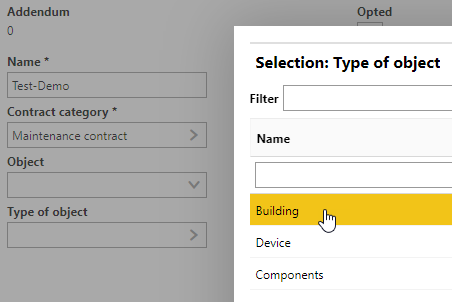
Selection Menu for Type of Object Field
After you save the contract, you can link it to any VertiGIS FM data objects of the type specific in the Type of Object field. If you leave this field empty, its value becomes Miscellaneous. This allows you to link the contract with any type of data object listed in the Contract Category's catalog entry.
Link a Contract with a Data Object
You can link a contract with a data object on the contract's details page.
You cannot link a contract with a data object if the contract's State is Complete.
To Link a Contract with a Data Object
1.Navigate to the contract details page for the contract you want to link to a data object.
2.Expand the Contract Objects section and click the Additional Editing (![]() ) icon.
) icon.
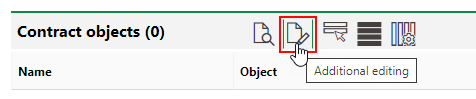
For rental agreements, the Contract Objects section takes the name of the data object selected in the Type of Object menu in the rental agreement details (for example, Buildings instead of Contract Objects).
3.Under Assign [data object type] to contract or Assign Miscellaneous to contract, click the Add (![]() ) icon.
) icon.
4.Select the specific data object you want to link to the contract and click Apply.
5.Repeat steps 3 and 4 to link additional data objects with the contract.
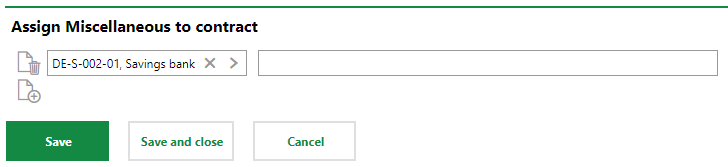
6.Click Save and Close.
The data object now appears in the Contract Objects section on the contract or rental agreement details page.
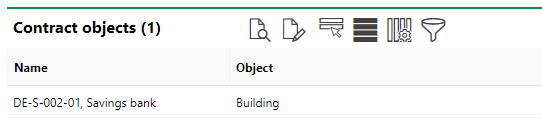
Object Linked to Contract
For rental agreements, the Contract Objects section takes the name of the data object selected in the Type of Object menu in the rental agreement details (for example, Buildings instead of Contract Objects).
Accordingly, the contract also appears in the Contracts section on the details page for the data object to which the contract (in this example, on the building details page).
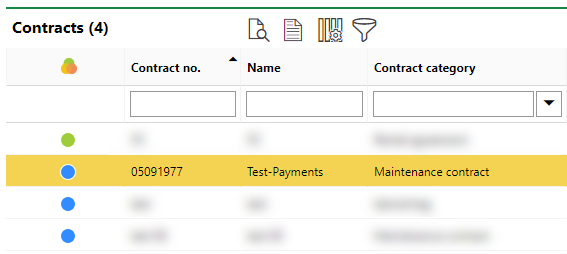
Linked Contract on Building Details Page