Checklist items are tasks or conditions in a checklist a user must mark as checked or unable to be checked when they complete a checklist. Depending on how each task is configured, they can require the user to enter additional information as they complete the checklist.
In VertiGIS FM Contracts (rental management), checklist items can simply require the user to mark an item as Ok or Not ok when they complete the checklist but can also include data entry components like scores and flexible properties.
Add Items to a Checklist
After you have saved a new asset checklist, you can add items (individual tasks or conditions that must be checked) to it.
To Add Items to a Checklist
1.In the Checklists section on the checklist administration page, double-click the checklist to which you want to add tasks.
2.Expand the Items section and do either of the following click the Add (![]() ) icon.
) icon.
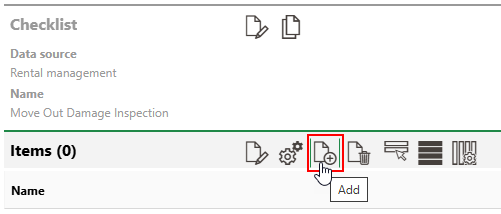
3.Enter a name for it in the Name field and attach any data objects in the appropriate sections, and then click Save and Close.
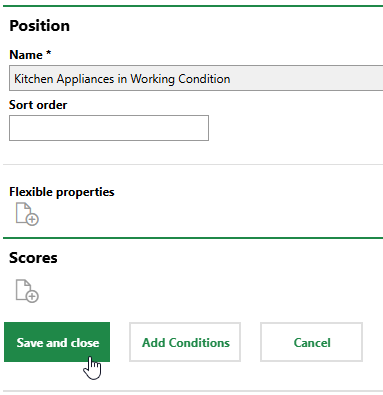
4.Repeat steps 2-3 as required to add additional items to the checklist.
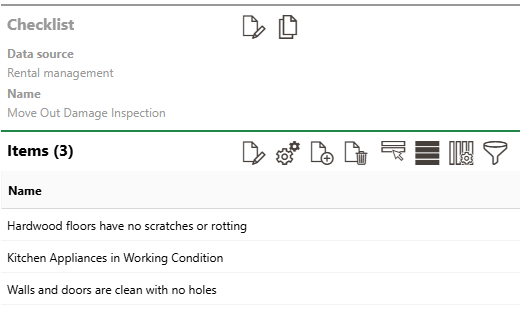
Rental Agreement Checklist
Add Scores to a Checklist Item
Scores represent the options your users can select from the Valuation drop-down menu for each item included in an asset checklist. A set of options you add to a single checklist item is applied to all items in the checklist.

You can add scores to a checklist's items by clicking the Add (![]() ) icon under Scores when you are adding or editing one of the checklist items.
) icon under Scores when you are adding or editing one of the checklist items.
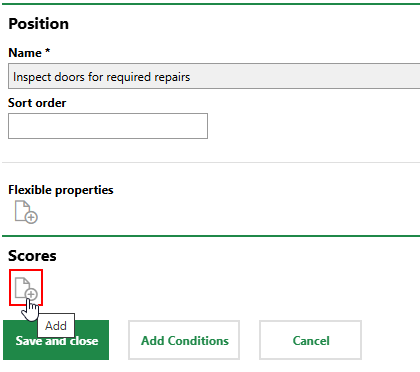
Adding a Score to a Checklist Item (1/2)
Enter the text for an option a user completing the checklist can select, and then click the Add (![]() ) icon again to add another option. When you are done adding options, click Save and Close.
) icon again to add another option. When you are done adding options, click Save and Close.
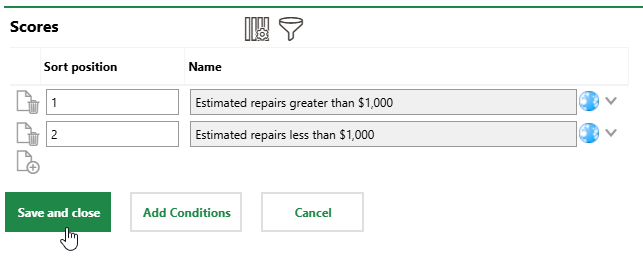
Adding a Score to a Checklist Item (2/2)
The Sort Order indicates the order in which the options will appear in the drop-down menu.
Users can now select these options when they complete the asset checklist.
You can attach flexible properties to checklist items if you want users who complete the checklist to enter data using additional properties in your system. You attach additional properties and individual properties within a property category to a checklist item, but you cannot attach property categories themselves or characteristic values to a checklist item.
To attach a flexible property to a checklist item, edit the checklist item.
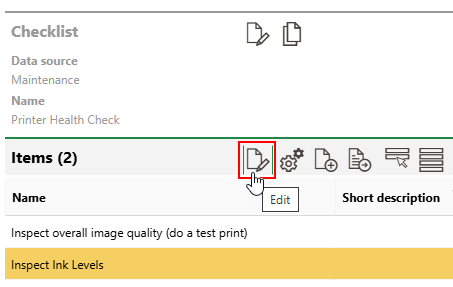
Edit Checklist Item Button
Click the Add (![]() ) icon under Flexible Properties, select the additional properties you want to attach to the checklist item, and then click Save and Close. If you select the Add Column check box for a additional property, it will have its own column in the checklist.
) icon under Flexible Properties, select the additional properties you want to attach to the checklist item, and then click Save and Close. If you select the Add Column check box for a additional property, it will have its own column in the checklist.
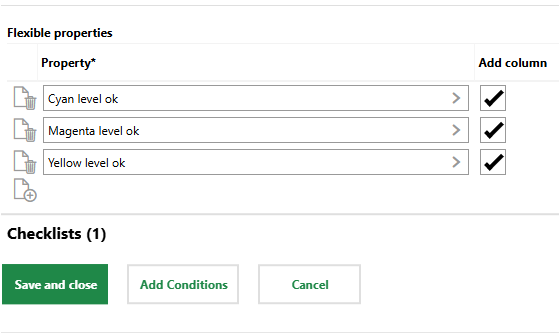
Flexible Property Selection for Checklist Item
When you apply the checklist to a maintenance strategy, users who complete orders generated by the maintenance strategy can enter data in the additional property on the line for the checklist item.
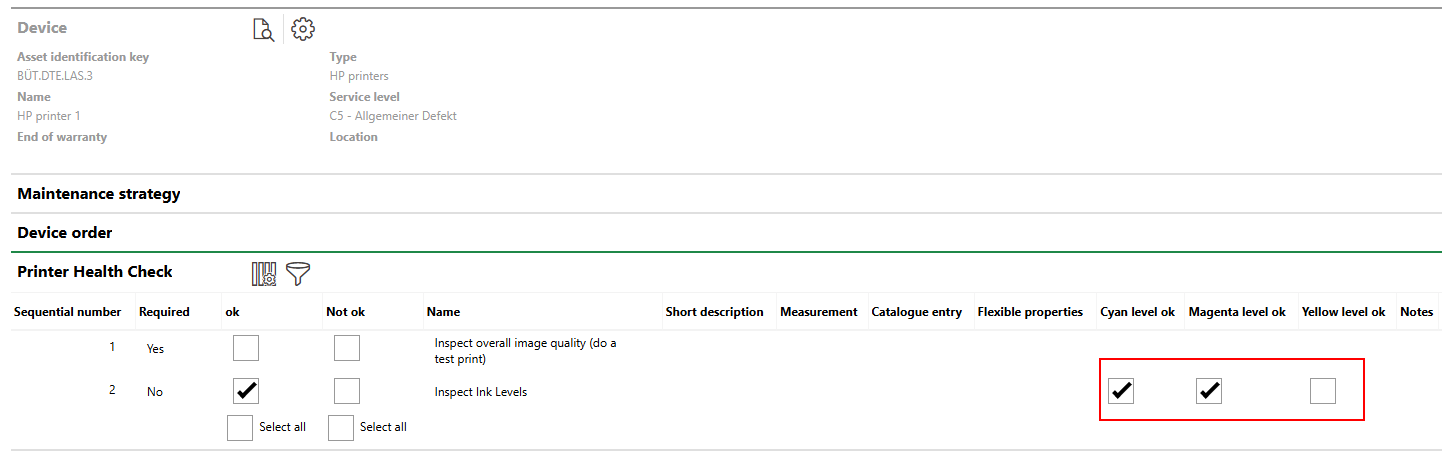
Checklist with Yes/No Additional Properties in Respective Columns
If you leave the Add Column check box unselected when you select additional properties for a checklist item, the additional properties appear in a single Flexible Properties column in the checklist.
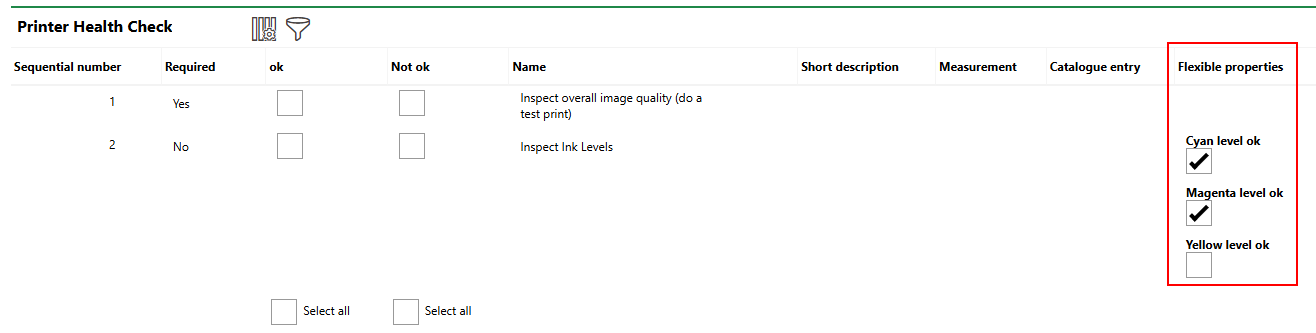
Checklist with Yes/No Additional Properties in One Column
In the example above, the data type for the additional properties is yes/no (i.e., check boxes). Users can also enter text, numbers, or a date in the additional property fields, depending on how the additional property is configured.
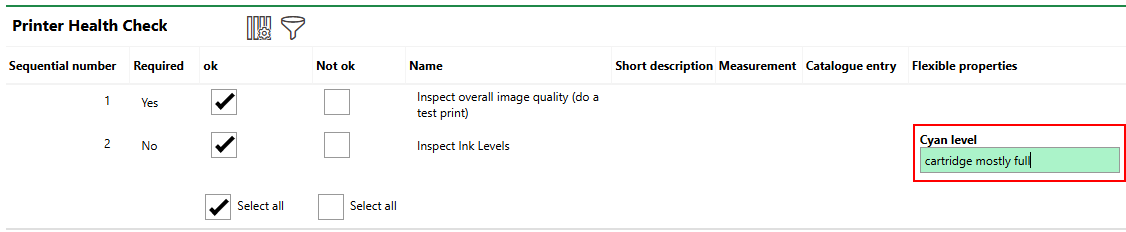
Checklist with Text Additional Property
Flexible Property Assignment for Non-Maintenance Checklists
You can assign any flexible properties in your system to checklist items, but they will only appear
•in asset checklists when you assign them to the same type of asset for which the flexible property was created.
•in order checklists associated maintenance strategies that generate orders for the same type of asset for which the flexible property was created.
For example, if you create an additional property for real estates and attach it to an asset checklist that you assign to a building, or to an order checklist that you assign to a maintenance strategy that generates orders for a building, users who complete the checklist will not see the flexible property. You must create the flexible property for the Buildings group in the flexible property administration if you want an asset checklist assigned to a building or order checklist generated for a building to include the flexible property.