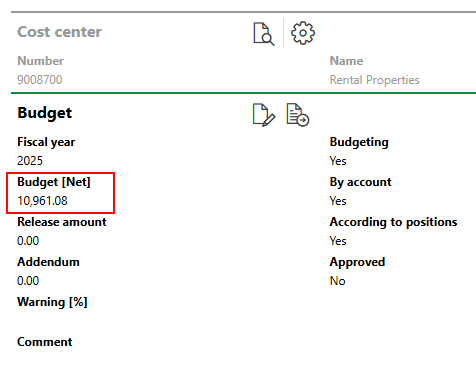The budget transfer workflow is used to transfer investment plan line item amounts to an account's and cost center's or cost object's budget so that the budget reflects the sum of line items transferred to the account, cost center, or cost object.
Refer to budget by line item positions for more information.
Prerequisites
Before you can start the budget transfer workflow, you must
•designate an account's and a cost center's budget as being set by line item positions, and linked the account and cost center. You can complete these prerequisites by following the procedure to Create a Budget by Line Item Position.
•have approved investment plan with line items that have an account designated for budgeting by line item positions and a cost center designated for budgeting by line item positions selected in the Account and Cost Center fields in the item details.
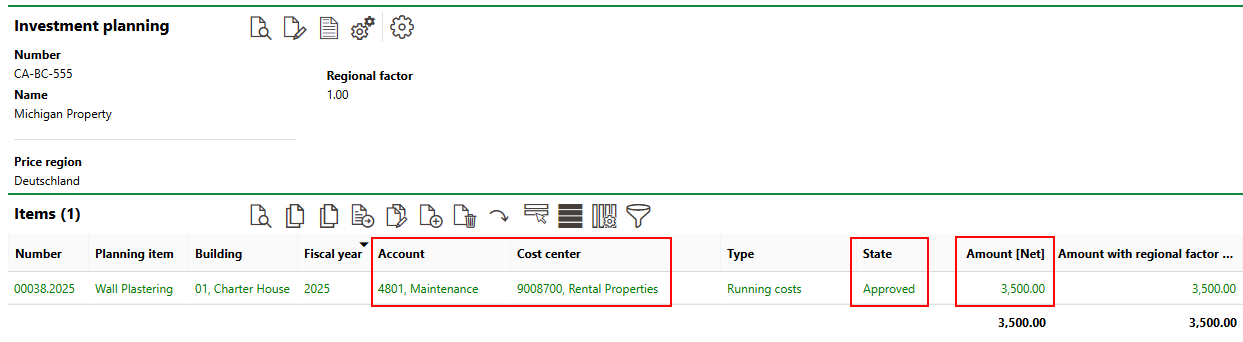
Approved Investment Plan Item with Account and Cost Center Designated for Budgeting by Line Item Positions
If you try to transfer line item amounts to accounts or cost centers for which no budget is set for the fiscal year in question, VertiGIS FM programmatically designates the budgets for budgeting by line item position and completes the transfer successfully; however, it is best practices to designate the budgets for budgeting by line item position before beginning the transfer process.
Budget Transfer Page
Click Budget Transfer under Actions on the Cost Calculation start page to access the budget transfer page.
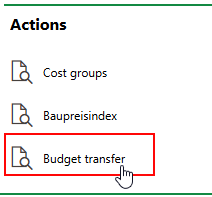
Link to Budget Transfer Page
Budgets are transferred using transfer entries. Whenever a budget transfer is completed, the value in the Transfer column changes to Yes, and the On and From columns reflect the time of the transfer and the user who completed a transfer. These entries remain in the table for historical and documentation purposes.
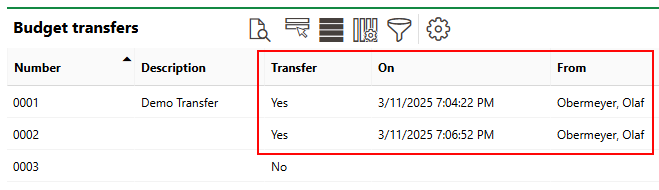
Completed Budget Transfer Entry
VertiGIS FM programmatically creates a new transfer entry whenever an existing transfer is completed. This is the entry you can use for the next transfer a budget.
Transfer a Line Item to a Budget
If the prerequisites listed above are satisfied, complete the procedure below to transfer a line item amount to an account and cost center's budget.
To Transfer a Budget
1.Navigate to the Cost Calculation start page.
2.Under Actions, click Budget Transfer.
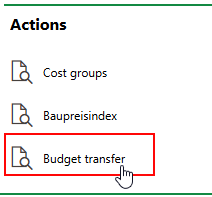
3.In the Budget Transfers table, double-click the entry whose Transfer column value is No.
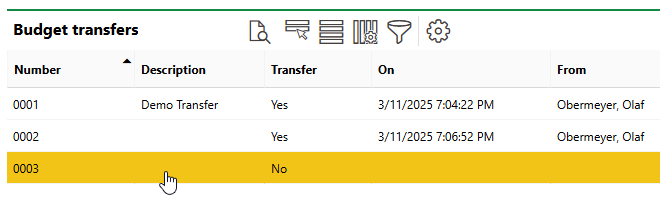
4.Click the Edit (![]() ) icon.
) icon.
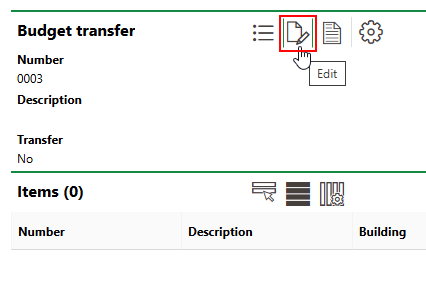
5.Select the items you want to transfer and click Save and Close. These are the items whose amounts will be used to create the account's and cost center's budget.
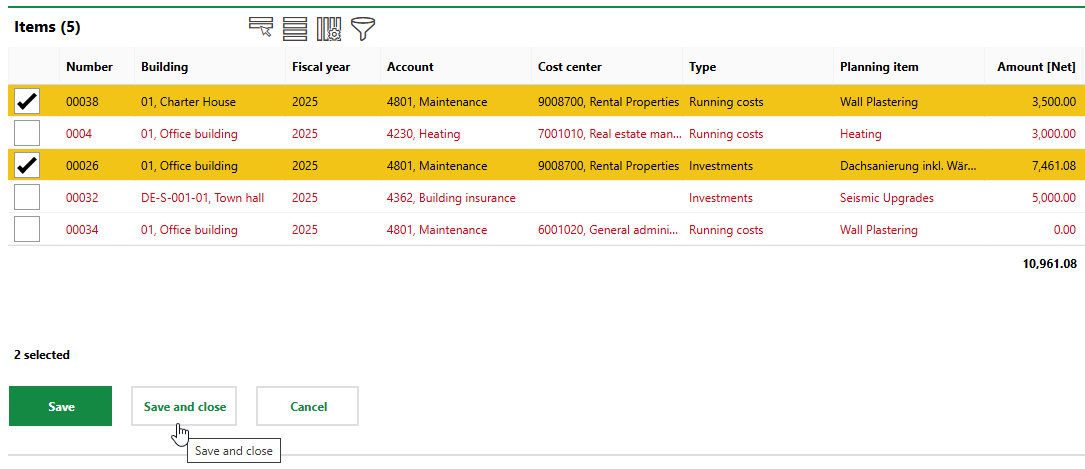
All items budgeted for the set fiscal year are listed. Items associated with an account or a cost center that do not have an existing budget, or that have a budget that is not designated for budgeting by line item position, appear in red text. You may be able to transfer these items if both the account and the cost center do not have budget set for the fiscal year, as VertiGIS FM will programmatically designate them for budgeting by line item position when you complete the transfer. If either the account or cost center already have a budget or approved costs, the transfer attempt will result in an error.
Only items that have been approved are listed, but if you approve an item and then update its status back to Planned, it will still appear in the transfer selection list.
6.Click the Export of Booking (![]() ) icon.
) icon.
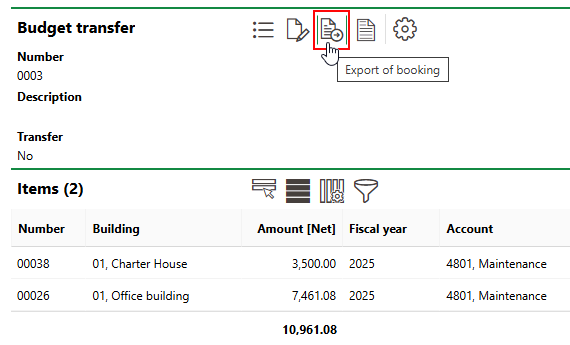
The budgets for the accounts and cost centers associated with the transferred items now reflect the transferred amounts.
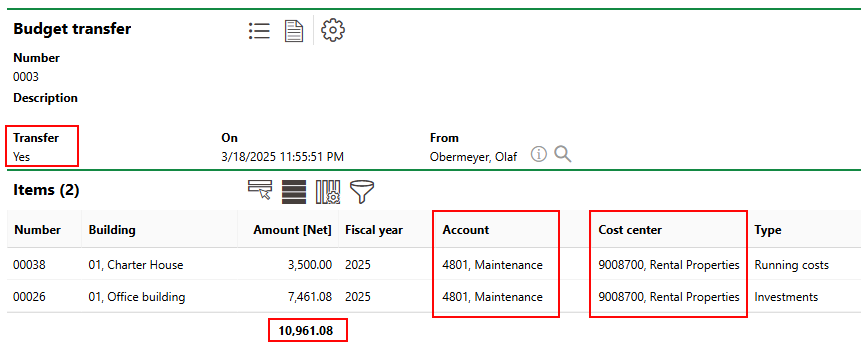
Amount Transferred to Accounts and Cost Centers
In the example above, two line items, both associated with the same cost center and account that are designated for budgeting by position and linked, were transferred. The budgets for the cost center and the account reflect the sum of both items (3,500.00 + 7,461.08 = 10,961.08).
Transferred Amount as Account Budget |
Transferred Amount as Cost Center Budget |
In this example, all item amounts are transferred to the budget for the same account and cost center. If necessary, you can transfer multiple items associated with different cost centers and accounts in a single transfer.
The items whose amounts were transferred to the account's or cost center's budget are listed in the Items section on the budget details page.

Transferred Items to Budget Designated for Budgeting by Line Item Positions