You can create asset groups and categories within them in the Costs and Budget module and assign them to assets managed throughout VertiGIS FM.
Create an Asset Group
You can create a new asset group on the Costs and Budget search page.
To Create an Asset Group
1.Navigate to the Costs and Budget search page.
2.Under Objects, click Asset Group.
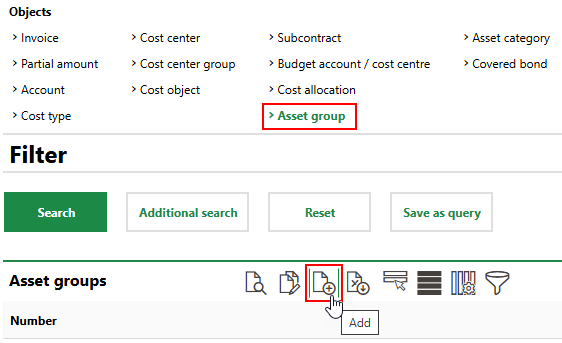
3.Enter a Name and Number for the new asset group.
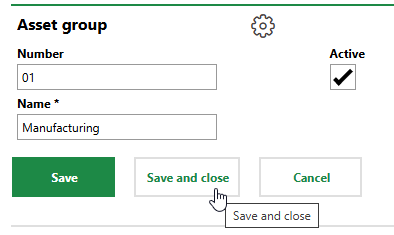
4.Click Save and Close.
Add Asset Categories to an Asset Group
Asset categories must be added to an existing asset group. You can do this either of two ways:
•on the Costs and Budget search page.
•on the details page for an existing asset group.
To Add an Asset Category to an Asset Group on the Search Page
1.Navigate to the Costs and Budget search page.
2.Under Objects, click Asset Category.
3.Click the Add (![]() ) icon.
) icon.
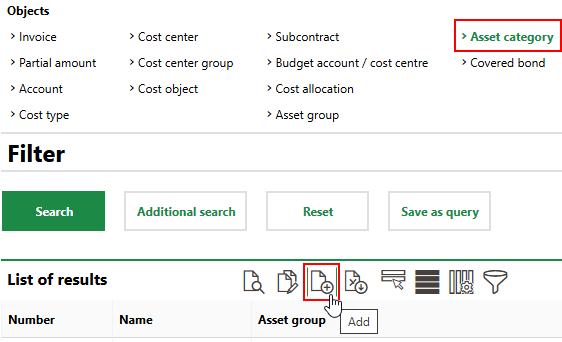
4.Enter a Name and Number for the new asset category, and select the asset group into which it will be placed in the Asset Group menu.
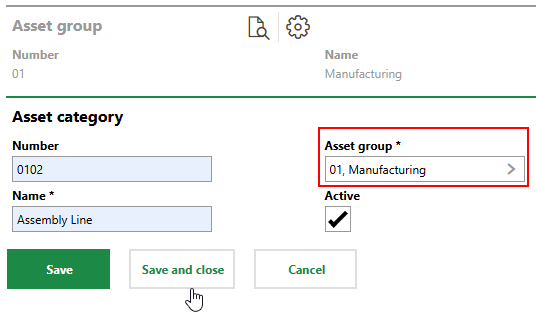
5.Click Save or Save and Close.
To Add an Asset Category to an Asset Group on the Asset Group's Details Page
1.Navigate to the Costs and Budget search page.
2.Under Objects, click Asset Group.
3.Double-click the asset group to which you want to add a new asset category.
4.In the Asset Categories section, click the Add (![]() ) icon.
) icon.
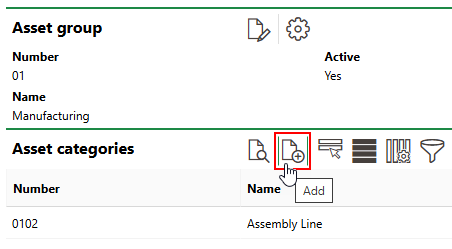
5.Enter a Name and Number for the new asset category.
6.Click Save or Save and Close.
Both asset categories are now part of the asset group.
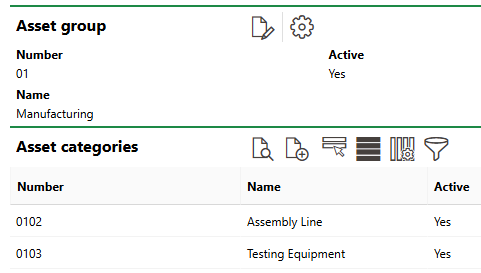
Asset Groups and Categories