Before you open the VertiGIS Integrator to set your target version, make sure the following pre-requirements are met:
•the properties.xml file exists in Tomcat folder, under webapps>utpostserver>WEB-INF>conf>properties.xml.
•a properly configured xsl file exists in Tomcat folder, under utpostserver>WEB-INF>xsl.
•the username, password and role postserver are defined in the "tomcat-users.xml" file in your Tomcat conf folder.
In case the username, password and role postserver are not defined, check out the SoapUI chapter to set them.
Configure the SOAP Inbound Endpoint
1.Log into the VertiGIS Integrator.
2.Navigate to Settings > Service Endpoints > SOAP > SOAPInbound.
3.Right click on SOAP inbound endpoint and select the Edit/View option (for this example we will use the UTPostServerServiceIn endpoint).
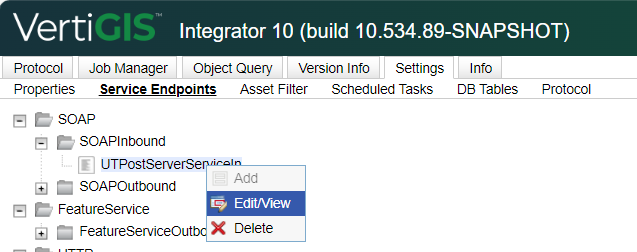
4.Enter your previously created PortalAdmin.versionname in the Target version field and fill in the required data.
5.Finish the process by clicking on the OK button.
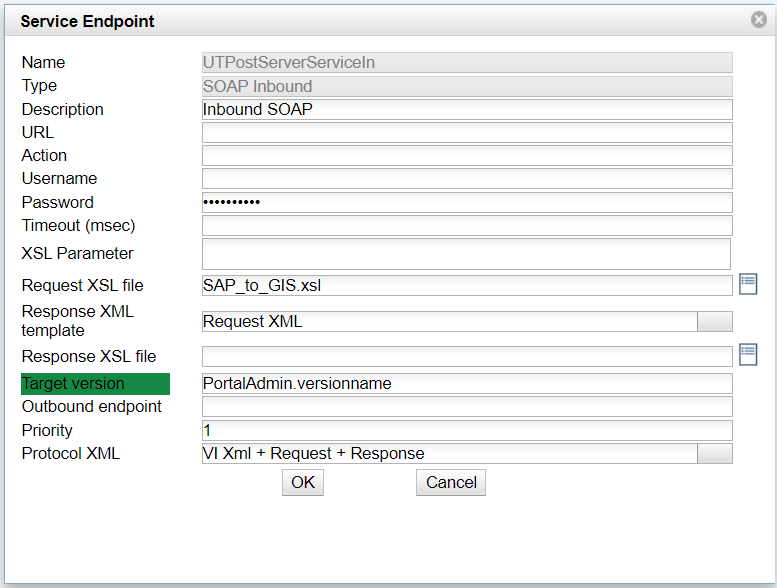
You will be prompted with a confirmation pop-up.

Get the service endpoint URL
1.Open ArcGIS Server.
2.Navigate to Berlin_postgres_123 folder> Berlin_postgres_123 (FeatureServer).
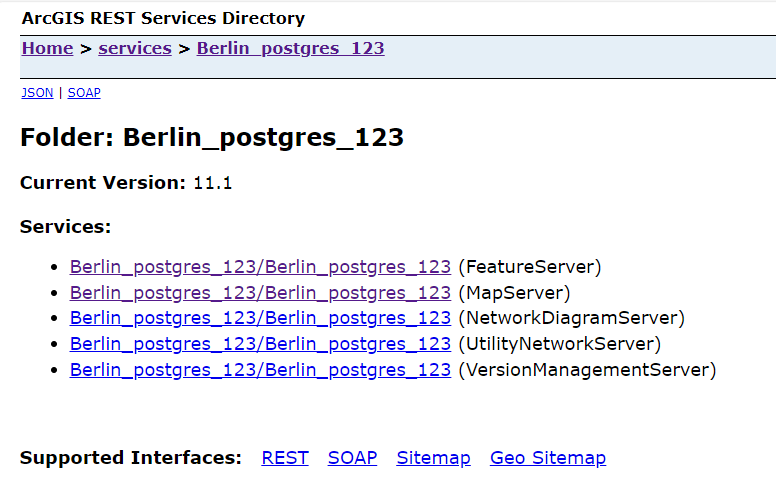
3.Copy the highlighted part of the URL from your browser.

Configure the feature service outbound Endpoint
1.Navigate to the Settings tab > Service Endpoints > FeatureService > FeatureServiceOutbound.
2.Right click on an existing FeatureServiceOutbound endpoint and select the Edit/View option.
If there is no feature service endpoint, you must create a new one.
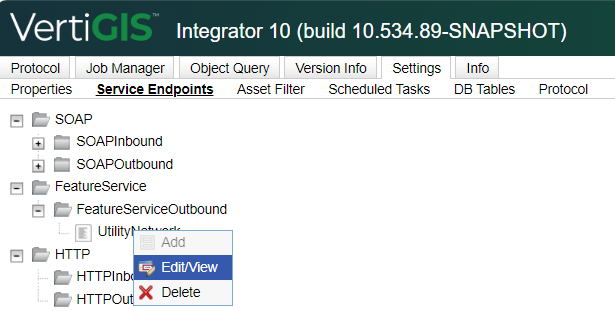
3.Paste the ArcGIS Enterprise URL in the URL field.
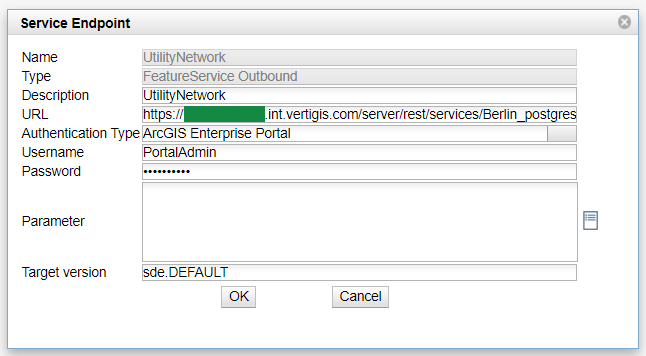
4.Save the changes by clicking on the OK button.