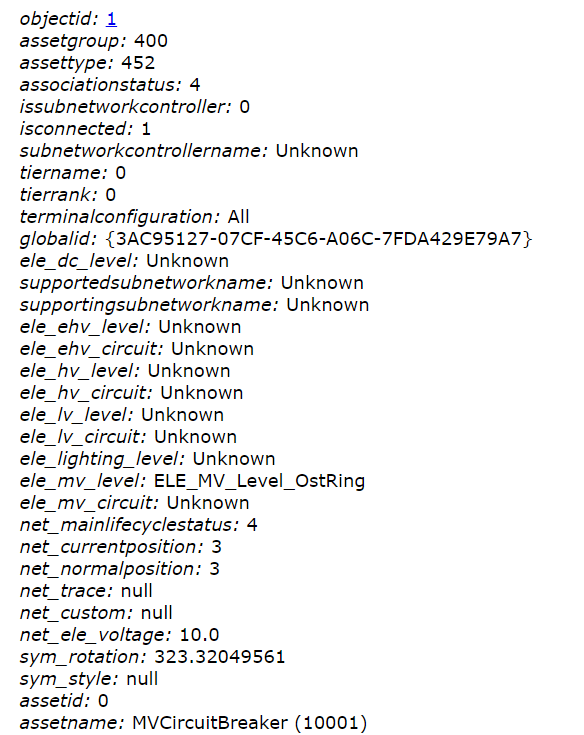For this showcase scenario we are using the Berlin demo data and a feature layer (ELEDevice - electric device) with a previously created geodatabase.
Select the Feature Service layer to be queried:
1.Log into ArcGIS Enterprise with the administrator role.
2.Select the Organization tab.
3.Go to Settings > Servers and open the Service URL.
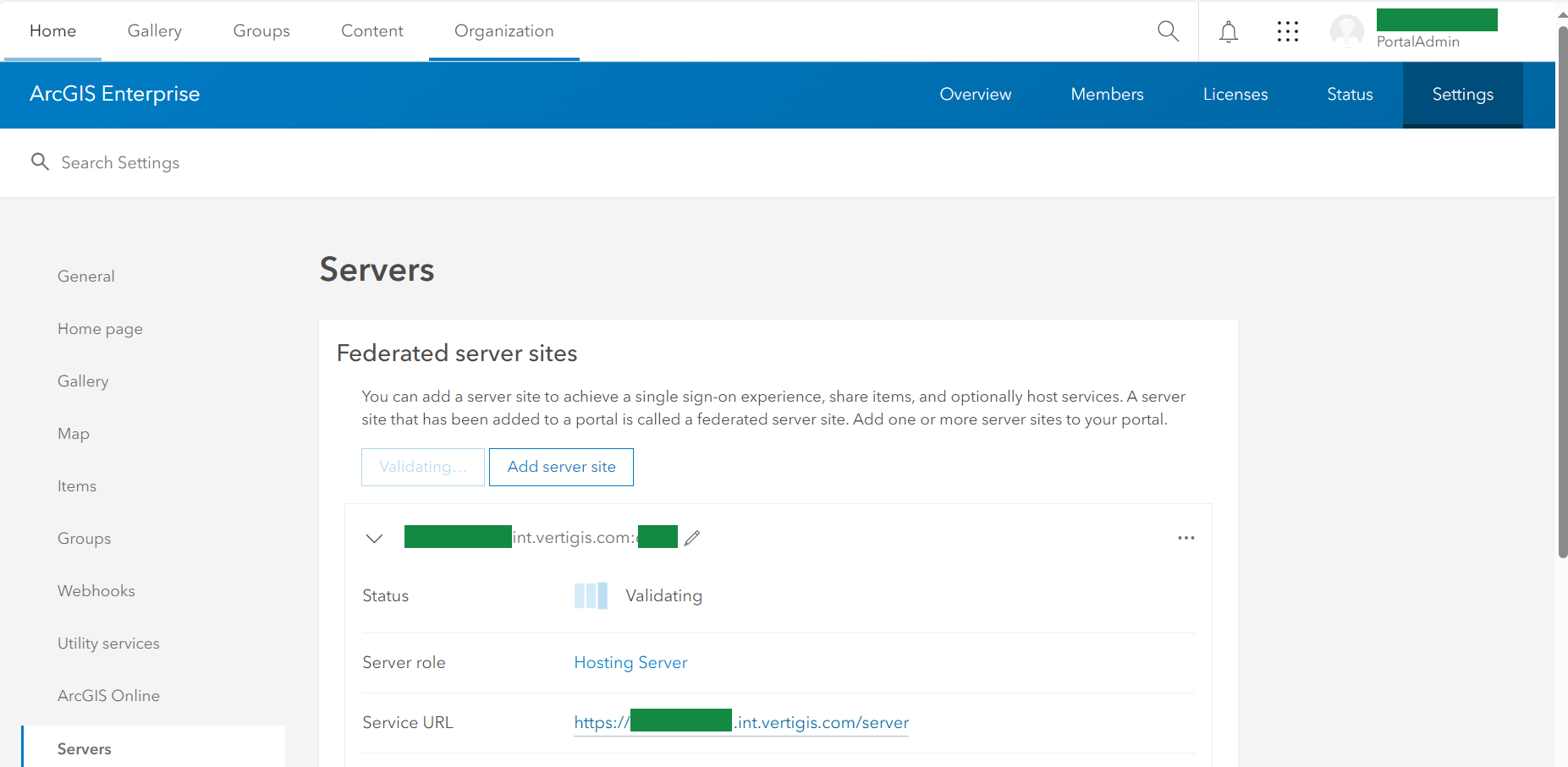
4.Under Folders, click on Berlin_postgres_123.
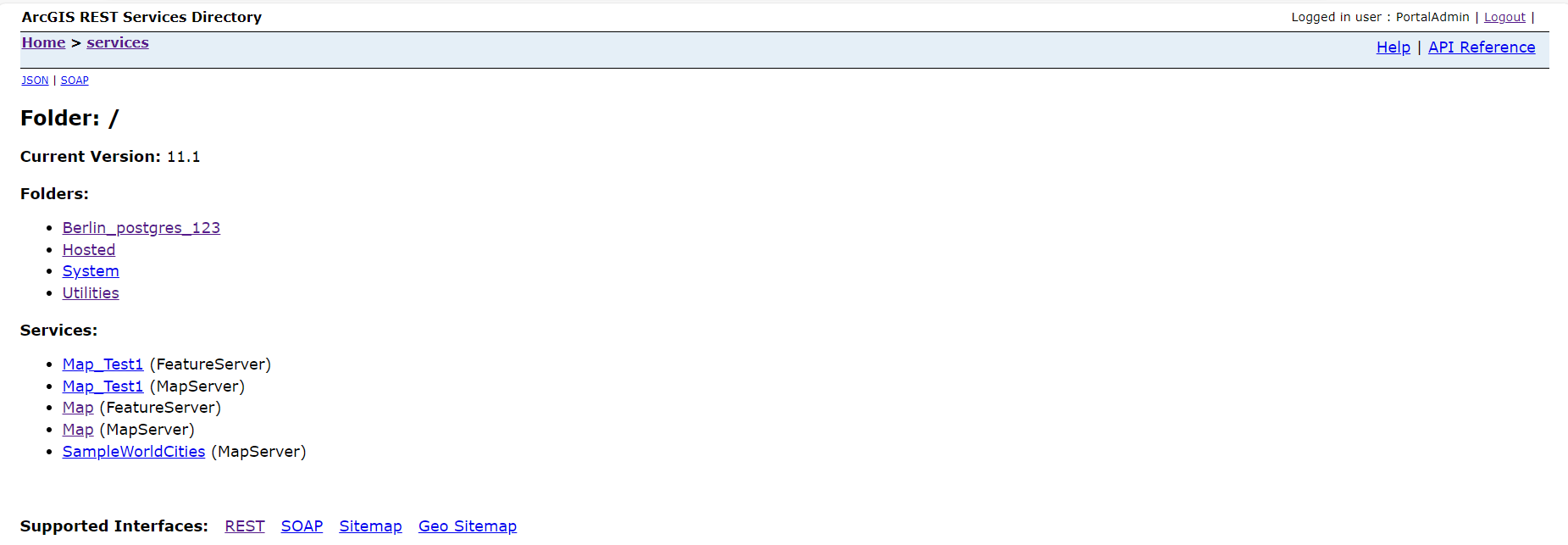
5.Under Services, open the FeatureServer link.
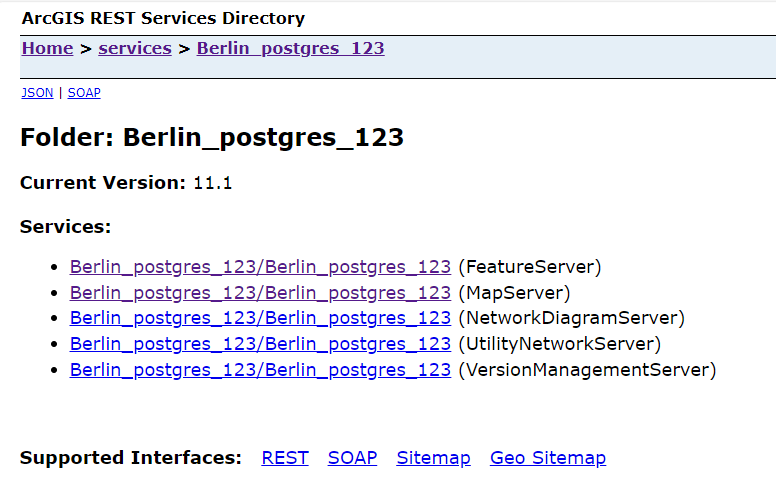
6.From the Layers list, open the ELEDevice link (the Feature Layer for which a geodatabase version was previously created in ArcGIS Pro):
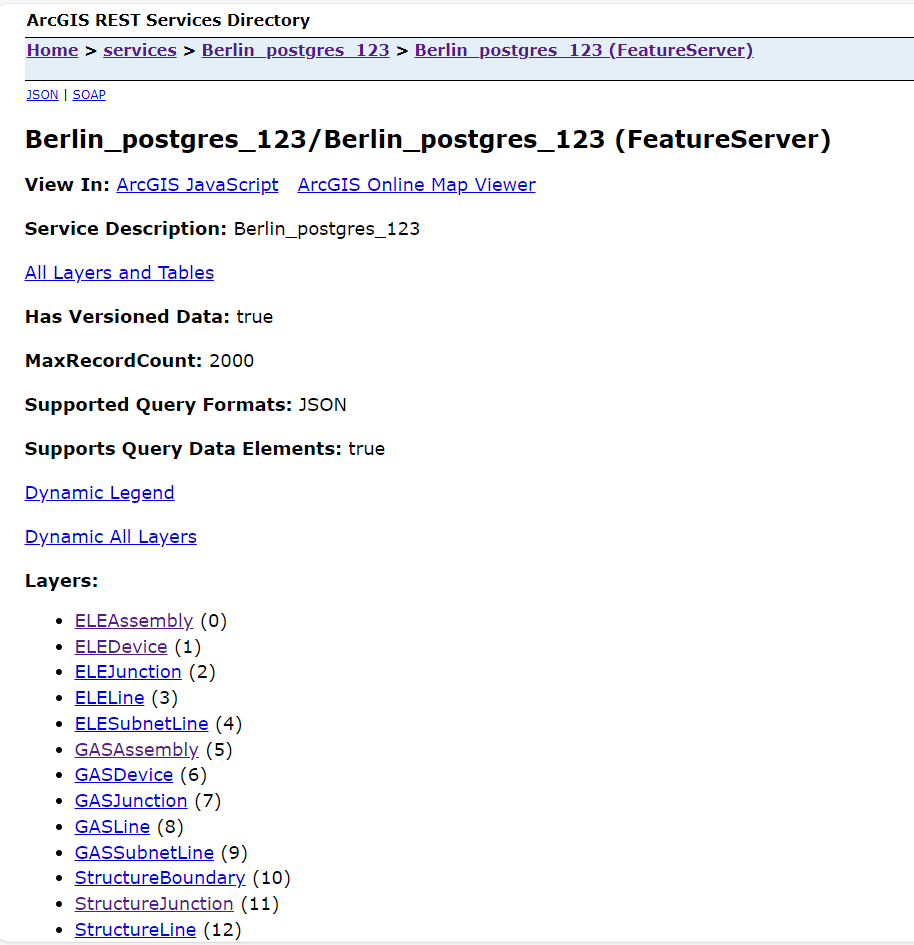
7.On the Feature Layer’s content page, scroll to the bottom of the page.
8.Click on the Query operation (from Supported Operations) to run a query.
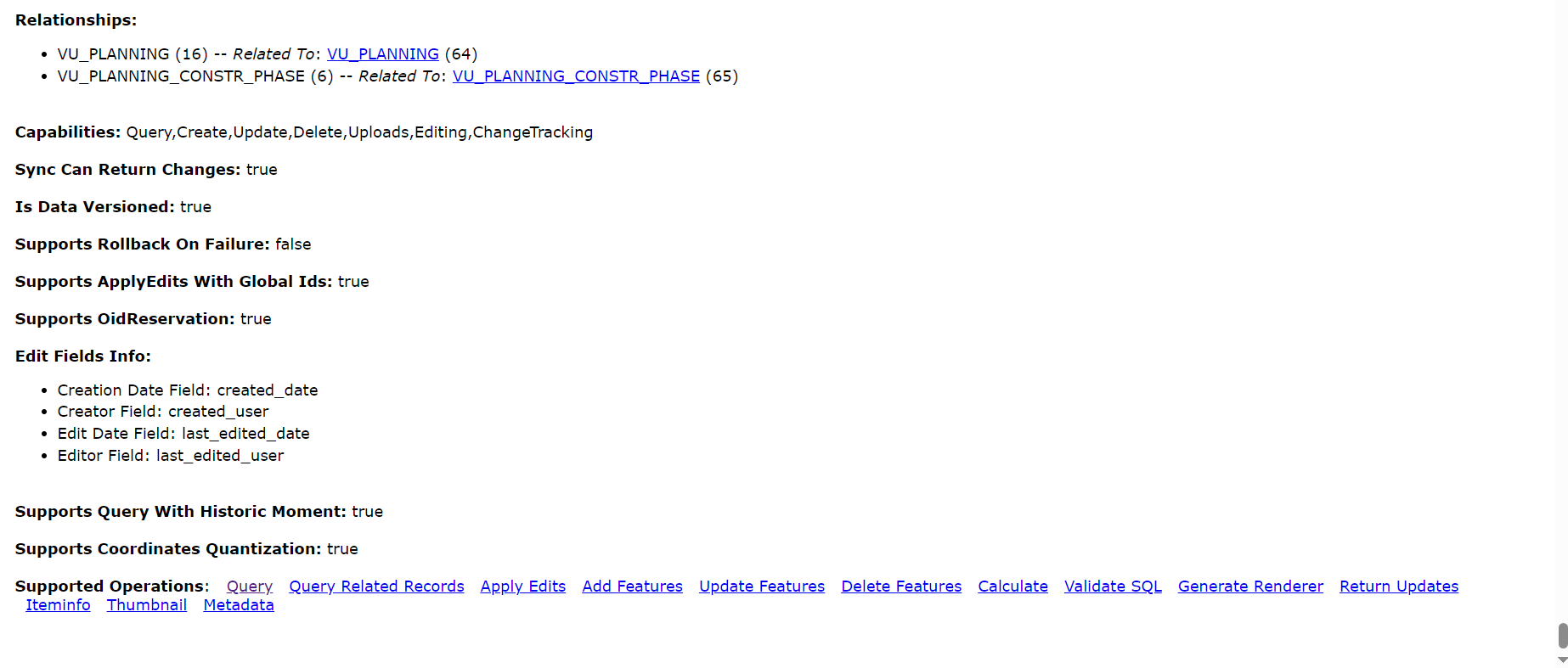
Query the Feature Service layer:
1.In the Where field, write objectid=1 (in the picture above you can see the ELEDevice layer number is 1).
2.In the Out Fields, add a ‘*’ wild card.
3.In the Geodatabase field, add PortalAdmin.versionname.
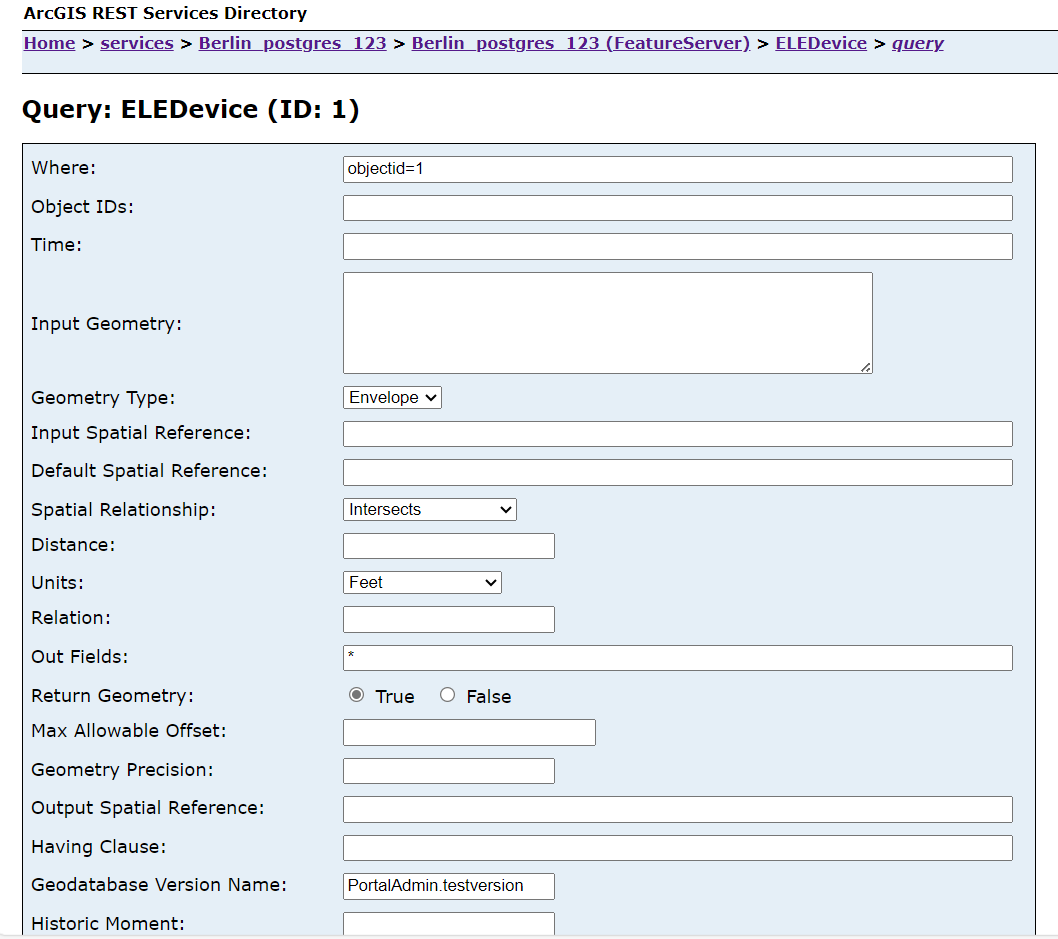
4.Execute the query by clicking on the Query (GET) button:
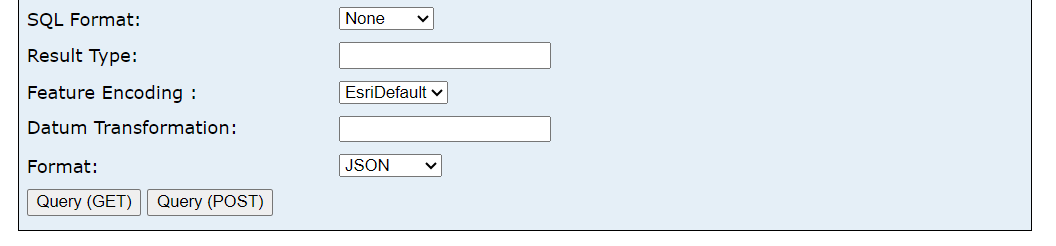
The same objectid 1 from ArcGIS Pro is being queried now in ArcGIS Enterprise but the assetname (from the xsl file) will be replaced in the data below only after you run another query in SoapUI.