To create and publish a map service:
1. In ArcGIS Server, from File > Share As, click on the Service button to create the map service.
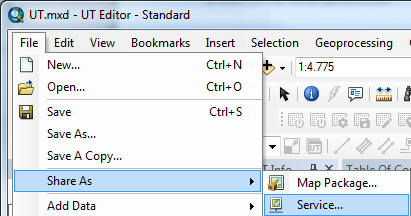
2. In the dialog box, select Publish a service
If the service already exists, you can update it by selecting Overwrite an existing service.
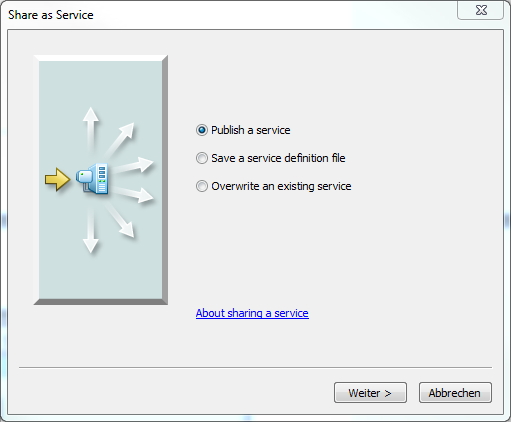
3.Select a Publisher connection and enter the desired name for the ArcGIS Server map service in the Service name field
If no Publisher connection has been defined you can do so via the red marked button in the figure below:
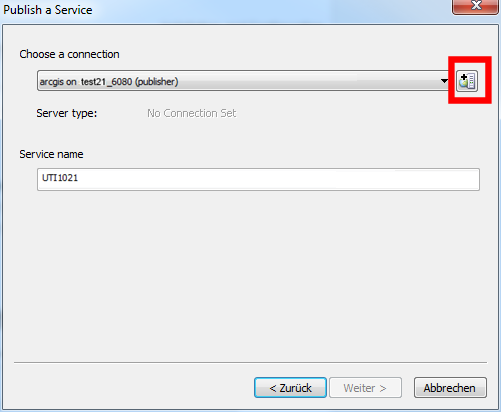
4.In the following dialog you can specify a folder in which the map service is to be published:
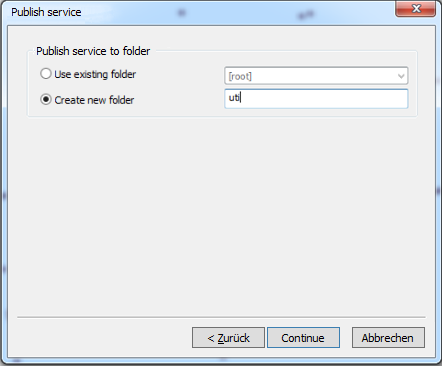
5. After all parameters have been defined for the map service, the Service-Editor Dialog opens. Due to the Publish function the map service is created in ArcGIS Server:
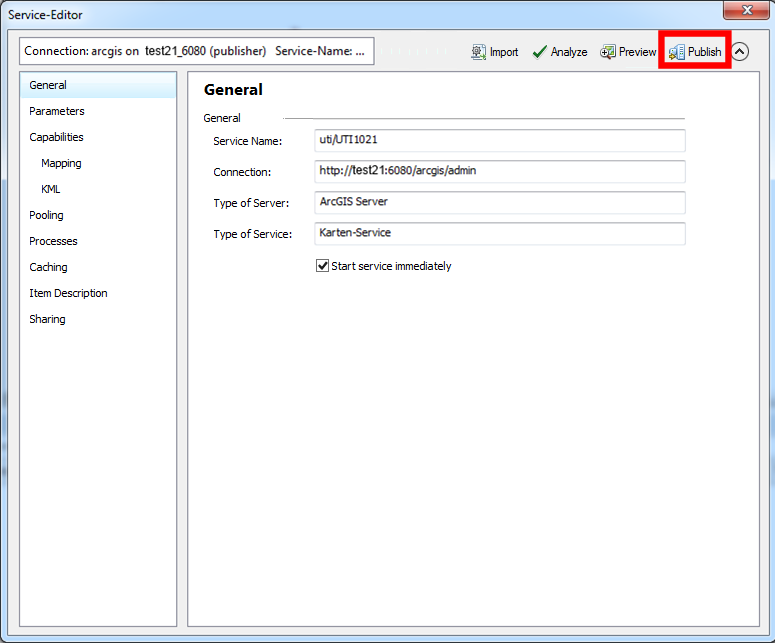
6. After you have published the map service you can verify in the ArcGIS Server Manager that the service has been successfully applied.