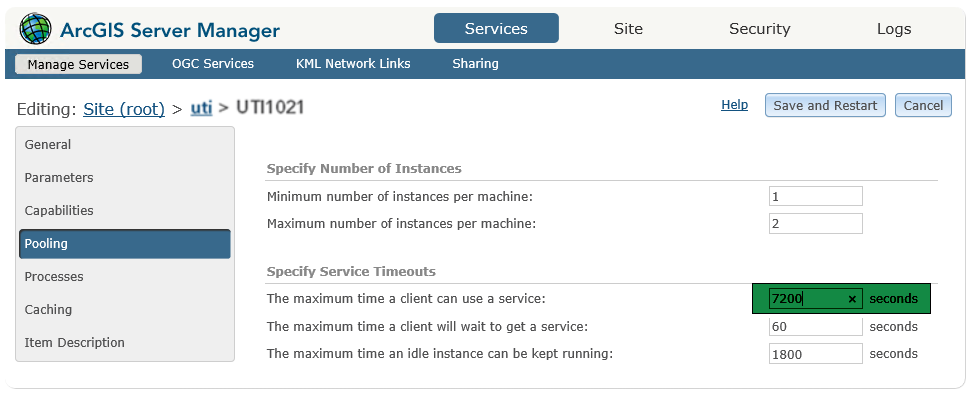After all of the previous steps have been completed, you can proceed with the configuration.
1.Select Services > Manage Services and click on the appropriate folder on the left side. The map service must be displayed with the Started status.
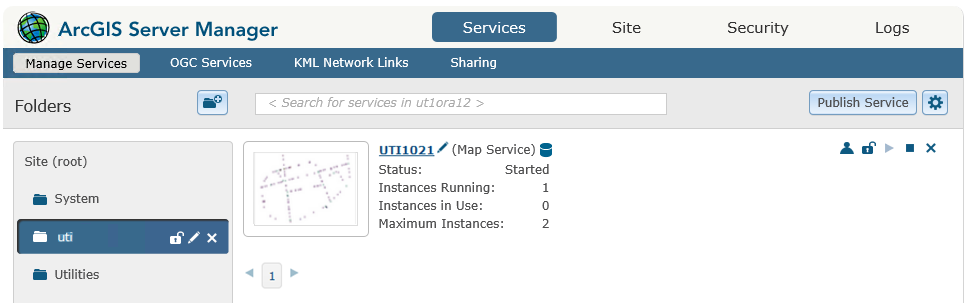
2.Open the Administrator Interface of the map service and select Capabilities.
a.Uncheck the KML checkbox.
b.Check the UTI 10.2.1 Extension box to enable the Server Object Extension.
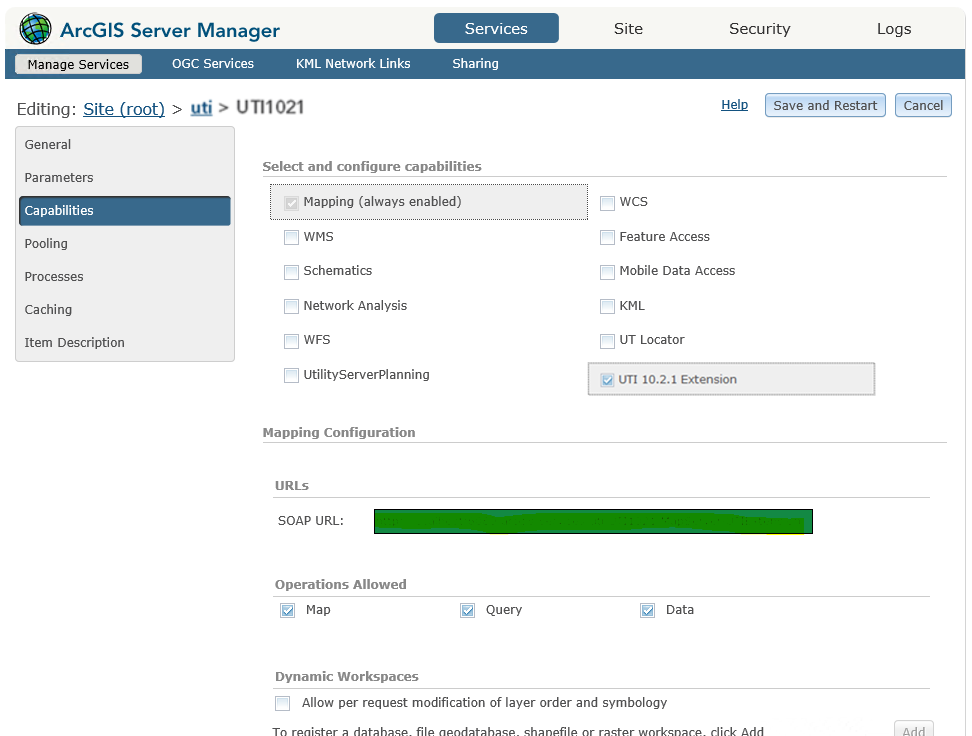
3.After the extension has been activated, the VertiGIS Integrator can be configured to access a map service. The corresponding URL will be displayed if the UTI 10.2.1 Extension entry is selected in the Administrator Interface (highlighted in the image above). This URL is used when configuring the ArcGIS Server connection in the VertiGIS Integrator.
View more info in the ArcGIS Server Parameters chapter.
4.From the Pooling tab, increase the maximum amount of time available to a client to use a service up to 7200 seconds.
This ensures that even long-running processes can be completed without a termination error.
If UT jobs and the associated versions are to be deleted after successful processing by the VertiGIS Integrator, a second map service must be set up with the SDE user. To do this, follow all the steps described above using an ArcSDE connection file with the user SDE.