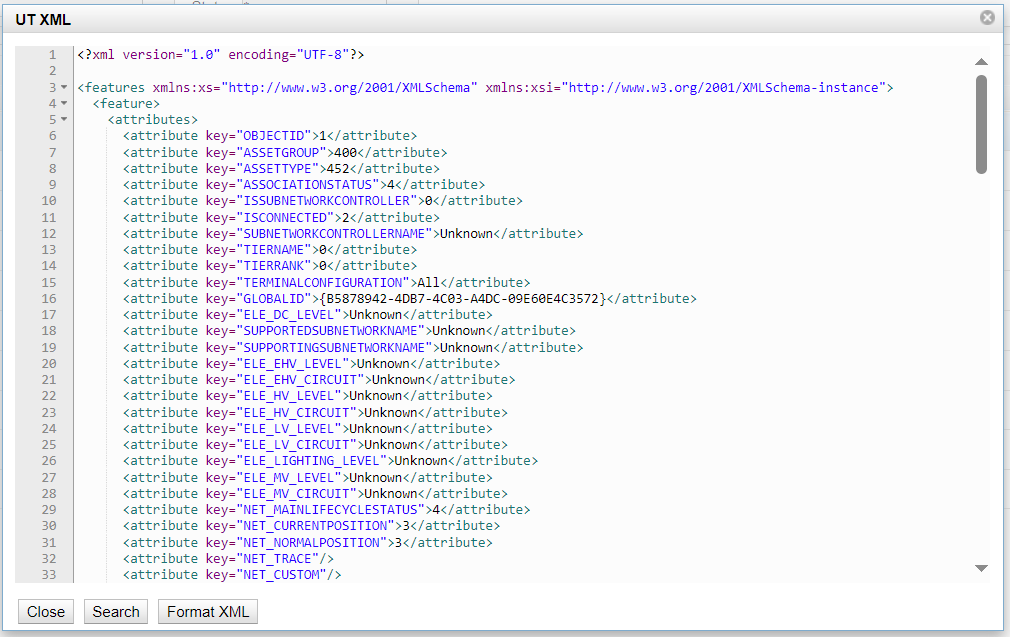To add a new Cron Job:
1.In VertiGIS Integrator, navigate to the Settings>Scheduled Tasks tab.
2.Click on the Add Cron Job button.
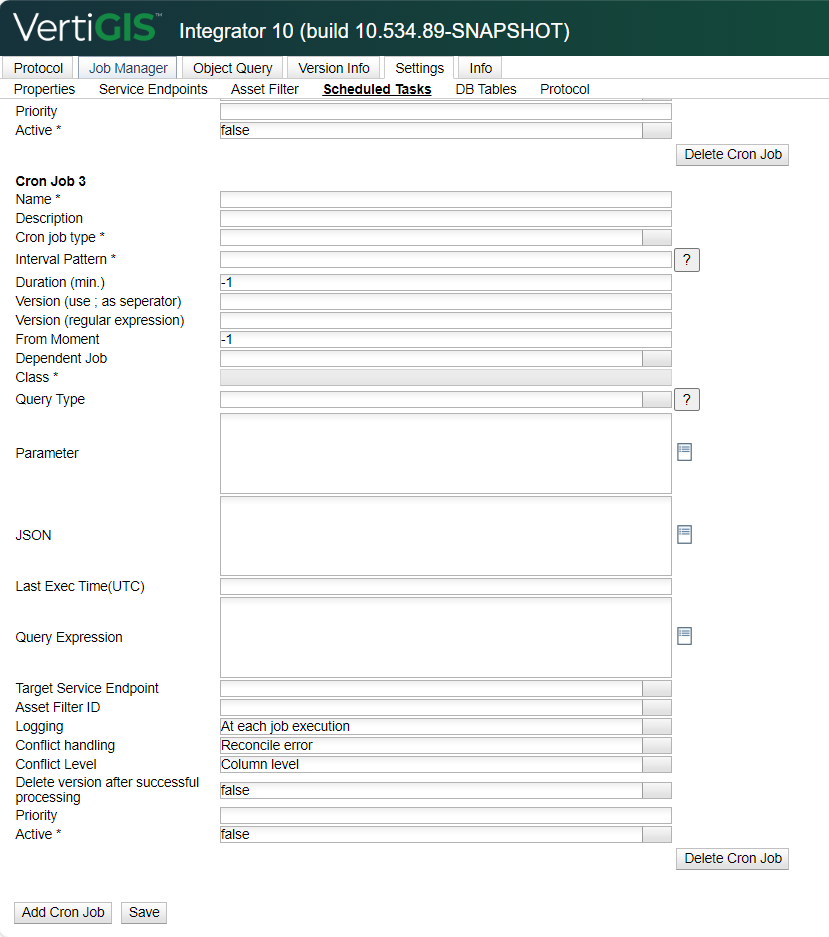
3.Select the desired Cron Job type you want to configure (in our example below, Execute FeatureService query):
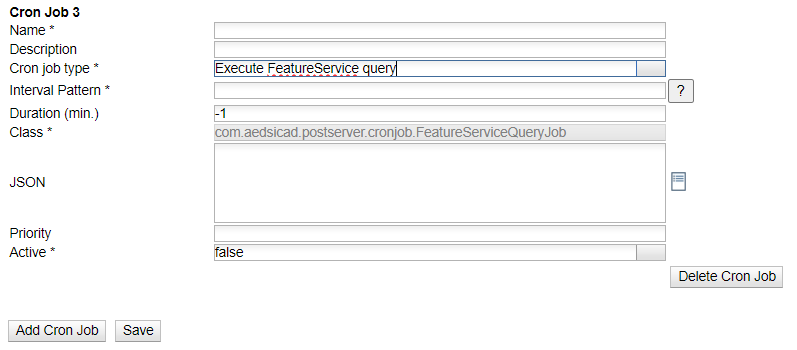
4.Add a Name, Description Interval Patern, and set Active field to ‘true’. The Cron Job will trigger the object query at a defined time (in our example, at 10:06 AM every day) .
For more information about the Interval pattern format, click on the question mark near the field.
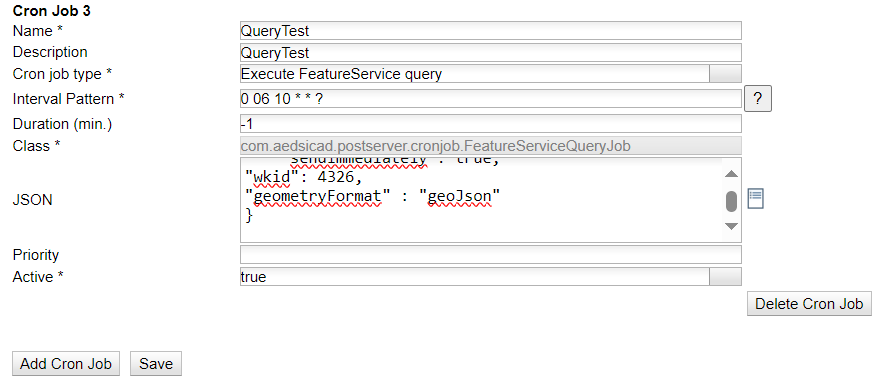
5.Add a JSON text, in the JSON text box. For our example, we used the one below:
{
"name": "Query1",
"version": "SDE.DEFAULT",
"featureService": "UtilityNetwork",
"layerId": "1",
"endpoint": "ExportXml",
"where": "objectid=1 or objectid=2",
"messageType": "one",
"sendImmediately": true,
"wkid": 4326,
"geometryFormat" : "geoJson"
}
You can adapt the template above to match your needs, by modifying the parameters in bold with your own. For more information about the parameters, check out the Object Query Dialog table.
6.After all the parameters are added, click on the Save button to complete the process.
7.Click OK on the confirmation pop-up and check the Protocol table.
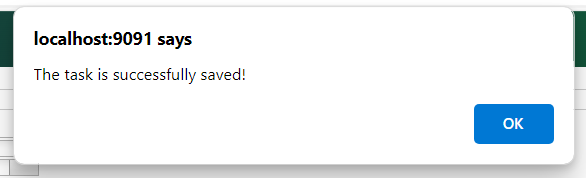
8.Refresh the Protocol table or reload the page to verify the session and its timestamp:

Open the UT XML (last column in the table) to analyze the information within. The content of the generated message should match the filtering criteria of the JSON parameters, previously set for the Cron Job: