The user interface of the Solution Manager is intuitively designed and guides the administrator through the individual, necessary steps.
In the left side area you can navigate between the different action areas.
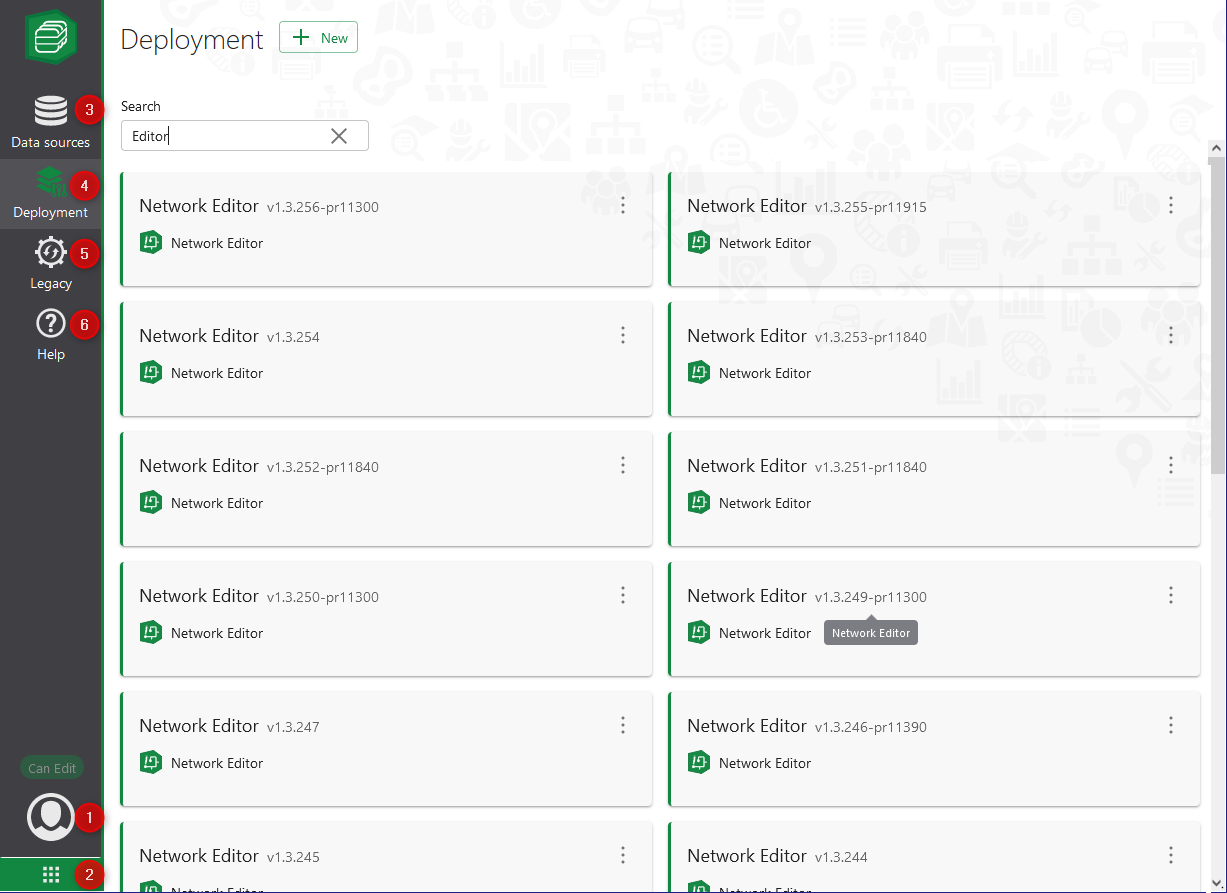
Via this button the user profile is displayed and it is possible to log off from the Solution Manager .
The permission to perform the actions depends on the user role. Administrators and Publishers can create, edit, and delete deployments and data sources in Solution Manager.
The actions that cannot be executed are marked by light gray icons.
|
Direct access to other VertiGIS components and the Documentation Center is possible via this button. It is also advantageous that the user profile of the logged-in user is equally valid for these components.
|
Suitable data must be available for each project. These are feature services available on the portal that are either already available as registered for use in deployment or, as not yet registered, must first be configured for deployment. See the chapter Manage Data Sources.
|
A deployment can be seen as a configured application (app), which contains the necessary map base, database as well as the associated functions of the solution (e.g. Network Editor / Explorer / Simulator) for the respective purpose.
In this area, the already created deployments and their contents are displayed or the menu-driven configuration and deployment of a VertiGIS Web App can be started.
Deployment is performed with the help of a step-by-step guide of the Solution Manager .
|
Deployments are displayed here that have been created with older Solution Manager-Versions.
The following functions are available via the action menu  : :
•Details - display of the used versions
•Upgrade - the deployment can be upgraded to a current Solution Manager version and is then displayed on the deployment page
•Remove - the deployment can be permanently deleted
The upgrade function simply upgrades the deployment to the latest Solution Manager version but not to a current VertiGIS Web Solution version (e.g. Network Editor / Explorer / Simulator).
Therefore, it is recommended to delete an older deployment and to replace it with the corresponding current Web Solution based on the current Solution Manager-Version.
|
The Help button displays, among other things, the version number, copyright notice, and links to usage and privacy policies and other helpful pages.
|
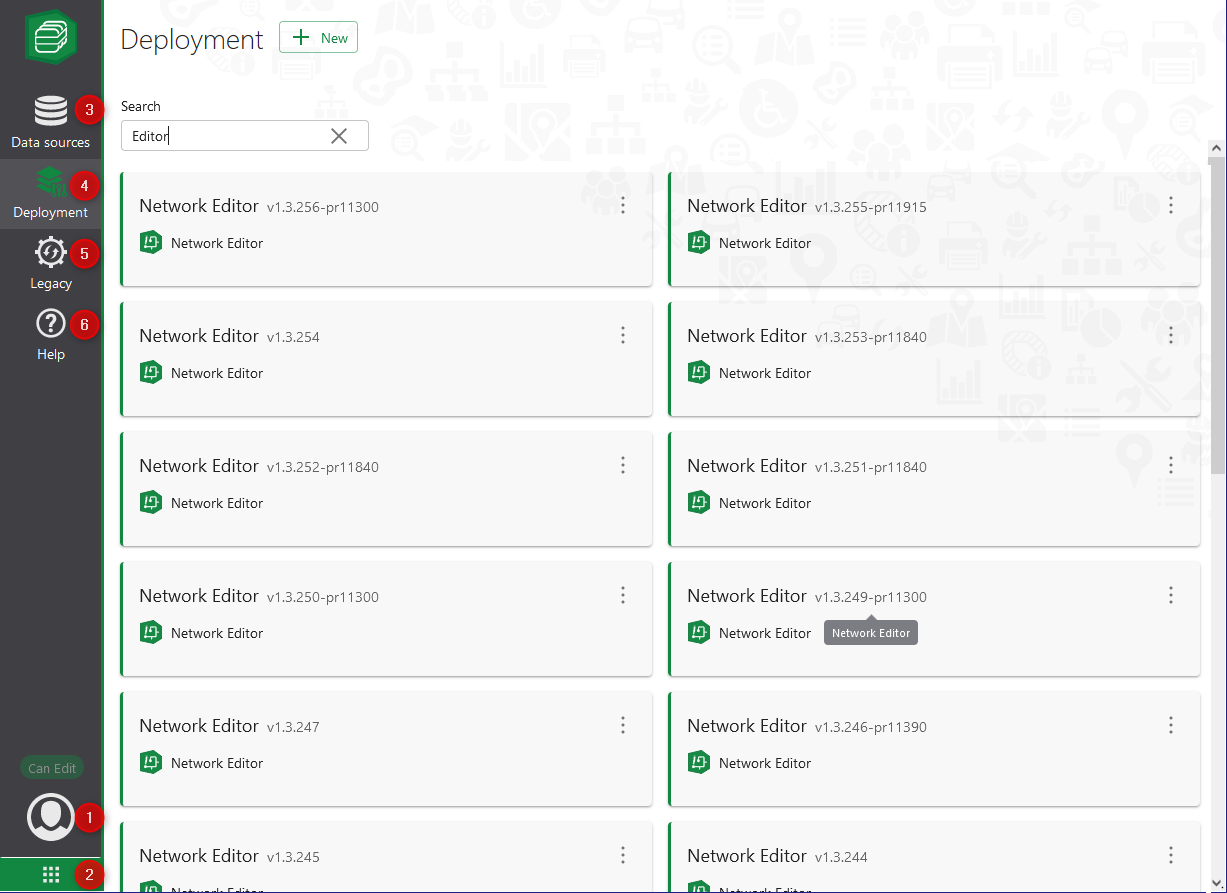

 Data Sources (3)
Data Sources (3)
 Deployment (4)
Deployment (4)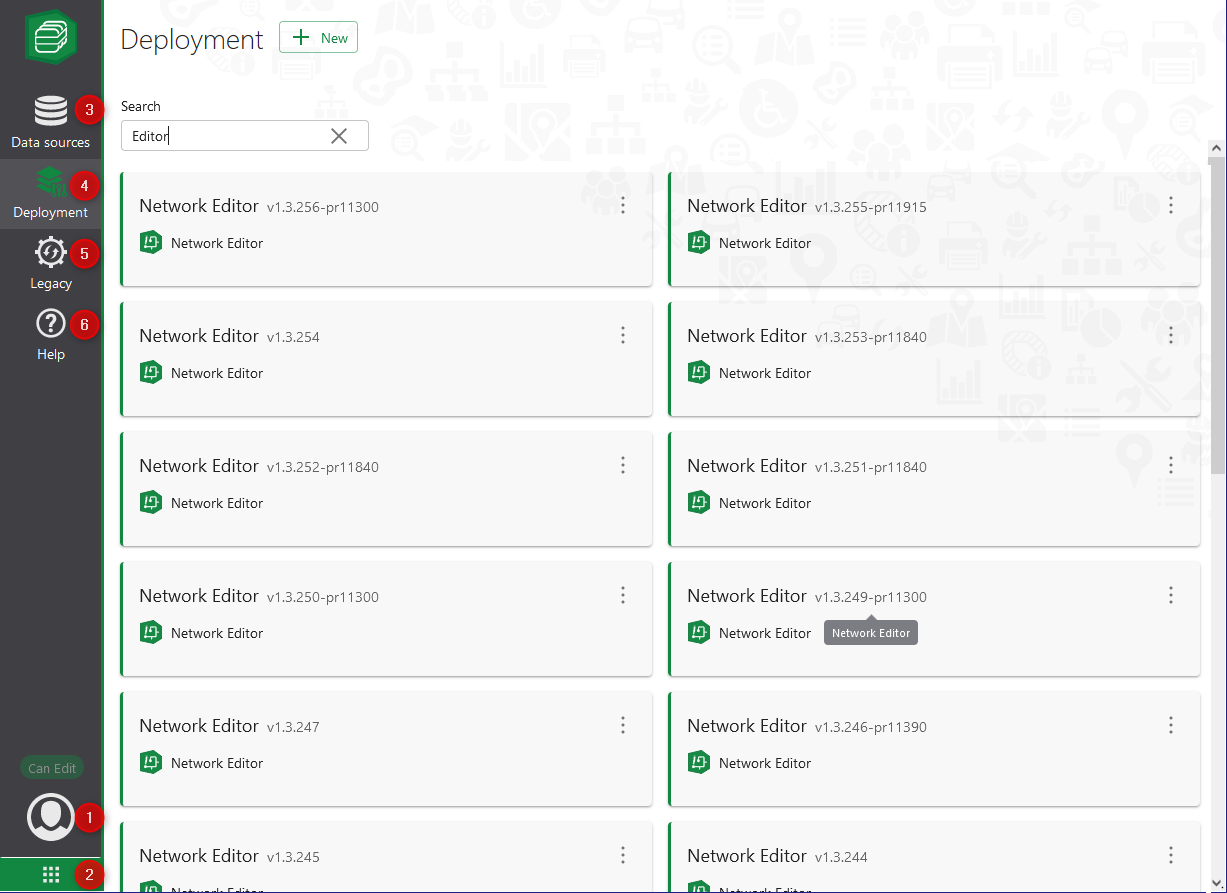

 Data Sources (3)
Data Sources (3)
 Deployment (4)
Deployment (4)