The Identify Asset tool is configured by default so that you can identify an asset by clicking in the map. If several assets are close to each other, these assets are displayed in the Identify window.
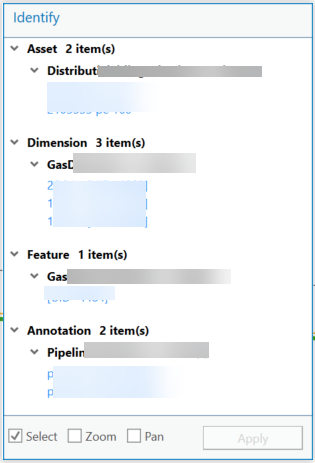
You can select, zoom, or pan to the identified asset.
You can transfer the asset to the Asset List for further processing. One or several assets can be selected. A second option is to double-click an asset to transfer it directly to the Asset List.
The Identify Asset tool can be adjusted according to individual needs. You can search for different geometries or objects other than assets.
Right-click on the map to adjust the Settings for identification.
See Settings and Dialogs for more information.
Configuration
This section is for administrators.
•All geometries are preconfigured by default.
•By default, assets are preconfigured (annotation, dimension, feature must be set via preferences).
•All configuration options are enabled via context menu.
•After finish: Select, zoom or pan.
The Identify function is also used for the Select Assets and Asset Editor tools. The identification of objects in the map is subject to different processes and objectives, depending on the tool.
