The Asset Editor allows you to edit and manage the attributes and related objects for an Asset. The Asset Editor is a component that is registered into ArcGIS Pro and can be embedded or called into and from multiple other components, from the VertiGIS Network Pro.
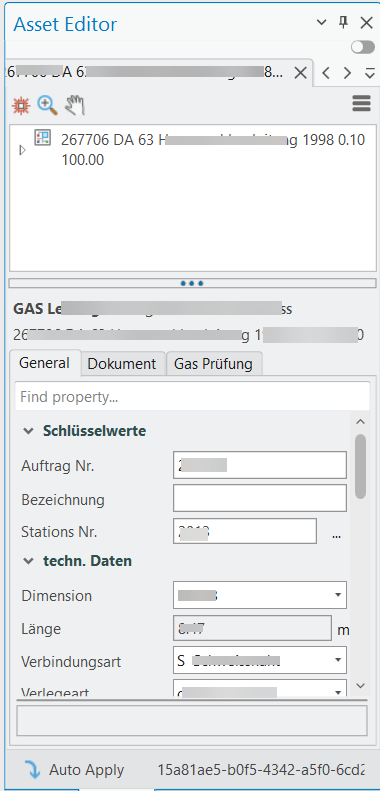
Add and Remove Assignments
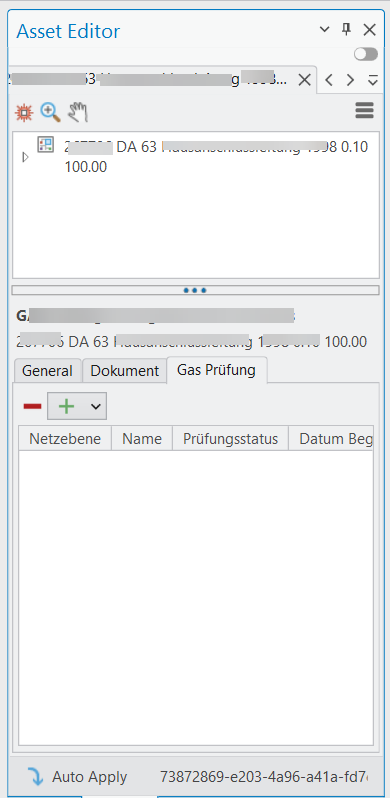
Inside the additional assignments tab, the "+" button allows you to add new or existing assets as assignments for the current asset.
If you create and assign a new asset, the Create Assets panel opens, then you can select a proper template for the corresponding layer to start creating a new feature.
To create a new Asset, you need to go the Edit section above the ribbon, then click on Create in the Features section of the ribbon. See Create Assets for more information.
Multiple Attribute Forms
You can control the display of the attribute form via the setting 'Use tab view for attribute editor' in the ArcGIS Pro options or via the slider on the attribute data mask.
Each tab can be closed via the 'X' or via the context menu. The tab can also be undocked from the editor via the context menu and displayed as a separate form. This form appears in the foreground. Several forms can be displayed at the same time.
All input fields in the attribute form have the option of copying its content to the clipboard and pasting it from the clipboard.