On the Administration > Interfaces > Integration page, you can place icons with shortcuts to external applications in various locations in VertiGIS FM. Shortcuts can include parameters to link users to specific search queries or VertiGIS FM data objects (like a device) and can be placed on the start page, in search results, or on details pages.
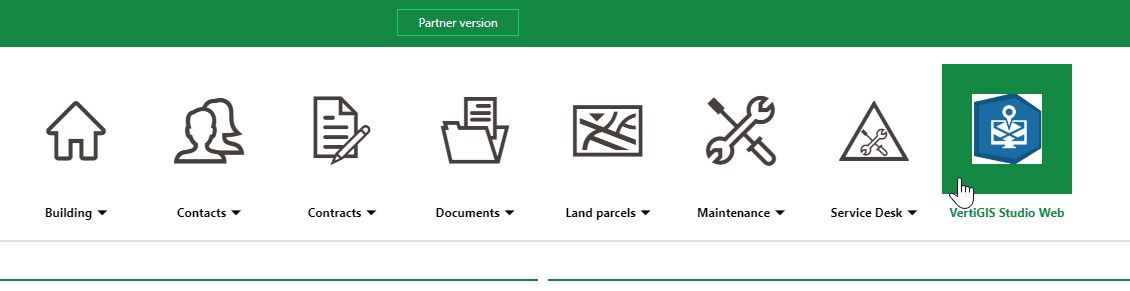
Example Shortcut for VertiGIS Studio on the VertiGIS FM Start Page
For example, you can use the Integration feature to create a shortcut that links to a VertiGIS Studio web map. If you have integrated VertiGIS FM with VertiGIS Studio, you can add parameters that take the user who clicks on the shortcut to a specific VertiGIS FM data object, like a device or building, on the web map.
Create a Shortcut
You can create and display a LiveLink shortcut in VertiGIS FM by completing these individual tasks:
•Create a profile: provide the URL of the application to which you want to link, select an image you want to represent the shortcut, and enter any required parameters, such as context for VertiGIS FM data objects.
•Create a representation: specify where in VertiGIS FM you want the shortcut to appear.
•Set the assignment: associate the profile you created for the shortcut with the representation you created for the shortcut and specify the user roles to which the shortcut will be available.
Individual profiles and representations can be used for reused for multiple shortcuts, as specified in the Assignment section.