The final step to make your shortcut active in VertiGIS FM is to set the assignment. This involves assigning the profile you created to a representation you created and specifying which user roles can view the shortcut in VertiGIS FM.
To Set the Assignment for a Shortcut
1.Navigate to the Administration > Interfaces > Integration page.
2.In the Assignments section, click the Add (![]() ) icon.
) icon.
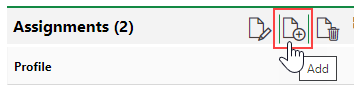
3.Click the > button in the Profile menu, select one of the profiles you've created, and click Apply.
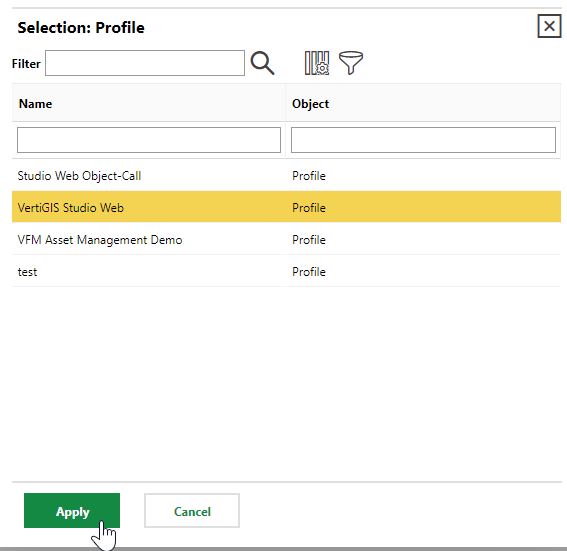
4.Click the > button in the Representation menu, select one of the representations you have created, and click Apply.
5.Set the user assignments to specify which users will be able to see the shortcut.
▪To make the shortcut available for all users, select the Use assignment for all roles check box.
▪To make the shortcut available only for select user roles, deselect the Use assignment for all roles check box, click the Add (![]() ) icon, and select a user role you want to be able to see the shortcut. Repeat this step for each user role you want to be able to see the shortcut.
) icon, and select a user role you want to be able to see the shortcut. Repeat this step for each user role you want to be able to see the shortcut.
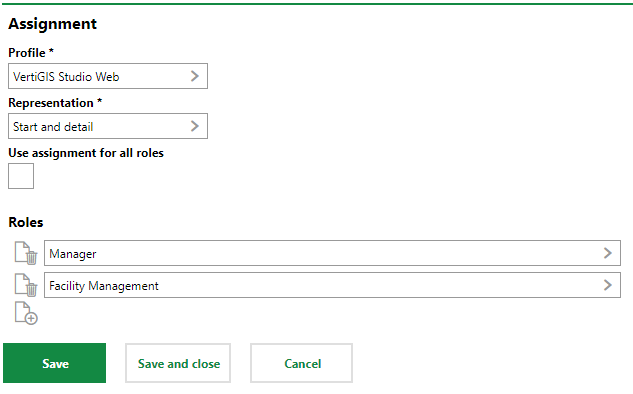
6.Click Save and Close.