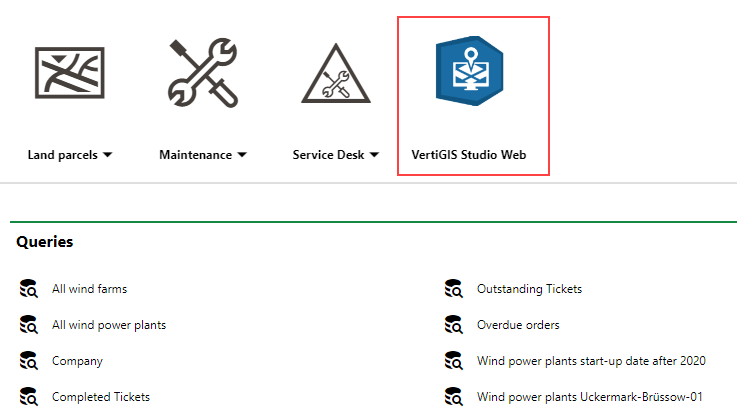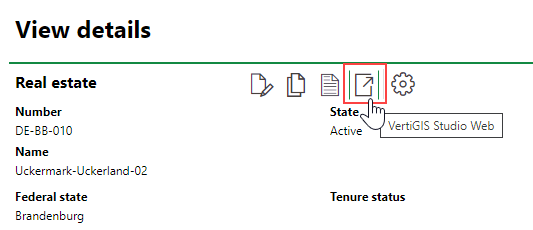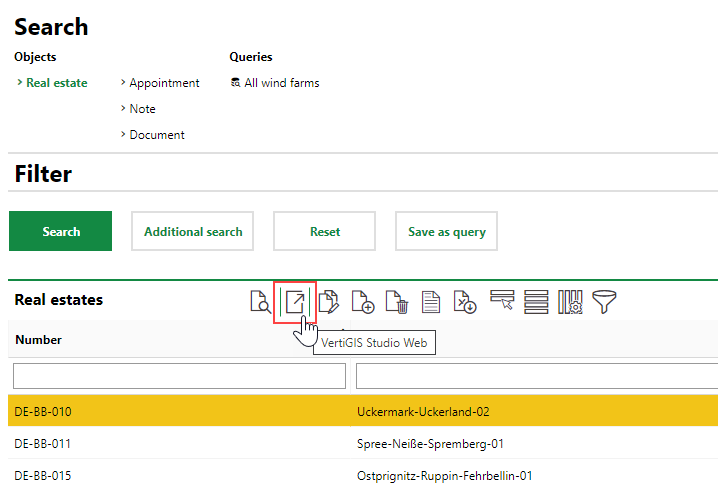A representation is a set of binary settings that specify where in VertiGIS FM you want a shortcut to appear.

Active Representations
You do not need to create a new representation for your profile if one with the desired settings already exists. A representation can be used for multiple different profiles.
To Create a Representation
1.Navigate to the Administration > Interfaces > Integration page.
2.In the Representation section, click the Add (![]() ) icon.
) icon.
3.In the Name text box, enter a name for the representation.
4.Select the check boxes in the form to specify where you want shortcuts that use this representation to appear. Refer to Representation Settings for details.
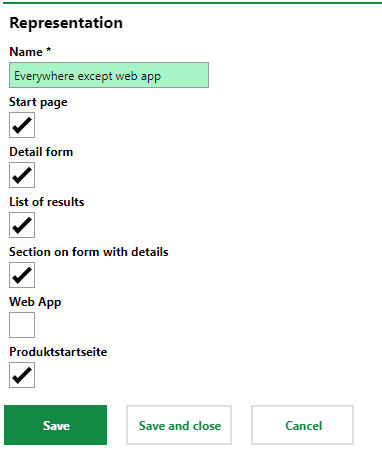
5.Click Save and Close.
Representation Details
The representation details you can select in the form bundle the shortcut locations below.
Representation Details
Setting |
Description |
|---|---|
Start page |
The shortcut appears on the VertiGIS FM home page.
|
Detail form |
The shortcut appears on the details page for any type of object specified in the profile parameters.
|
List of results |
The shortcut appears in the search results on the search page for the type of object specified in the profile parameters.
|
Section on form with details |
The linked object is shown in the Map on the integrated web map section on the details page for the type of object specified in the profile parameters. |
Web app |
The shortcut appears in the web app. |
Product start site |
The shortcut can be selected to appear on a customized dashboard. |