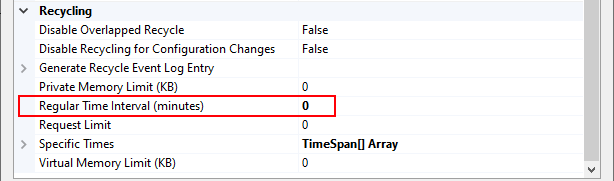All important setting options are queried when you perform the setup during the initial installation of VertiGIS FM; however, it may be necessary to check some application pool settings in Internet Information Services (IIS).
You can manage the application pool settings outlined in this topic by right clicking the application pool in the Application Pools section of IIS and selecting Advanced Settings.
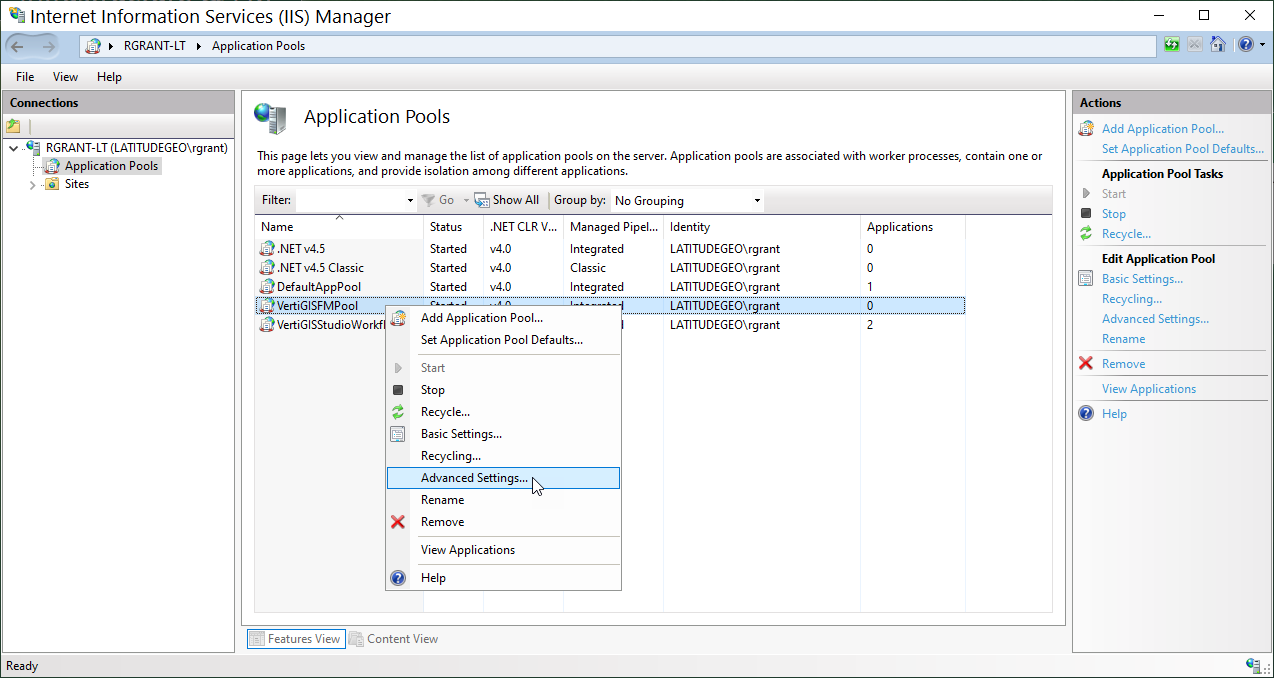
Application Pools in IIS
Set the options below as noted to ensure VertiGIS FM installs and runs smoothly.
•Set the Enable 32-Bit Applications option to False to ensure RAM resources are used optimally.
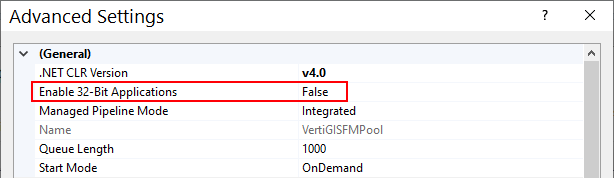
•In the Recycling section, specify the time the pool restarts each day (for example, 5:00 AM) in the Specific Times field. This time does not coincide with other services that are running regularly (e.g., EasyConnect or MUC Import). If you restart the application using Task Scheduler, you do not need to configure an additional application restart here.
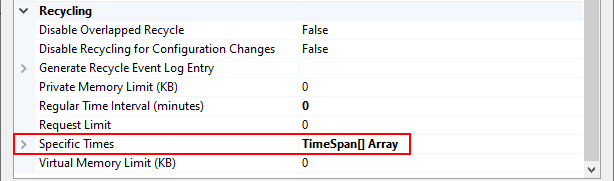
•In the Recycling section, specify when the pool goes into idle mode when it is idle in the Regular Time Interval (minutes) field. The default is 0, meaning the pool will not terminate due to inactivity.