HTTP requests should always be redirected to HTTPS. To configure this, the IIS plugin URL Rewrite is required. It can be obtained from https://www.iis.net/downloads/microsoft/url-rewrite.
When you install the plugin and click on the website in the left pane of IIS, the URL Rewrite icon appears.
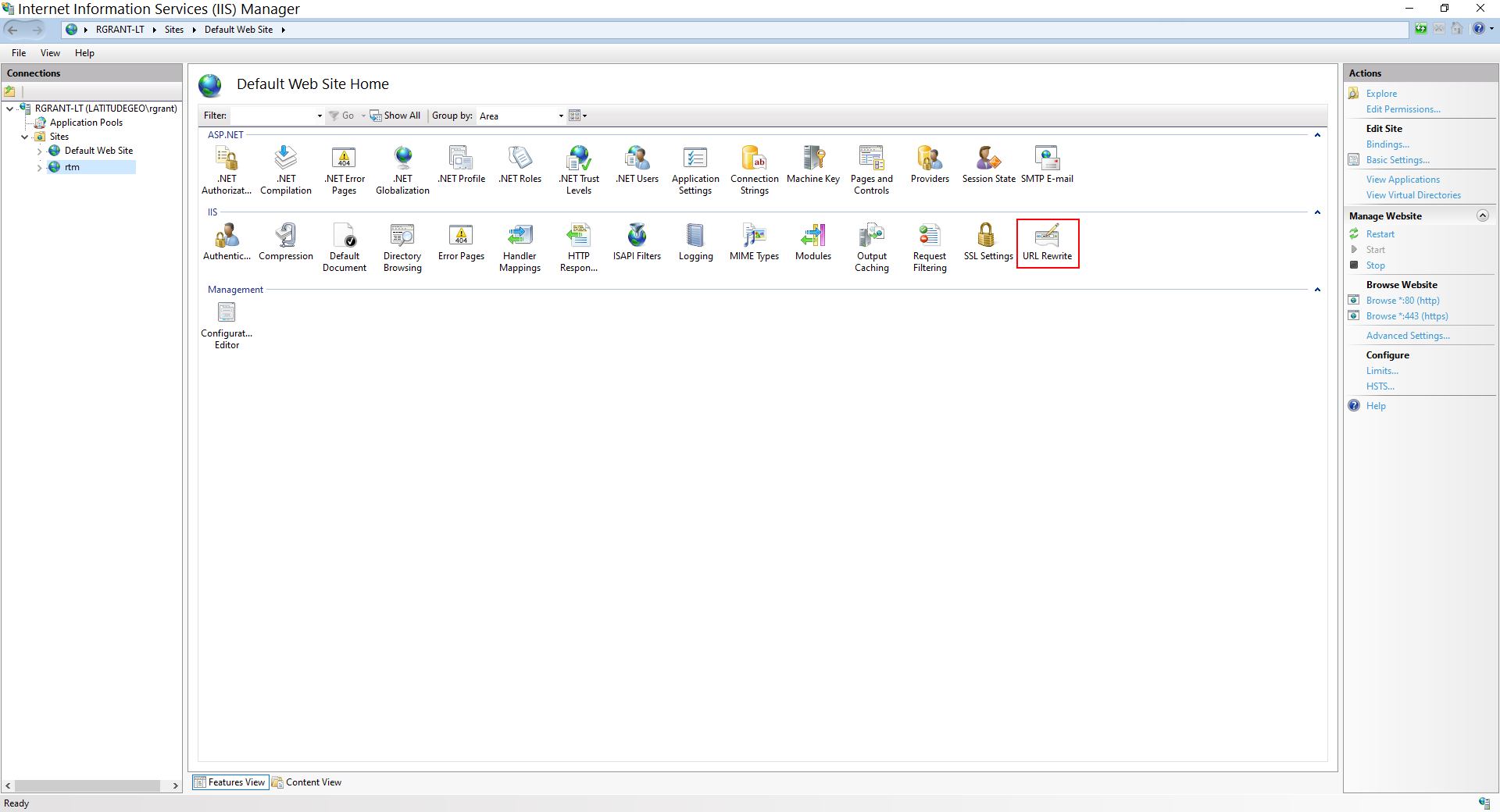
URL Rewrite Icon in IIS
To Configure HTTP Requests for Redirect to HTTPS 4.4
1.In IIS, expand Sites and click the website in the left pane.
2.Double-click URL Rewrite.
3.Under Actions, click Add Rule(s).
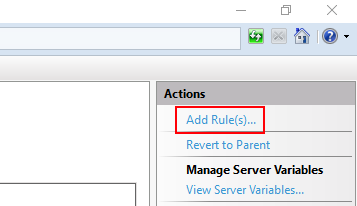
4.Select Blank Rule and click OK.
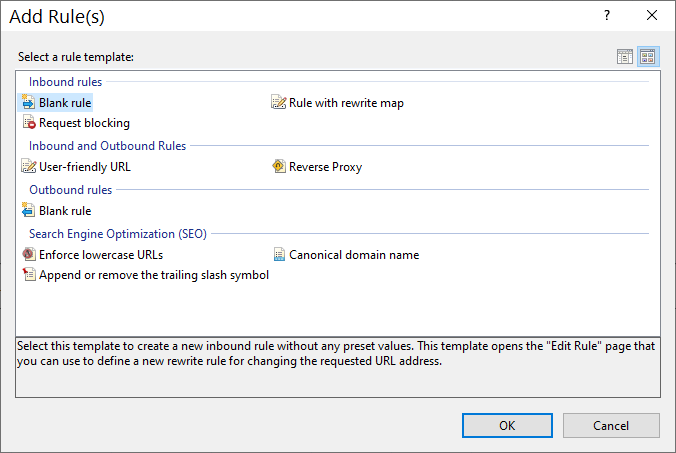
5.In the Name text box, enter a name for the new rule.
6.Expand Conditions and click Add.
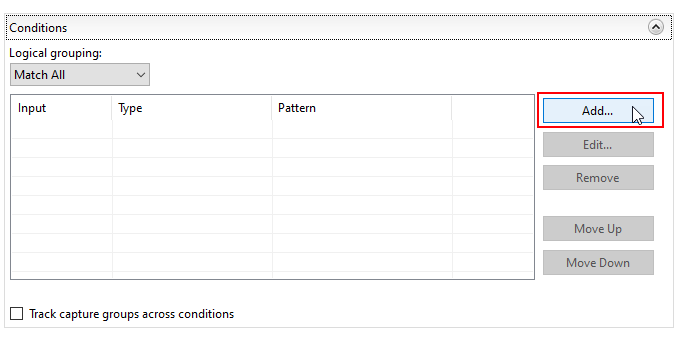
7.In the Condition Input text box, replace {QUERY_STRING} with {HTTPS}.
8.In the Pattern text box, enter off.
9.Click OK.
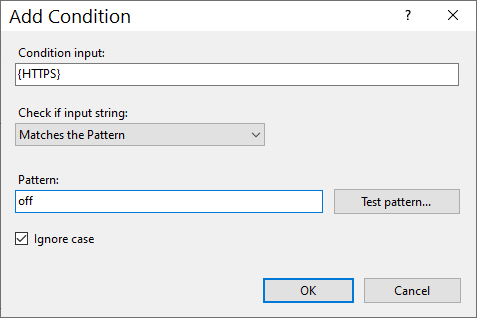
10.In the Action section, select Rewrite from the Action type drop-down menu.
11.In the Redirect URL text box, enter https://{HTTP_HOST} {REQUEST_URI}.
12.From the Redirect Type drop-down menu, select Permanent (301).
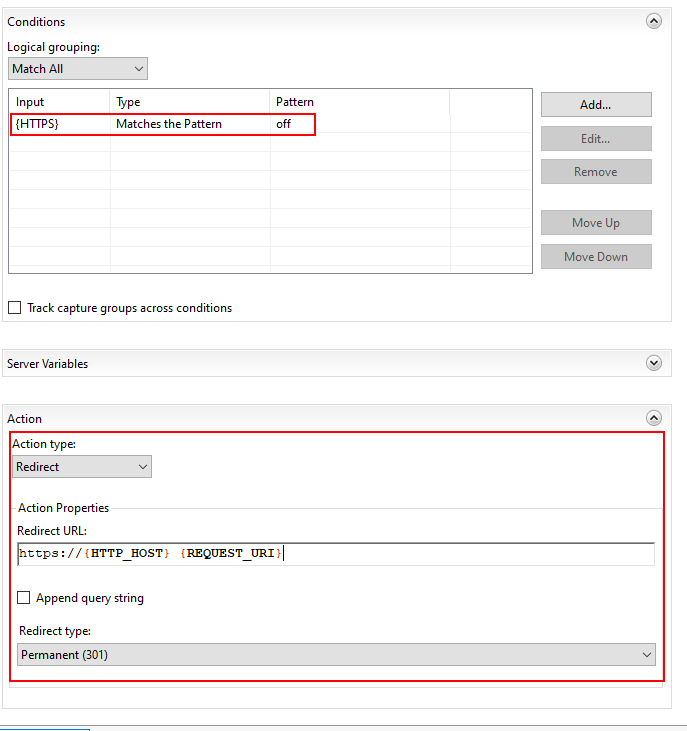
13.Under Actions, click Apply.
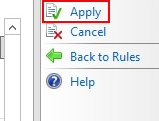
Refer to Network Traffic.