Document profiles determine where documents are saved and offer an alternative to saving all of the documents you upload into VertiGIS FM in the application's database. If no document profiles are created, all documents uploaded into VertiGIS FM are saved in the database.
A document profile can contain a file path that links to a folder in which the documents assigned this profile will be saved. These can include a folder path or a DMS (Document Management System). A document profile can be specified in a document type, and all documents assigned that type will be stored in the path indicated in the profile.
You can add, edit, and manage document profiles on the document management administration page (Administration > Settings > Document Management).
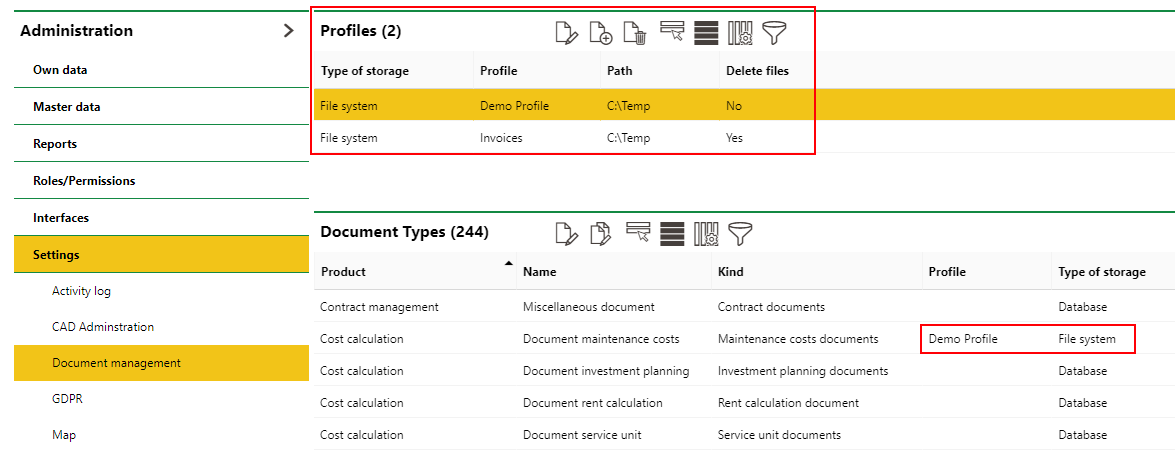
Administration Page on which Document Profiles Are Stored
Create a Profile
Before you can apply a profile to a document type, you must create one.
To Create a Profile
1.Navigate to the document management administration page (Administration > Settings > Document management).
2.In the Profiles section, click the Add (![]() ) icon.
) icon.

3.In the Profile text box, enter a name for the new profile.
4.From the Type of storage drop-down menu, select a storage option. You may need to add users, metadata, and parameters based on your selection. Refer to Storage Options for more information.
5.If you selected File System as the type of storage, specify the path of the storage system in the Path text box.
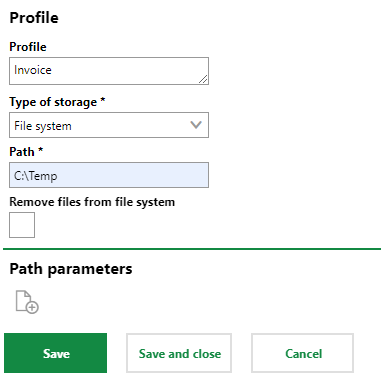
Select the Remove files from file system check box if you want to delete the document from its original location when you upload it and select the document type to which you are applying this profile. If you do not select this check box, the version saved in the location specified in the profile will be a duplicate.
6.Click Save and Close.
If you selected a document or content management system from the Type of Storage drop-down menu, you will need to add the credentials of a user with access to the DMS to the profile.
Type of Storage
When you select a profile, you can select either of two types of storage:
•File system: a path to a folder hosted on a service that all FM users in a system can access.
•Document Management System (or DMS): you can store files in a DMS, like EASY Documents, regisafe, Gypsilon, or DOXIS. Additional profile configurations are required to sync VertiGIS FM and the DMS.
A third option for document storage, the VertiGIS FM database, is used by selecting a document type that does not have a profile specified when you upload a document.
User
The document profile form displays a User section if you select a document management system in the Type of Storage field. In this section, you enter the credentials of the user who has access to the DMS selected.
To add a DMS user to a profile in which you've selected a DMS as the type of storage, you must first save the profile. You can then click the Add (![]() ) icon to add a user to the profile. Finally, enter the user's credentials in the DMS and link the login to a VertiGIS FM user using the User Assignment menu.
) icon to add a user to the profile. Finally, enter the user's credentials in the DMS and link the login to a VertiGIS FM user using the User Assignment menu.
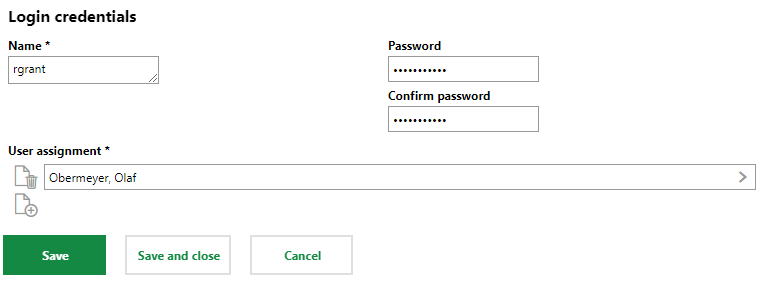
Form to Add a DMS User to a Profile
The profile now contains a user.
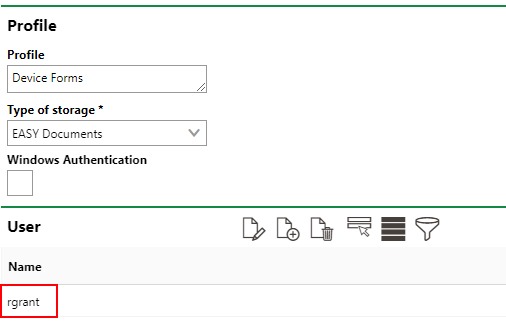
User Added to a Profile that Stores Documents in a DMS
Metadata
The Metadata section is used to configure the profile for document storage in a DMS. Contact product support for assistance.
Path Parameters
When you select File System in the Type of Storage field, you can add folder to the path in which the document will be saved based on a data point associated with the object.
For example, you can create a profile that specifies files assigned its document type will be saved in the C:\Temp folder. The document type's Kind is Room Documents, which means the document type can be selected when you upload a document on the room details page in the Building Management product.
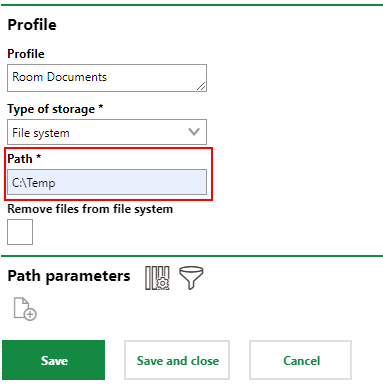
Path for File System Storage
You can add a parameter to the profile by entering PARAM in the Name text box and the data point you want to use in the path in the Value text box.
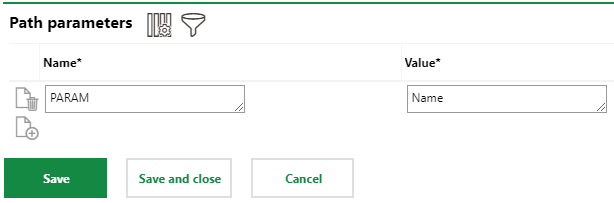
Parameter Added to a Profile with File System Storage
The files will now be saved in C:\Temp\PARAM, and the value of the object specified in the Value text box will replace PARAM. Therefore, if the name of the room on whose details page you uploaded a document with this document type were "Boiler Room", the path would be C:\Temp\Boiler Room.
regisafe Parameters
If you select regisafe as the type of storage, you'll need to add two parameters in the Parameters section: apiID and apiUrl.
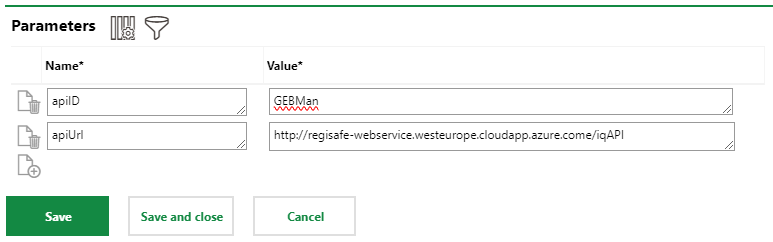
Parameters for Profile with regisafe Storage
The Parameters section is also used to configure the profile for a DMS. Contact product support for assistance.
Parameters for Other DMSs
Other parameters are required to configure a profile for other DMS selections. Contact product support for assistance.
DMS Logs
If there are any issues with a DMS that has been configured as the storage type in a document profile, they will be shown in the DMS Logs section on the document management administration page (Administration > Settings > Document management).
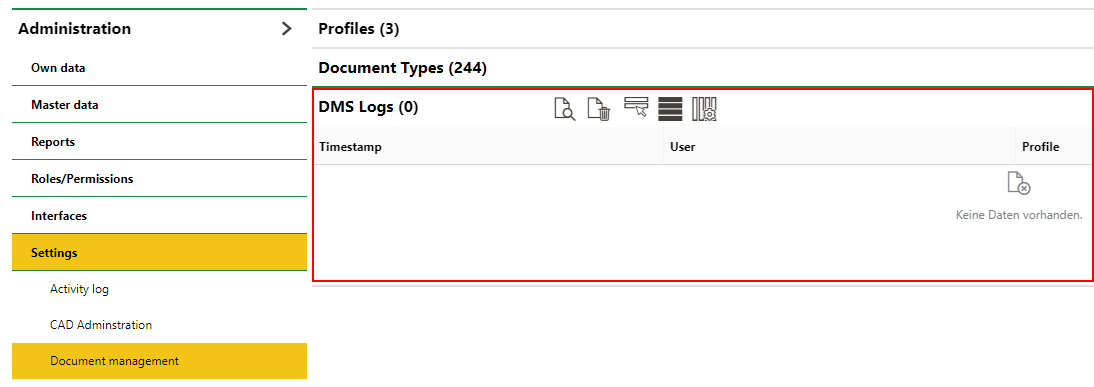
DMS Logs Section on the Document Management Administration Page
Apply a Profile to a Document Type
After you've created a document profile, you can apply it to a document type. When you upload a document and select a document type with a profile assigned to it, the file path or DMS (document management system) specified in the profile is used to store the document.
The procedure below outlines how to apply profiles to existing document types. If you've already created a profile, you can specify it when creating a new document type.
To Apply a Document to an Existing Document Type
1.Navigate to the Document Types catalog (Administration > Master Data > Catalog Management > Platform > Document Types) or the document management administration page (Administration > Settings > Document management).
2.Select a document type and click the Edit (![]() ) icon.
) icon.
3.Click the arrow in the Profile menu.
4.Select the profile from the list of profiles you've created and click Apply.
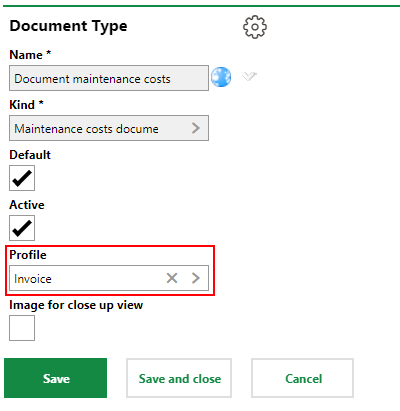
5.Click Save and Close.