This topic outlines how to manually add, edit, and delete a land registry entry in VertiGIS FM Parcel.
These actions can also be executed by importing an updated version of the land registry file.
Add a Land Registry Entry
You can create a new land registry entry in either of two places: on the details page for the land register that contains the entry you want to add, or on the Land Parcels search page.
This procedure below outlines how to manually add a land registry entry to the database. Typically, land registry entrys are created in VertiGIS FM via import file.
To Add a Land Registry Entry on the Land Register Details Page
1.Navigate to the details page for the land register to which you want to add an entry.
2.In the Land Registry Entries section, click the Add (![]() ) icon.
) icon.
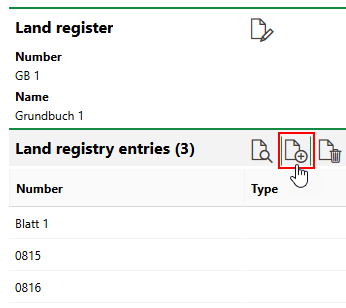
3.At minimum, enter a Number for the new land registry entry. Refer to Land Registry Entry Details for all form field descriptions.
The Land Register field will be prepopulated with the land register on whose details page you are adding the land registry entry and locked.
4.Click Save and Close.
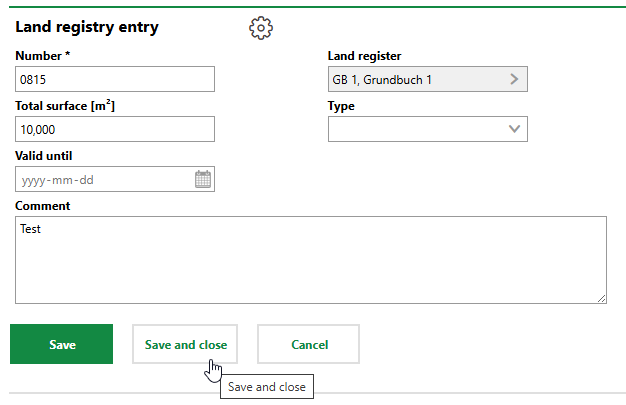
To Add a Land Registry Entry on the Search Page
1.Navigate to the land parcels search page.
2.Under Objects, click Land Registry Entry.
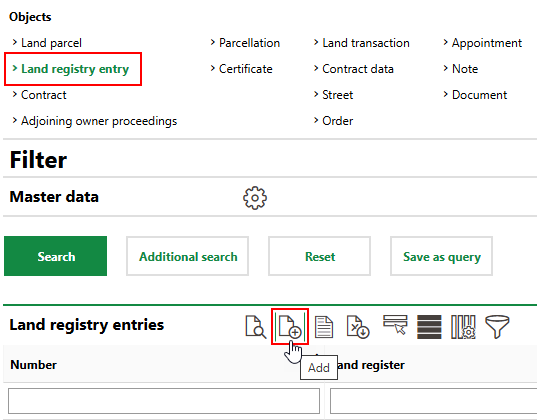
3.At minimum, enter a Number for the new land registry entry. Refer to Land Registry Entry Details for all form field descriptions.
4.Click Save and Close.
Delete a Land Registry Entry
You can delete a land registry entry on the details page for the land register that contains the entry you want to delete.
To Delete a Land Registry Entry
1.Navigate to the details page for the land register to which you want to add an entry.
2.In the Land Registry Entries section, select the land registry entry you want to delete and click the Delete (![]() ) icon.
) icon.
3.Click OK.