Thus topic includes procedures to a add. edit, and delete a component group.
This topic outlines how to manually add, edit, and delete individual component groups in VertiGIS FM. You can alternatively import your own internal record of component groups into the VertiGIS FM database using a CSV or XML file. This option is ideal for adding, editing, or deleting large quantities of component groups simultaneously (for example, to establish an initial record of your component groups in the VertiGIS FM database).
Add a Component Group
Component groups are added in the groups table, which you can access by clicking Component Structure under Actions on the Maintenance start page.
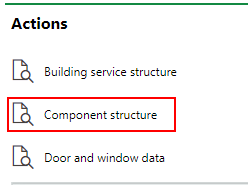
Link to the Component Groups Table
To Add a Component Group
1.On the VertiGIS FM Maintenance start page, under Actions, click Component Structure.
2.Click the Add (![]() ) icon.
) icon.
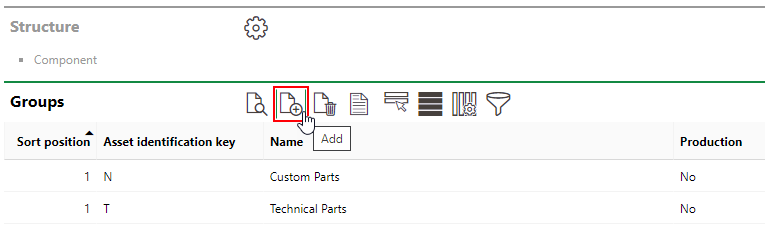
3.In the new group form that opens, enter an identifying code in the Asset Identification Key text box and a name for the group in at least one language in a Name text box.
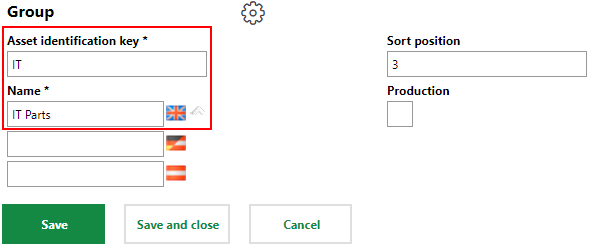
A new group must have a unique asset identification key.
4.Optionally, enter a Sort position code and select the Production check box if components to be added to the group should be immediately available for production.
Refer to Group Details for field descriptions.
5.Click Save and Close.
The groups table now reflects the new group you added.
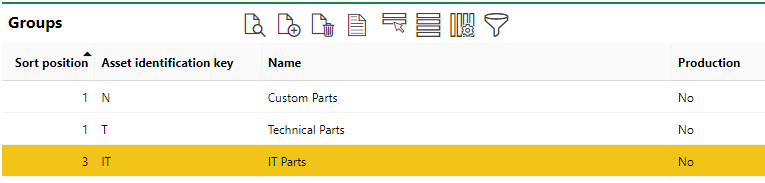
Edit a Component Group's Details
You can edit a component group from the components groups table.
To Edit a Component Group's Details
1.On the VertiGIS FM Maintenance start page, under Actions, click Component Structure.
2.In the Groups table, double-click the row for the group you want to edit. Alternatively, select the group's row and click the View details (![]() ) icon.
) icon.
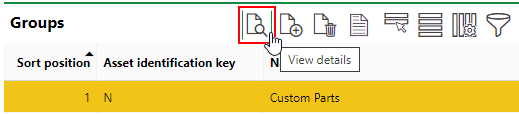
3.Click the Edit (![]() ) icon.
) icon.
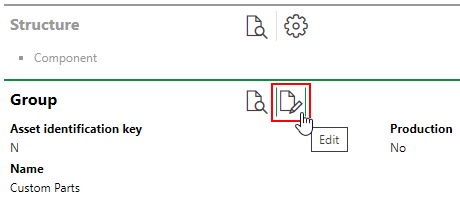
4.Edit the group's details as required.
5.Click Save and Close.
Delete a Component Group
You can delete component groups from the groups table.
To Delete a Component Group
1.On the VertiGIS FM Maintenance start page, under Actions, click Component Structure.
2.In the Groups table, select the group you want to delete.
3.Click the Delete (![]() ) icon and then click OK.
) icon and then click OK.
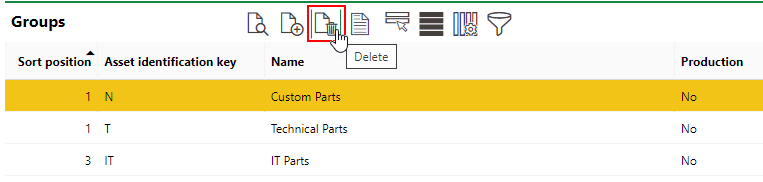
The group is removed from the groups table.
You cannot delete a component group if it has child designations or versions beneath it.