This topic outlines how to add, edit, and delete an insurance contract in VertiGIS FM Contracts.
This topic outlines how to manually add, edit, and delete individual insurance contracts in VertiGIS FM. You can alternatively import your own internal record of insurance contracts into the VertiGIS FM database using a CSV or XML file. This option is ideal for adding, editing, or deleting large quantities of insurance contracts simultaneously (for example, to establish an initial record of your insurance contracts in the VertiGIS FM database).
Add an Insurance Contract
You can add a new insurance contract on the VertiGIS FM Contracts search page.
To Add a Insurance Contract
1.Navigate to the VertiGIS FM Contracts search page.
2.Under Objects, click Insurance.
3.Click the Add (![]() ) icon.
) icon.
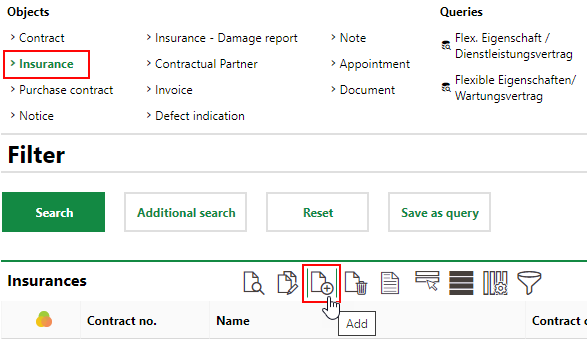
4.Complete the mandatory insurance contract form fields:
▪Contract no.
▪Name
▪Contract Category
▪State
▪Commencement of contract
▪Payer
▪Company
▪Termination (select Unlimited or specify a Fixed Term)
Refer to Insurance Contract Details for description of all contract form fields.
5.Click Save or Save and Close.
Add a Contract Addendum
In VertiGIS FM, a contract addendum is a continuation of a contract. Each addendum to an insurance contract has its own details page and a unique Addendum value but shares its Contract no. with the insurance contract's other addendums.
VertiGIS FM locks most fields in the insurance contract details after you change its state to Completed ( ). If you want to change any of the insurance contract's locked properties, you must create an addendum.
). If you want to change any of the insurance contract's locked properties, you must create an addendum.
You can only create an addendum to a insurance contract if the insurance contract's state is Completed.
To Add a Contract Addendum
1.Click the Add Addendum (![]() ) icon on the insurance contract's details page.
) icon on the insurance contract's details page.
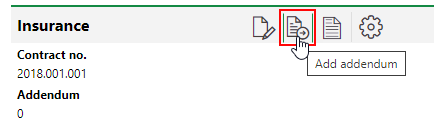
2.Update any insurance contract details as required. By default, the addendum that is created shares all the properties its predecessor except for its State and the value in the Addendum field, which increments by one.

3.Click Save and Close.
Addendums added to a insurance contract are documented in the Hierarchy section of the insurance contract details page.
An up-arrow icon in the leftmost column indicates that the version of the contract is a predecessor of the version whose details page you are viewing. A down-arrow icon indicates that the version of the insurance contract is a more recent addendum than the insurance contract whose details page you are viewing.

Hierarchy Section on the Contract Details Page
Edit an Insurance Contract
You can edit an insurance contract on its insurance contract details page if you want to change any of its details whose field is not locked. If you want to change any properties whose field is locked because the insurance contract's state is Completed ( ), add an addendum to the contract.
), add an addendum to the contract.
To Edit an Insurance Contract
1.On the insurance contract details page of the insurance contract you want to edit, click the Edit (![]() ) icon.
) icon.
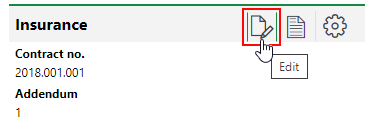
2.Edit the insurance contract details as required.
3.Click Save and Close.
Delete an Insurance Contract
You can delete an insurance contract whose State is not Completed ( ) on the VertiGIS FM Contracts search page.
) on the VertiGIS FM Contracts search page.
To Delete an Insurance Contract
1.Navigate to the VertiGIS FM Contracts search page.
2.Under Objects, click Insurance.
3.In the search grid, select the contract you want to delete.
4.Click the Delete (![]() ) icon.
) icon.
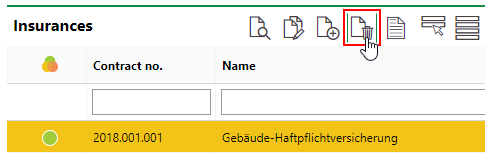
5.Click OK.
The insurance contract is removed from the database.