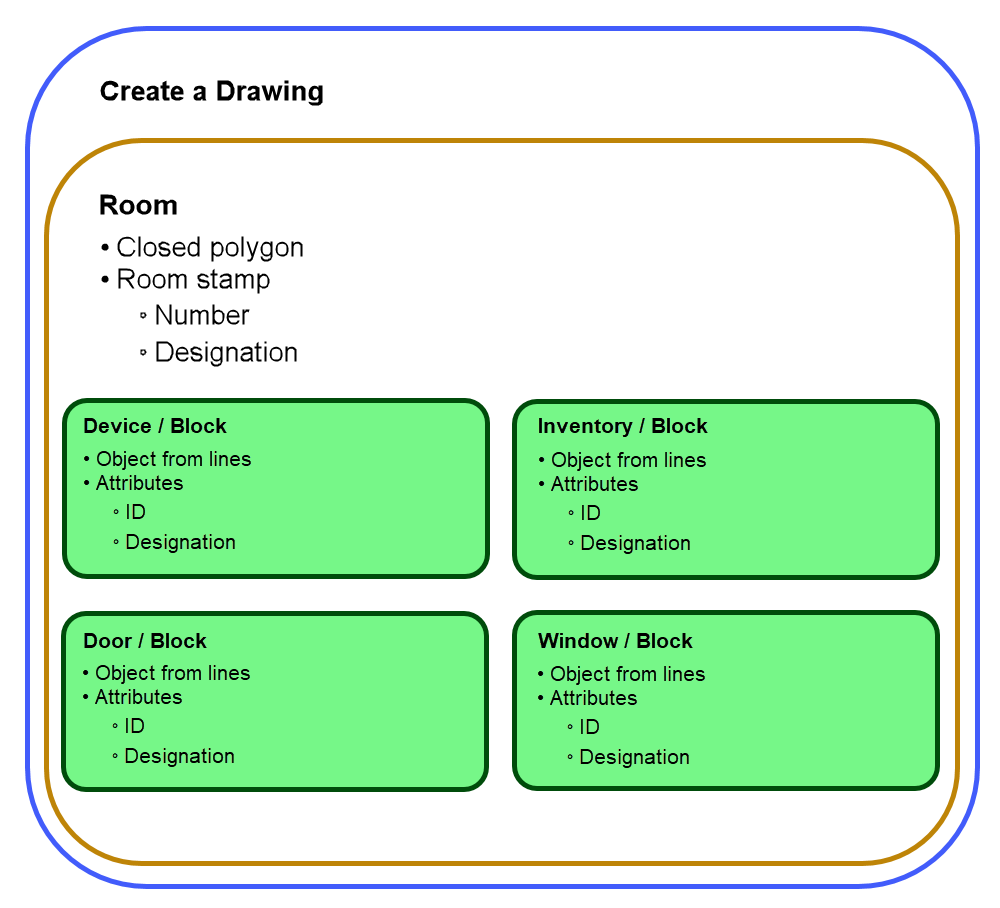
Room Polygons
Rooms on imported floor plan drawings in DXF format must be delimited by closed polylines. The polygon, which determines the size of the room, must contain a room stamp. These blocks can contain different numbers of attributes and must contain the room number and a description. A room number cannot be used twice on the same floor.
By default, the layer that encloses the room must be named ACAD_Raumpolygon. Another layer name can be used, but it must be specified in DXF Layers in CAD Administration.
Room Stamp
Each room polygon requires a room stamp, and each room stamp must contain at least two attributes (the room number and name). Additional attributes can contain other information, like the room height or its floor coverings.
Create a Room Stamp
Follow the general procedure outlined below in your CAD software application.
To Create a Room Stamp
1.Create a layer for the stamp. The room stamp name defined under Administration > Settings > CAD Administration > DXF Layer must be used.
2.Create the attributes for the stamp.
3.Combine the attributes into a block, and name it room stamp.
4.Select a base point of the stamp. This should be in the top-left corner of the first attribute. For recognition, it must be within a closed room polygon.
5.Select the objects (attributes) to be converted and convert them to a block.
Islands
Rooms polygons can have islands, which represent a void or hole where something like a column or floor recess is present.
The room polygon comprising the island must be digitized with a connecting bridge. To do this, draw a polyline to the island, digitize the island, and then digitize the line to the outside again.
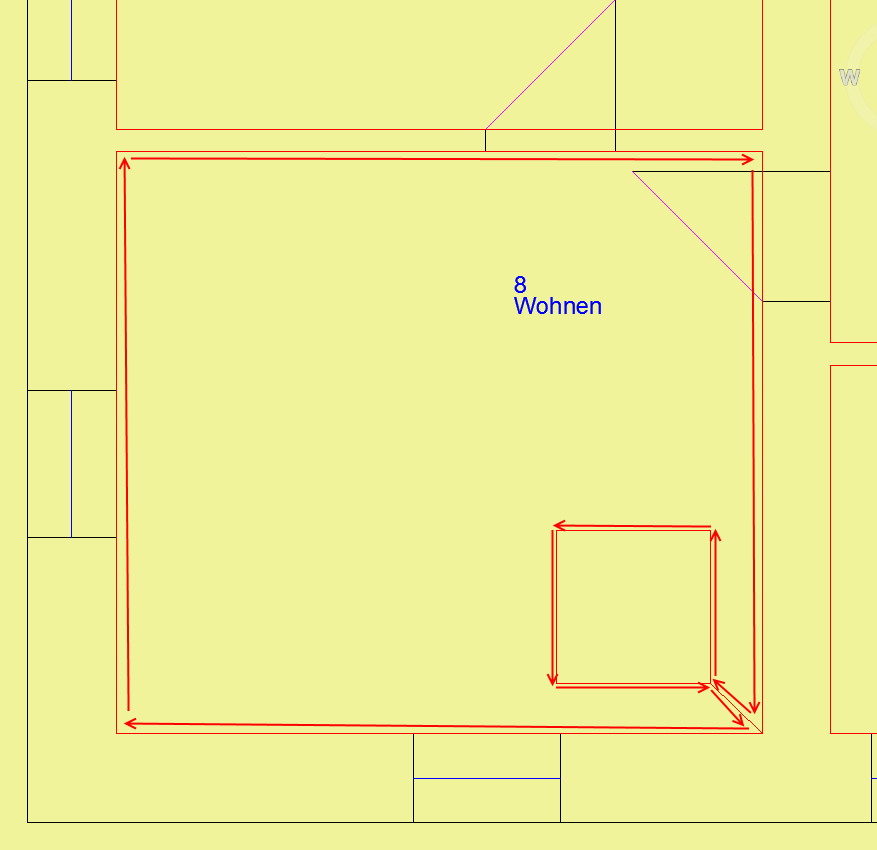
Island with Bridge in Room Polygon
Re-importing a floor plan with an island added to a room causes the area of the room's floor to decrease by the amount covered by the island in the room details.
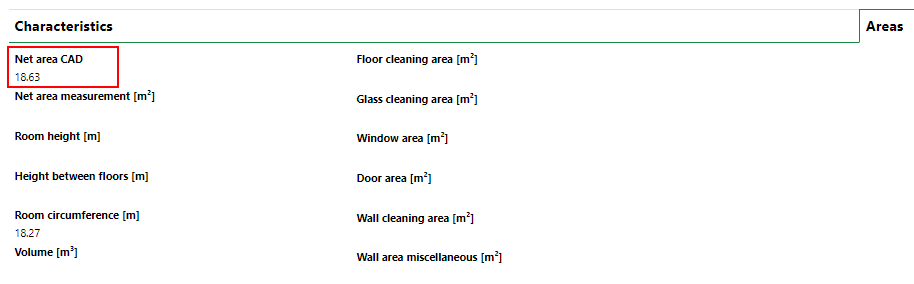
Net Area Shown on the Room Details Page