You can move objects on a CAD drawing in the floor plan viewer using the  and
and  icons.
icons.
To Move an Object in a CAD Drawing
To move an object on the CAD drawing, use the floor plan viewer in the CAD section on the floor details page.
1.Navigate to the floor details page for which the CAD drawing was imported.
2.In the CAD section, click the Mark Object ( ) icon on the Viewer Control tray.
) icon on the Viewer Control tray.
3.Click on the object in the floor plan drawing that you want to move.

4.Click the Move and Save ( ) icon on the Viewer Control tray.
) icon on the Viewer Control tray.
5.Click the location in the floor plan drawing to which you want to move the object.
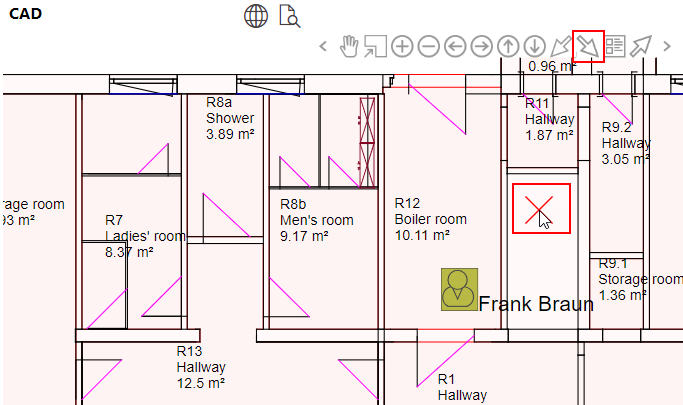
6.Press the R key.
The object is moved to the location you selected with the Move and Save ( ) icon.
) icon.
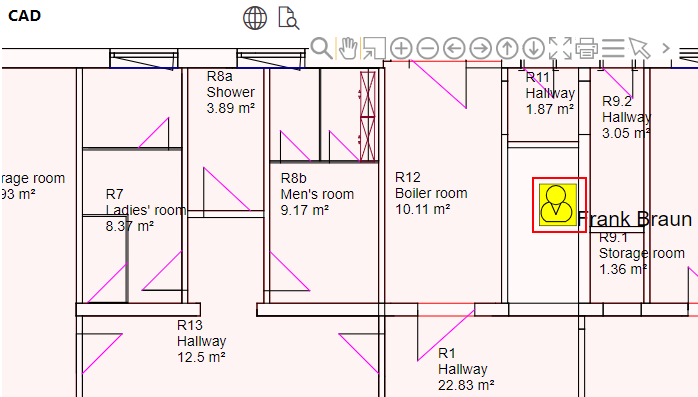
Object Moved to New Location on CAD Drawing