This topic outlines how to manually add, edit, and delete individual buildings in VertiGIS FM. You can alternatively import your own internal record of buildings into the VertiGIS FM database using a CSV or XML file. This option is ideal for adding, editing, or deleting large quantities of buildings simultaneously (for example, to establish an initial record of your buildings in the VertiGIS FM database).
Add a Building
Often, buildings are imported into VertiGIS FM using an IFC or CAD file, but you can also manually add a building to the database.
In VertiGIS FM Buildings, buildings must be associated with a real estate. You must therefore manually add a building in the Buildings section on the real estate details page.
To Add a Building
1.Access the real estate details page for the real estate to which you are adding the new building.
2.Expand the Buildings section and click the Add (![]() ) icon.
) icon.
3.Enter the building data in the corresponding fields on the form for the data. Only the Name and State fields are mandatory. Address details are inherited from the property details. Refer to building details for more information.
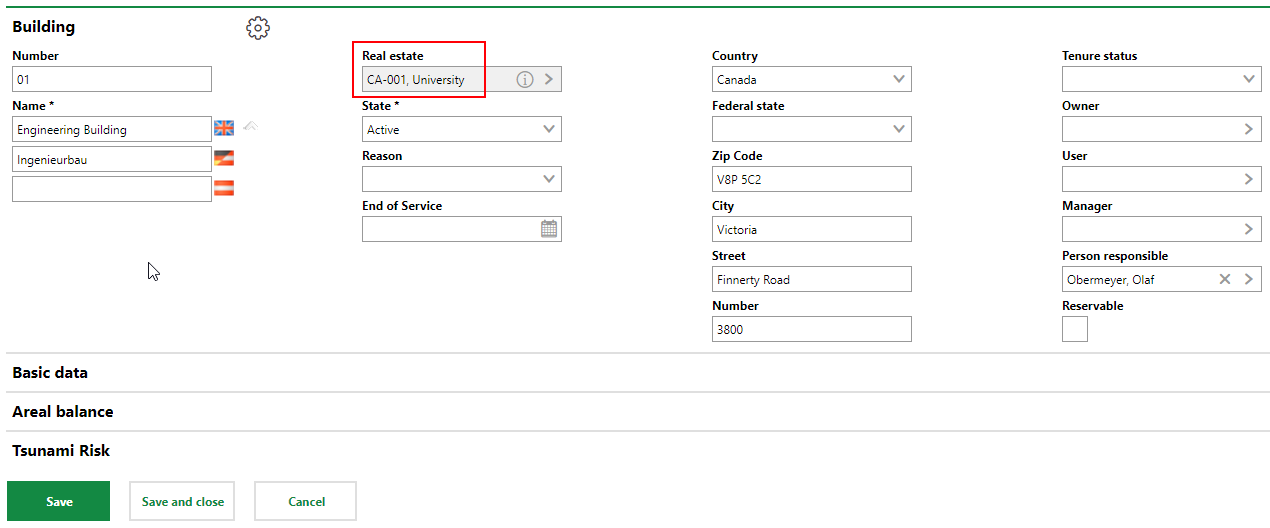
The new building's real estate is indicated in the Real Estate field, which cannot be edited.
4.Expand the Basic Data and Areal Balance tabs and enter any relevant information for the new building. The form may display additional forms depending on the settings of the building's real estate. Refer to building details for more information.
5.Click Save and Close.
When you save the new building, the new building details page for the building displays.
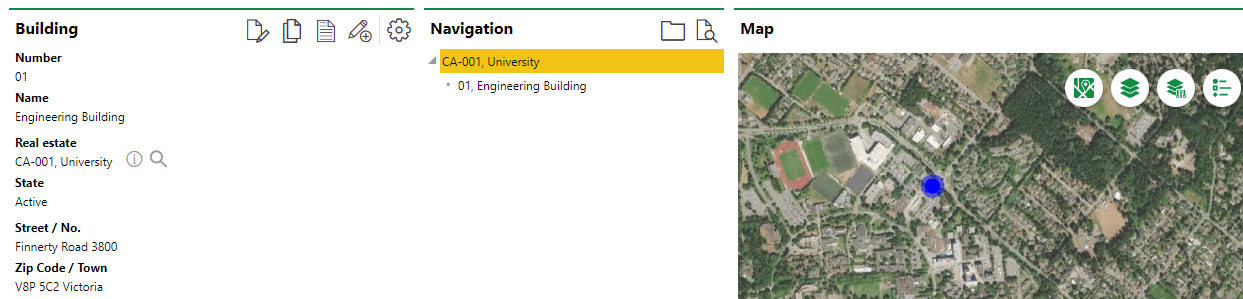
Building Details Page for a New Building
You can double-click the real estate in the Navigation section to navigate back to the real estate details page. On the real estate details page, you can see the new building in the Buildings section.

New Building Shown in the Buildings Section on the Property Details Page
Edit a Building
Follow the procedure below to edit the details of an existing building.
Edit a Building
1.Navigate to the real estate details page for the property that has the building you want to edit.
2.Expand the Building section and double-click the building whose details you want to edit. Alternatively, select the building you want to edit and click the View Details (![]() ) icon.
) icon.
3.On the building details page, click the Edit (![]() ) icon.
) icon.
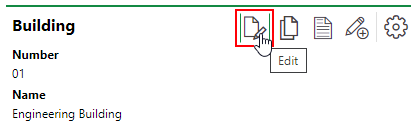
4.Edit the building's details as required.
5.Click Save and Close.
Delete a Building
Follow the procedure below to delete an existing building.
To Delete a Building
1.Access the real estate details page for the real estate that has the building you want to delete.
2.Expand the Building section.
3.Select the building you want to delete and click the Delete (![]() ) icon.
) icon.

4.Click OK.
You can also delete a building on the search page by selecting the building in the search grid and clicking the Delete (![]() ) icon.
) icon.