This procedure shows you how to install the DXF Export Service on Windows Server using Windows Subsystem for Linux (WSL2) with Ubuntu.
Install and Configure Ubuntu via WSL2
Windows Subsystem for Linux (WSL) allows you to run Linux distributions directly on Windows without the need for a virtual machine.
wsl --install -d Ubuntu
This single command will:
•Enable WSL and Virtual Machine Platform features
•Download and install Ubuntu
•Set WSL2 as the default version
•Restart your system when needed
For more information, refer to the WSL installation on Windows Server guide.
To get started, when Ubuntu launches:
1.Create your Linux user account when prompted.
2.Update Ubuntu: sudo apt update && sudo apt upgrade -y
Configure network and port forwarding
1.Get WSL2 IP:
ip addr show eth0 | grep inet
2.Configure port forwarding (in Windows PowerShell as Admin):
netsh interface portproxy add v4tov4 listenport=5000 listenaddress=0.0.0.0 connectport=5000 connectaddress=172.x.x.x
netsh interface portproxy add v4tov4 listenport=5001 listenaddress=0.0.0.0 connectport=5001 connectaddress=172.x.x.x
netsh interface portproxy add v4tov4 listenport=5432 listenaddress=0.0.0.0 connectport=5432 connectaddress=172.x.x.x
Replace 172.x.x.x with your actual WSL2 IP
Install Docker on WSL2
Follow the official Docker installation guide for WSL2: https://docs.docker.com/desktop/features/wsl/
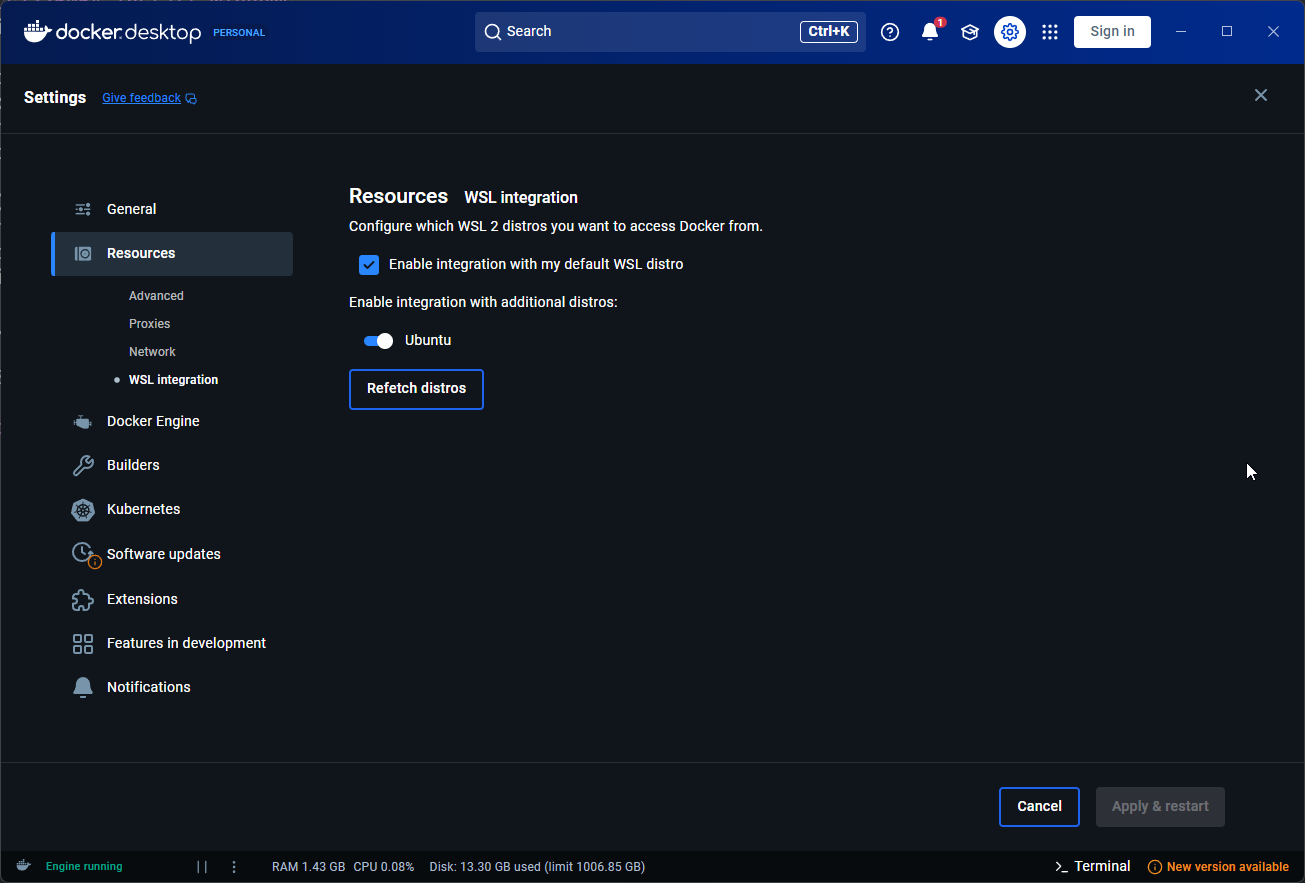
Key points:
•Install Docker Desktop on Windows
•Enable WSL2 integration in Docker Desktop settings
•Ensure your WSL2 distribution is enabled in Docker Desktop
Follow the DXF Linux Installation Guide
Once Docker is installed and networking is configured, proceed with the standard DXF installation steps for Linux.
Notes:
•WSL2 IP addresses can change when you restart WSL2
•You may need to update the port forwarding rules if the IP changes
•Ensure Windows Firewall allows traffic on the forwarded ports
•The ports (5000, 5001, 5432) are commonly used for web services and PostgreSQL