This tool can be used to split line assets.
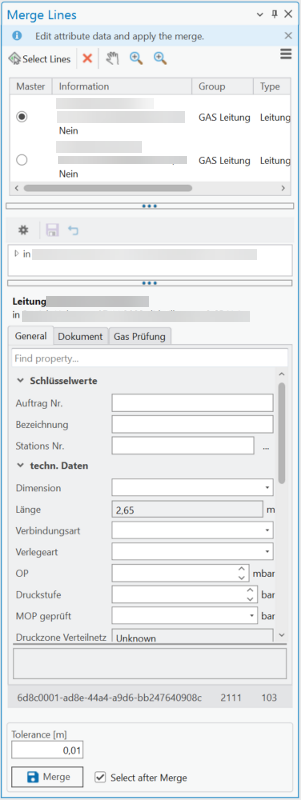
Toolbar
The table below describes the toolbar functions.
Button |
Description |
|
Select Lines. This tool is used to select the lines in the map to be merged. The selection can be made as a double selection or as a single selection. An existing selection can be changed with a new selection. The lines to be selected must be of the same class. A main asset must be marked. This will form the basis of the asset to be generated. |
|
Cancel.This button is used to discard an active edit. |
|
Pan, Zoom. These buttons are used to display and highlight the currently selected feature. The first zoom function zooms in on the extent of the selected lines, the second zoom function zooms in on the area where the two lines intersect. |
The table below describes the options available via the hamburger menu.
Option |
Description |
Integrity Route Section |
If this option is enabled, the integrity of route sections is ensured. |
Replace Line |
If this option is activated, a new line asset is created with the merged geometry. The attributes are taken from the selected main asset. The two original assets are deleted. Otherwise, this remains the main asset. The geometric course is changed accordingly. The second asset is deleted. |
Archive Line |
If the Archive line option is activated, the original line assets are retained. They are not deleted, but are marked as archived by setting an attribute in a column. To do this, the column and the value to be set must be specified using a LineArchive tag in the VG_TAGS table. The column can be the status switch, for example. However, this is not mandatory. The column name is to be entered in Arg1, the value to be set in Arg2. The column must be able to accept INT values. A concrete integer number or a domain key can be specified as the value.
|
Restrict merging via attribute equality |
The MergeLineIdentity1, MergeLineIdentity2, ..., MergeLineIdentityN tags can be used to define columns that must be assigned identically in the two assets to be merged. Otherwise the merger will not be approved. |
Edit Attribute Data |
The attributes of the selected asset are displayed in the attribute data screen. Any changes are transferred to the merged asset. |
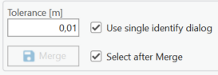
Setting |
Description |
tolerance |
Lines to be merged do not necessarily have to have a common end or start point. A tolerance value can be used to define the maximum distance at which a merge may be carried out. |
Use single selection dialog |
If this option is activated, the lines are selected using individual selections. If several lines are found on the map, the line to be merged must be selected in a dialog. |
Select Line Merging |
The merge is executed via the Merge button. |



