Multiple lines can be merged into a single line using the Merge Lines tool located in the Assets group on the Utilities ribbon.
Select Lines
When the tool is activated, the lines to be merged into a single line can be identified via a rectangle selection on the active map. After the lines have been identified, the Merge Lines function is activated:
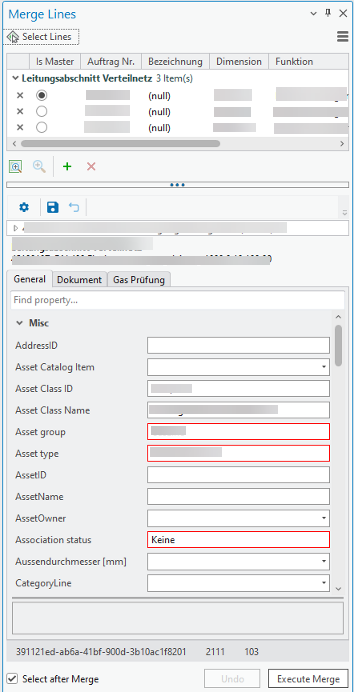
The first line is automatically set as the master. The master identifies the asset that will inherit the geometries of all involved lines into a single polyline geometry. In addition, the master asset is displayed in an attribute editor that allows the user to manage and review all attribute values that are retained by this merge operation.
When a line is selected in the list at the top of the window, the corresponding geometry is immediately highlighted in the current map. Use the zoom buttons in the tool area below the line list to zoom in on the selected line or to zoom out to the entire extent of the lines involved.
Add and Remove Lines
After one or more lines have been selected when starting the merge tool, the list of involved lines can be extended or restricted using the Add or Remove buttons in the lower tool area. If lines are to be added after the Merge Lines dock pane is displayed, the Add button launches an additional identification tool on the map that allows the user to identify additional lines.
Execute Merge
If the list of lines and the master attribute are set correctly, the merge operation can be invoked by clicking Execute Merge.
If Select after Merge is selected, the main object and its new geometry will be selected automatically after the operation is completed. All lines involved, with the exception of the master asset, are then deleted.
Undo
If you click Undo, all changes made in the last merge operation are rolled back. Deleted line assets are reactivated and the master asset gets its previous geometry and attributes.
Only the last merge operation can be undone!