The Locates Grid Filter provides six qualifications for viewing locates. These relate to the definitions found in the Locates Grid and Summary Window
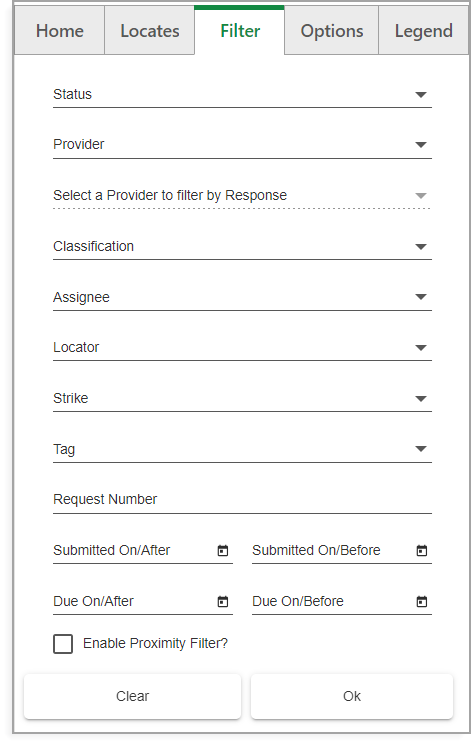
Locate Filters window
You can apply the following filters:
•Status
•Provider
•Response – Select a provider first so you can filter by response
•Classification – Select the urgency level of response
•Assignee – Select a certain assigned user to filter locates by
•Locator - A list of third-party locating companies or contractors defined for each Networks Locator customer
•Strike – Filter for locates that indicate a strike had occurred
•Tag - A list of active locate tags defined for each Networks Locator customer
•Request Number
•Submitted On/After – Filter by a certain date of submission or any date after
•Submitted On/Before - Filter by a certain date of submission or any date before
•Due On/After - Filter by a certain due date or any date after
•Due On/Before - Filter by a certain due date or any date before
•Enable Proximity Filter - Allows you to enable the proximity filter icon on the main interface
The filters work by left-clicking and checking the allowed values (except Request Number). More than one value can be applied in the same qualification. For example, selecting Status allows you to select both Open and In Progress locates.
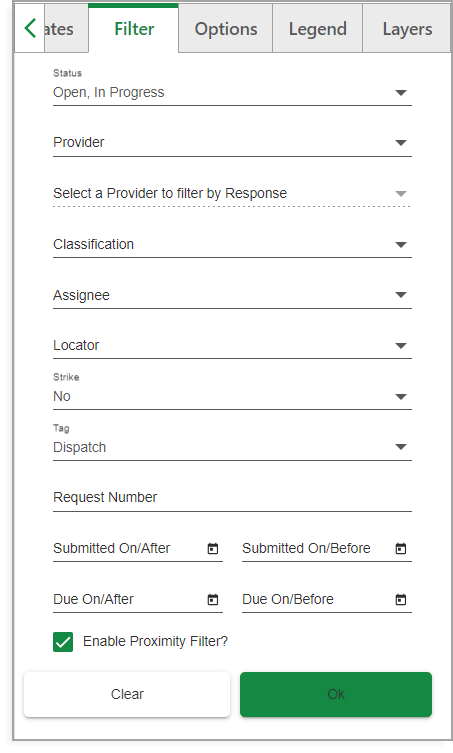
Locates Filter filled out
Request number is a free-form field that uses an exact character match followed by a wild card to filter locates. For example, if a you are looking for request number A20066, you can input, A, A2, A20, etc., due to the wild card. However, inserting 200 will not yield the request number above.
After applying a filter, the Locates Grid retroactively applies the filter. To clear the filter, click the Filter icon, or click the Clear button in the Filter tab.