After you've saved your app registration ID and portal URL, you must enter your ArcGIS portal credentials in VertiGIS FM. This allows you to then select the map application and workflows in your portal.
The items required to complete this part of the web map integration were added to your portal environment when you deployed the app package.
To Login and Select your Web Application and Workflows
1.Complete the procedure to enter the App ID and Portal URL.
2.Click the ArcGIS Login button that appears.
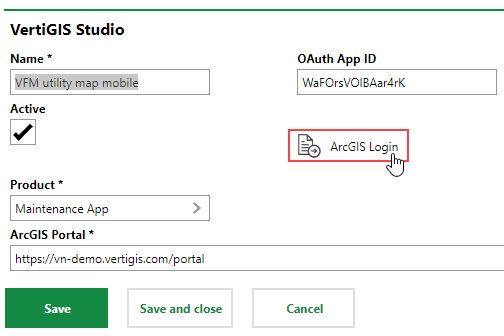
3.Enter your credentials for your ArcGIS portal and click Sign In. If you're already signed in, click Allow in the Request for Permission dialog that opens.
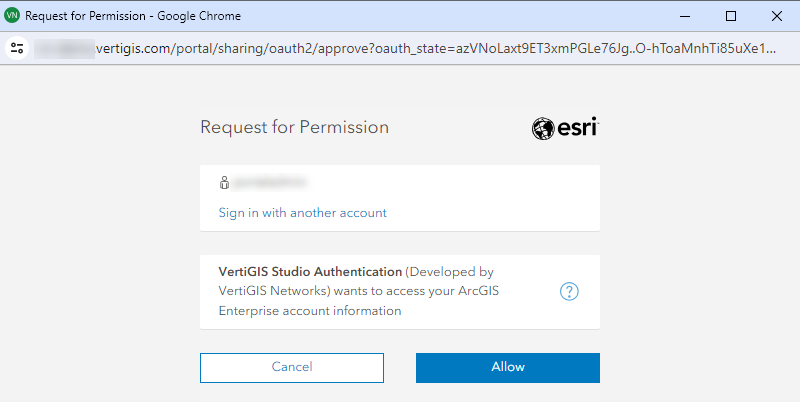
4.Click Save.
5.Click the > button in the Web Map App menu that appears.
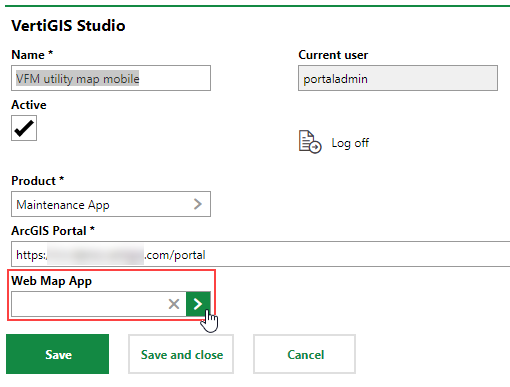
6.Select the mobile application and click Apply.
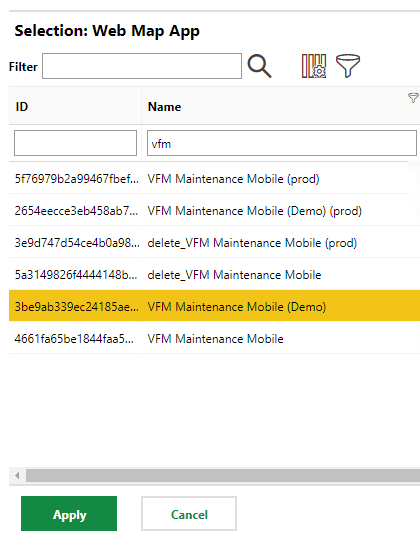
If there are multiple items in your portal, you can search for the map window in your portal by its name or ID. If you open the web map in your ArcGIS portal, the ID is the string following app= in the URL. You can see it in the Settings tab under Web Mapping Application > Data Source when you open the map window item in your portal.
7.Click Save.
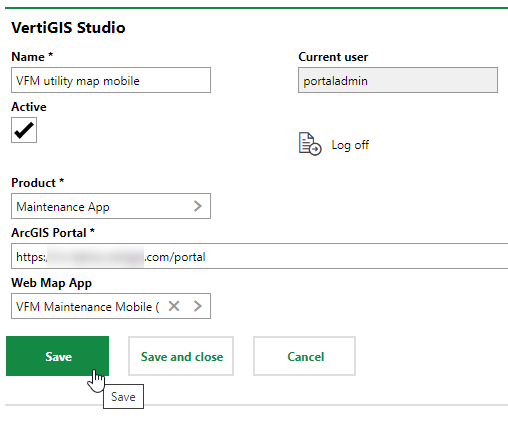
When you have saved the profile with your portal information and web map, proceed to the process to Set Layer Mapping.