The Administration > Roles and Permissions > Mobile Devices page lists the mobile devices registered to access the mobile+, an offline version of VertiGIS FM that can be run on mobile devices.
Mobile Devices
The Mobile Devices section lists the mobile devices with a mobile+ licence. Each mobile device registered requires a separate license.
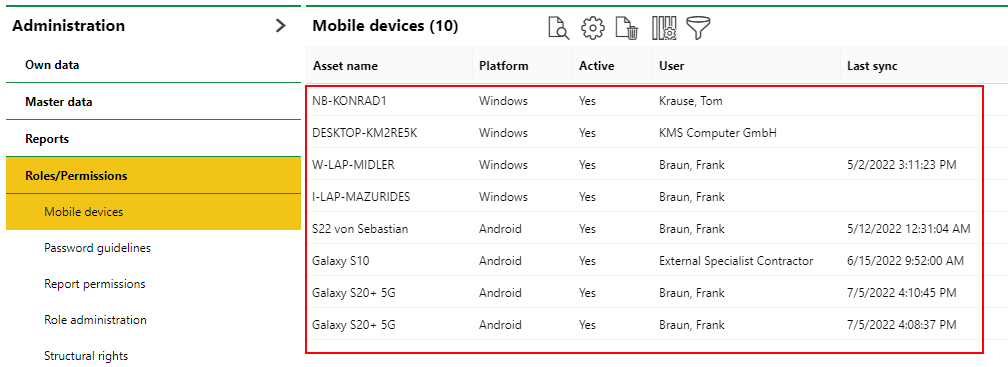
Mobile Devices Section Listing the Registered Devices
When you register a device during the installation process, the device is listed in the Mobile Devices section. The screen below displays when you double-click a device in this section.
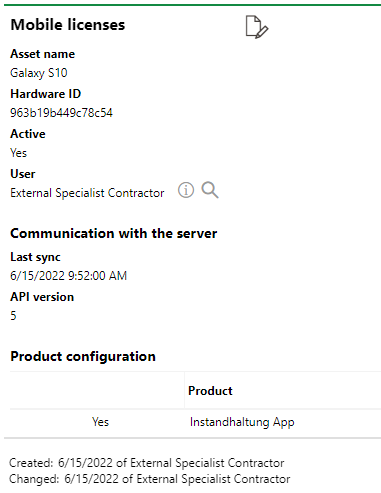
Mobile Licenses Page for Selected Device
Mobile Device Details
Field |
Description |
|---|---|
Asset Name |
The name of the device registered with mobile+ |
Hardware ID |
The internally assigned hardware ID. |
Active |
A check box that, if selected, indicates that the device can currently run mobile+. |
User |
The user of the device. |
Last sync |
The date and time the device was last synchronized with VertiGIS FM. |
API Version |
|
Product Configuration |
The product licenses available on this device. |
Edit Mobile Device Details
You can edit some details associated with a registered device when you double-click it in the Mobile Devices section and then click the Edit (![]() ) icon.
) icon.
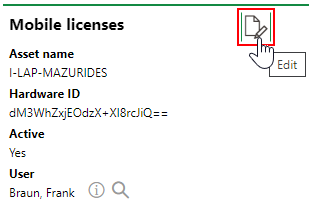
Edit Icon
Operational Procedures
The Operational Procedures section lists the workflows each user can access on the mobile devices on which application has been installed.
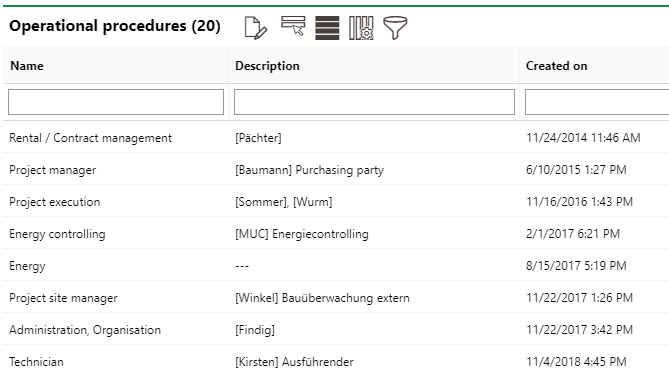
Operational Procedures Section on the Mobile Devices Administration Page
You can double-click a role to view the enabled workflows for each mobile+ product.
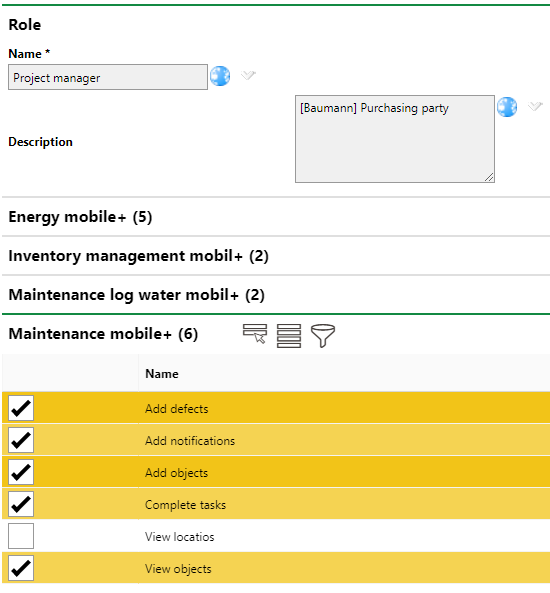
Enabled Mobile Workflows for Selected Role
You can select or deselect the check boxes next to the permissions and click Save at the bottom of the page to update the user's permissions.
Installation Methods
At the bottom of the page, sections for the various installation methods for mobile+ are shown.
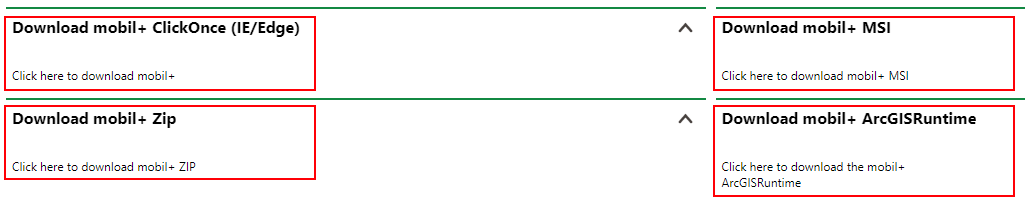
Installation Methods at the Bottom of the Mobile Devices Administration Page
ClickOnce (IE/Edge)
This installation method only works for Internet Explorer and Edge browsers. It allows multiple mobile+ installation to be made on the same Windows user's profile.
MSI
This is a typical .msi file that must be run by a user with administrative rights on the device. After you download the .msi file, follow the instructions in the installation wizard. Only one installation can be made per device.
You can also access this installation method from the vertical ellipses menu in the top-right corner of the application.
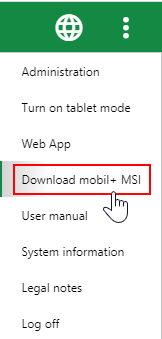
MSI Download Link in Hamburger Menu
Zip
This is an installation directory you download as a .zip file. After you unzip it, you must replaced the text [InstallBaseUri] with the server URL in the module.config.xaml file.