A Building Construction Component refers to an individual building construction. For example, the University of Victoria Engineering Building roof and Vancouver Convention Centre roof are possible examples of components within the Roofs building construction group.
Building construction components can be viewed in the Components section on the building construction details page.
In This Topic
•Building Construction Component Details Page
•Add and Install a Building Construction Component
•Edit a Building Construction Component
•Delete a Building Construction Component
Building Construction Component Details Page
The building construction component details page is accessed by double-clicking a component in the Components section on the building construction details page. It is divided into the sections below.
Details
Building construction component have the details below.
Building Construction Component Details
Detail |
Description |
Example(s) |
|---|---|---|
Type |
The building construction group the component belongs to. |
Roofs Ceilings |
Number |
The number assigned to the component. This is done programmatically by the system based on how many components already exist for the building construction group. The number cannot be entered manually or edited. |
0001 0002 |
Name |
The name assigned to the component. |
Office building roof 1st Floor Ceiling |
Comment |
Any additional information the user wants to convey about the component. |
|
Installed In |
The building, floor, construction stage, or room the component is installed in. |
Classroom #1 2nd Floor Engineering Building |
Building |
The building the component is installed in. |
Engineering Building |
End of Service |
The date that, when reached, the building construction component is automatically set to inactive. |
4/27/2025 |
Area [m²] |
The square metres of the component's surface. |
228.00 |
Construction |
The construction (or category within the group) of the component. Constructions must be applied to the building construction group in order to be selected for individual components within the group. |
Rafter roof Collar beam roof Purlin roof |
Material |
The material of the component. Materials must be applied to the building construction group in order to be selected for individual components within the group. |
Brick Concrete Slate |
Safety Related |
Whether the component requires an assessment during inspections. The check box is selected by default if you've indicated that the building construction group to which you are adding the component is safety-related. |
Yes No |
Assessment |
The assessment entered in the most recent inspection of the component. |
Without defects |
Navigation
The Navigation section shows the component's place in the building construction hierarchy. This includes the building construction group it was created in.
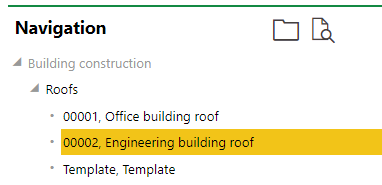
Navigation Pane on the Building Construction Component Details Page
Responsibility
The Responsibility section lists roles and duties for maintaining the component. Refer to Manage Responsibilities for more information.
Inspection
The Inspection section lists the inspections on the component that have taken place.

Inspections Section on the Building Construction Component Details Page
Intervals
This section lists the maintenance strategy intervals applied to the component. Maintenance strategy intervals will be used to generate orders for the component.

Intervals Section on the Building Construction Component Details Page
Orders
This section lists the orders that have been generated for the component by any applied maintenance strategies or manually created for the component.
You can manually add an order for the component by clicking the Add (![]() ) icon in the Orders section.
) icon in the Orders section.
Defects
The Defects section lists the defects that have been logged against the component.
Appointments
The Appointments section lists the scheduled appointments associated with the building construction. Appointments are action items that can be scheduled for any object in VertiGIS FM and are not to be confused with maintenance strategy orders.
When an appointment is completed, it is converted to a note and shown in the Notes section.
Notes
The Notes section lists notes that have been posted in relation to this device. It also lists completed appointments as notes.
Documents
The Documents section lists the documents associated with the version. Documents uploaded on the building construction group detilas page are shown on the details page for all building construction components added to the group.
Add and Install Building Construction Component
Building construction components are added on the building construction group details page.
1.In the Components section, click the Add (![]() ) icon.
) icon.
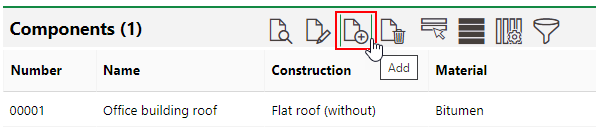
2.In the Name text box, enter a name for the component.
3.Optionally, click the ![]() button in the Installed In box. Select a building, floor, construction stage, or room to install the component in, and then click Apply.
button in the Installed In box. Select a building, floor, construction stage, or room to install the component in, and then click Apply.
4.Optionally, click the ![]() button in the Construction box. Select the appropriate construction category for the building construction group and click Apply.
button in the Construction box. Select the appropriate construction category for the building construction group and click Apply.
5.Optionally, click the ![]() button in the Material box. Select the material the component is made of and click Apply.
button in the Material box. Select the material the component is made of and click Apply.
6.Optionally, enter any additional details for the building construction component.
7.Click Save and Close.
The new building construction component is automatically assigned a number. The new component is shown in the Components section on the building construction group details page.

New Building Construction Component on the Building Construction Group Details Page
Only the Name field is mandatory to create a new building construction component. Additional details can be added later when you edit the component.
Building Construction Component Management
To Edit a Building Construction Component
Building construction component details can be edited by selecting the component in the Components section and clicking the Edit (![]() ) icon.
) icon.
To Delete a Building Construction Component
You can delete a building construction component by selecting it in the Components section and clicking the Delete (![]() ) icon.
) icon.