Rooms are added or deleted on the building details page or floor details page, depending on the elements used in the building structure. Rooms are edited on the room details page.
Add a Room
Rooms can be created programmatically by importing a floor plan on the floor details page. Rooms can also be added to a building or floor manually.
To Manually Add a Room
1.Navigate to the building details page or floor details page for the building or floor to which you want to add the room.
2.Expand the Rooms section and click the Add (![]() ) button.
) button.

3.Assign a number to the room and enter it in the Number text box.
4.Enter a name for the room in the Room text box.
5.Enter any additional details for the room. Expand the Areas tab to enter measurement data for the room, or expand the Characteristics tab to enter information about the materials used in the room.
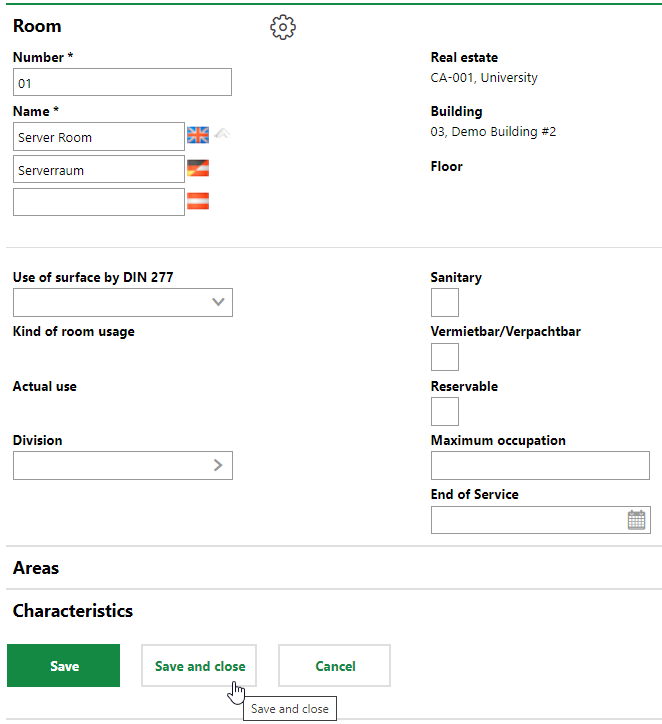
6.Click Save and Close.
The new room is shown in the Rooms section.
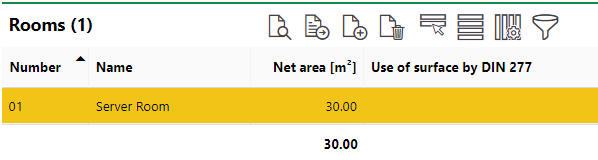
New Room Shown in the Rooms Section on the Building Details Page
Edit a Room
When you edit a room, you can edit its basic details as well as its properties in the Characteristics section and the measurements in the Areas section.
To Edit a Room
1.Navigate to the building details page or floor details page for the building or floor that contains the room you want to edit.
2.Expand the Rooms section and double-click the room you want to edit. Alternatively, you can select the room and click the View Details (![]() ) icon.
) icon.
3.Click the Edit (![]() ) button at the top of the room details page.
) button at the top of the room details page.
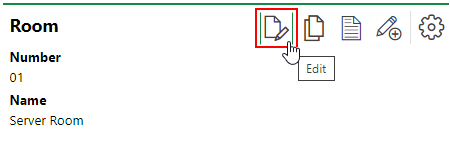
4.Edit the room details as required.
5.Click Save and Close.
Delete a Room
A room is deleted on the details page for the building or floor that contains it.
To Delete a Room
1.Navigate to the building details page or floor details page for the building or floor that contains the room you want to delete.
2.Expand the Rooms section.
3.Select the room you want to delete and click the Delete (![]() ) icon.
) icon.
4.Click OK.