This topic outlines how to add, edit, and delete a land registry office.
Add a Land Registry Office
You can add a land registry office from the Land Parcels start page.
This procedure below outlines how to manually add a land registry office to the database. Typically, land registry offices are created in VertiGIS FM via import file.
To Add a Land Registry Office
1.On the Land Parcels start page, under Actions, click Land Register.
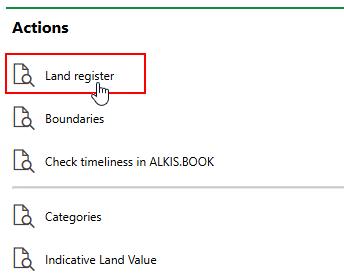
2.Click the Add (![]() ) icon.
) icon.
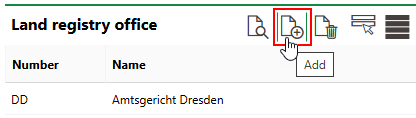
3.At minimum, enter a Number and Name for the land registry office. Refer to Land Registry Office Details for field descriptions.
4.Click Save and Close.
Edit a Land Registry Office
You can edit a land registry office from the Land Parcels start page.
To Edit a Land Registry Office
1.On the Land Parcels start page, under Actions, click Land Register.
2.In the Land Registry Office section, double-click the land registry office you want to edit.
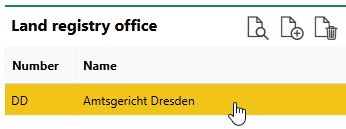
3.Click the Edit (![]() ) icon.
) icon.
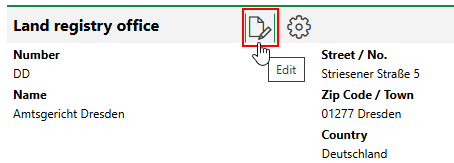
4.Edit the land registry office's details as required.
5.Click Save and Close.
Delete a Land Registry Office
You can delete a land registry office from the Land Parcels start page.
To Delete a Land Registry Office
1.On the Land Parcels start page, under Actions, click Land Register.
2.Select the land registry office office you want to delete and click the Delete (![]() ) icon.
) icon.
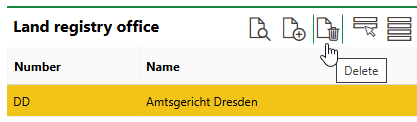
3.Click OK.