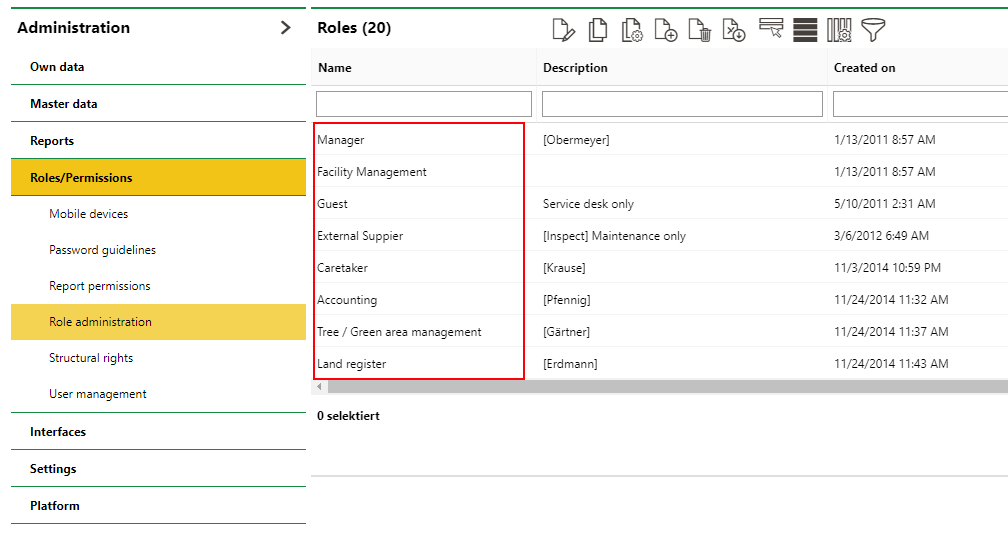The Administration > Roles/Permissions > Role Administration provides an overview of all user roles within the system.
Role Administration Page
Roles
Roles are groups of employees who have the same job title or play similar roles within the organization. Typically, people within the same roles require the same access and permissions.
Roles contain permissions for actions that can be taken in the various products within VertiGIS FM. When you add a role to a user's profile, they gain permissions to perform the tasks specified within the role.
Manage Role Permissions
To view the permissions associated with a role, double-click the role on the Role Administration page. You can then expand the sections for the various VertiGIS FM products and modules to view the permissions users assigned to that role have. If the check box next to the action is selected, users assigned to the role have permissions to perform that action.
Depending on the product or module, the name of the permission may refer to a specific task within the product or module. Conversely, it may have have permission simply titled "Actions", which means the user can complete all the actions within that section of VertiGIS FM.
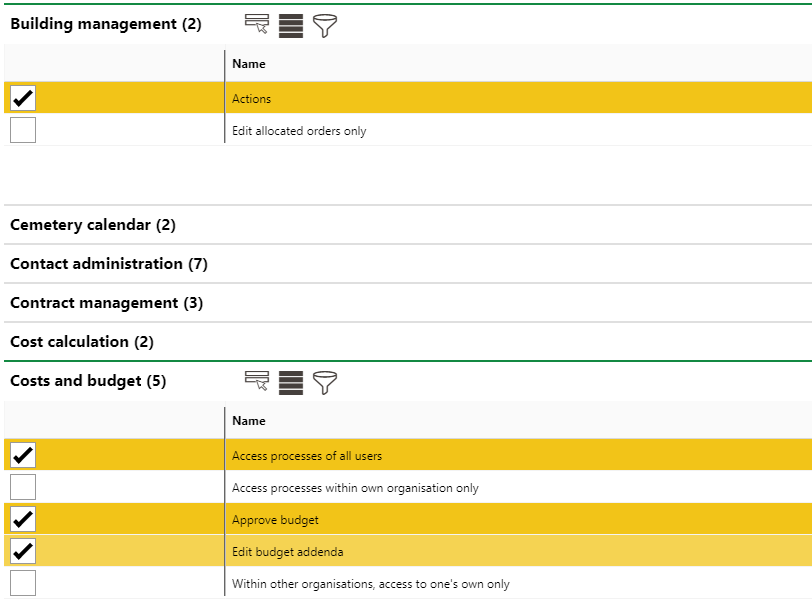
Permissions within Selected Role
With VertiGIS FM Buildings, for example, user roles can have a single permission enabled that effectively lets them work within the product fully.
Add or Remove Permissions from a Role
To give a permission to the users assigned to the role you have selected, simply select the check box next to the permission and click Save.
To remove a permission from users assign to the role you have selected, de-select the check box next to the permission and click Save.
Product Access Rights
As an alternative to assigning permissions for individual product actions to roles, you can assign permissions for entire VertiGIS FM products and modules to them. This grants users to whom you add the role access to all actions within the VertiGIS FM product to the user. You can limit these rights to reading, adding, and writing actions within the products.
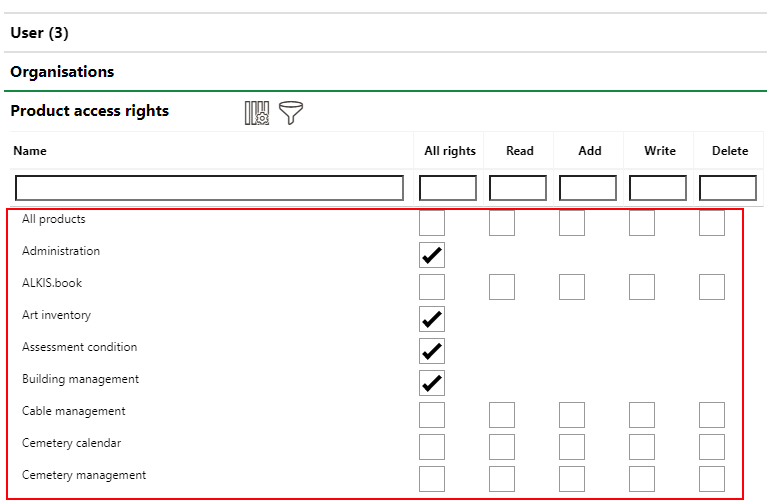
Product Access Rights Section for the Selected Role
View Users
You can view the users associated with a role by double-clicking the role on the Role Administration page and expanding the Users section. The user's user name and the employee associated with the user are both shown in the table.
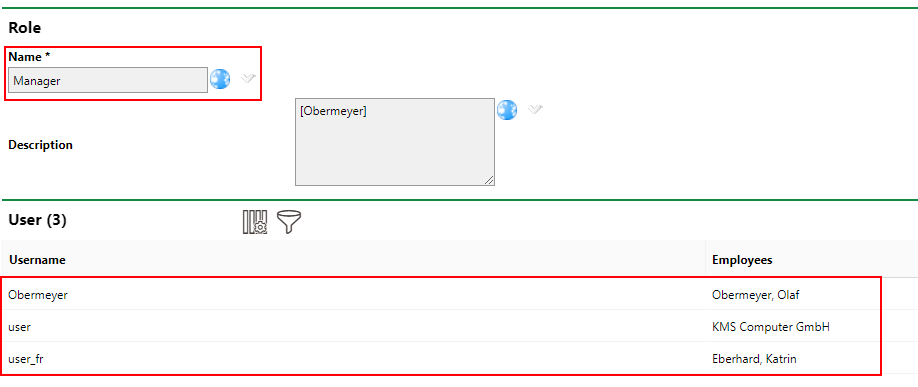
Users Listed for the Selected Role
Add Roles to a User
Users cannot be added to a role in the Role Administration section of the application. Rather, roles are added to users on the user's page in the User Management section. Refer to To Add a Role to a User for detailed instructions.
Add Roles to the System
If your system requires users with permissions that don't match the permissions selected in existing roles, you can create a new role on the Role Administration page.
To Add a Role to the System
1.Navigate to the Role Administration page (Administration > Roles/Permission > Role Administration).
2.Click the Add Role (![]() ) icon.
) icon.
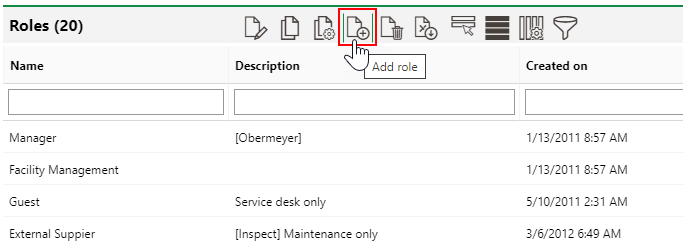
3.In the Name text box, enter a descriptive name for the new role.
If you plan to have users authenticate in VertiGIS FM using single sign-on (SSO) via LDAP and want the groups or roles assigned to your users in the Active Directory to double as roles in VertiGIS FM, ensure the names of the roles match the names of the groups in the Active Directory exactly.
4.Expand the sections for the products in which users assigned this role will work and assign it the permissions they will require. Alternatively, expand the Product Access Rights and grant the role rights to entire VertiGIS FM products and modules. You can grant the role as many or as few permissions as required.
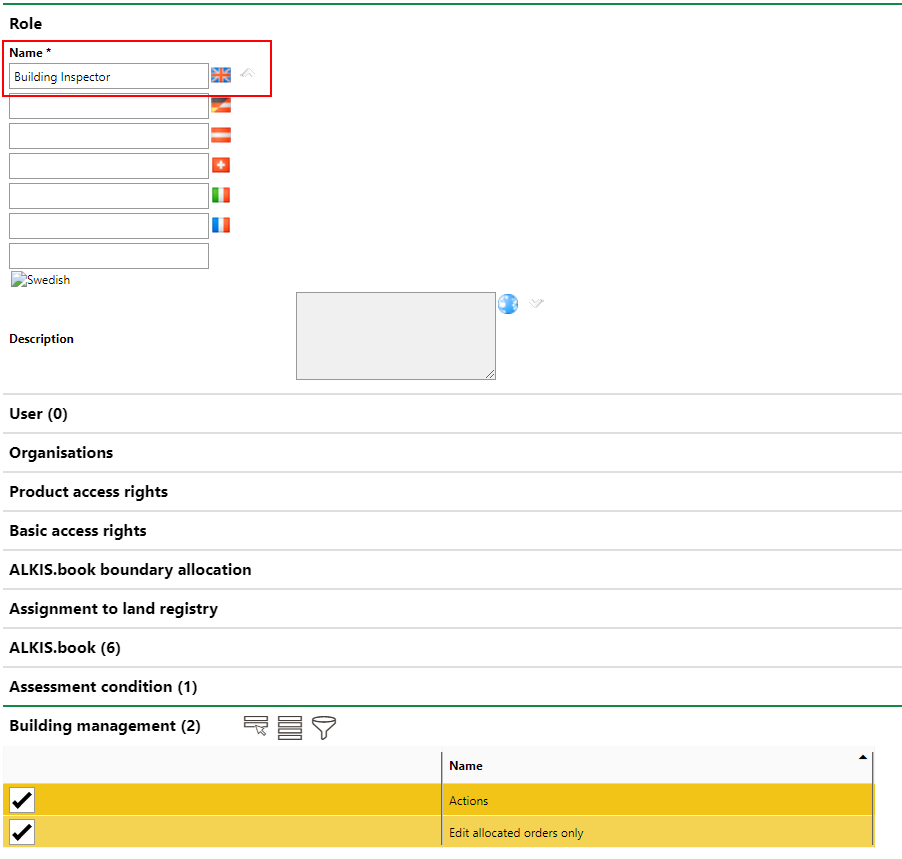
5.Click Save and Close.