You can assign locations to a device to log its current and past locations.
Assign a Current Location to a Device
Locations are assigned to a device in the Locations section of the device details page.
To Assign a Location to a Device
1.In the Location section on the device details page, click the Assign Location (![]() ) icon.
) icon.

2.Click the arrow in the Location text box.
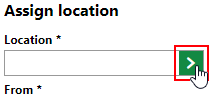
3.Select a location from the list of locations and click Apply.
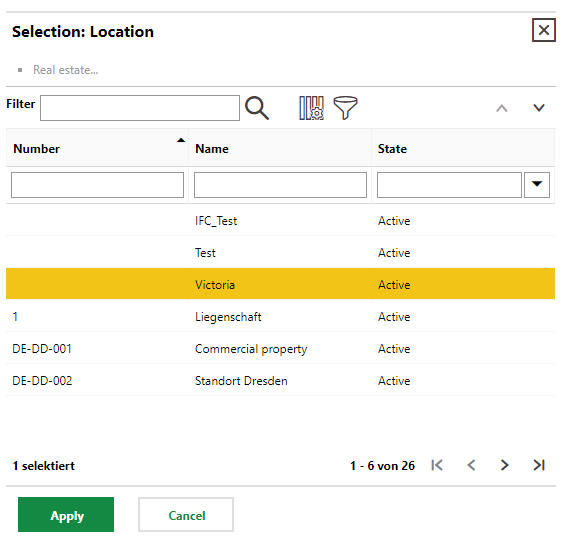
You can filter the selectable locations by typing in the Filter, Number, Name, or State text boxes.
4.In the From field, click the calendar icon (![]() ) and select the date the device will be in the selected location. By default, the today's date is entered.
) and select the date the device will be in the selected location. By default, the today's date is entered.
5.Optionally, enter a comment in the Comment text box.
6.Click Save and close.
The Locations section now lists the new location.

Device Location
Additional locations can be assigned as long as the From date does not conflict with the existing location's date. The existing location will programmatically inherit a date in the Until column that is one day prior to the new location's From date.

Updated Device Location
Cancel Location Assignment
To cancel an assignment location, select the location in the table and click the Clear Last Asignment (![]() ) icon.
) icon.
In the form that opens, you can set a date to end the location assignment in the Until box. When you click Save and Close, the date will be indicated in the Until column.
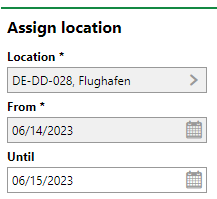
Cancel Location Form
You cannot cancel the location of a device that was imported into VertiGIS FM with a floor plan map.
Remove a Location
An assigned location can be removed by selecting it in the table and clicking the Delete (![]() ) icon.
) icon.

Delete Location Button