On the number ranges administration page, you can customize the lengths, delimiters, and formats for numerical values that VertiGIS FM will generate for any data object and property you specify. Setting this property prevents your users from having to manually enter numerical identifiers in the data object's properties, and ensures uniformity among numerical properties associated with the same data object.
For example, many data objects in VertiGIS FM require an identifier whose strings reflect its asset hierarchy, geographic location, or properties entered in other data fields. You can create a number range entry so that VertiGIS FM populates its numerical identifier programmatically using the specifications in the entry.
Users with administrative privileges can access the number ranges page from anywhere in VertiGIS FM by clicking Administration > Settings > Number Ranges.
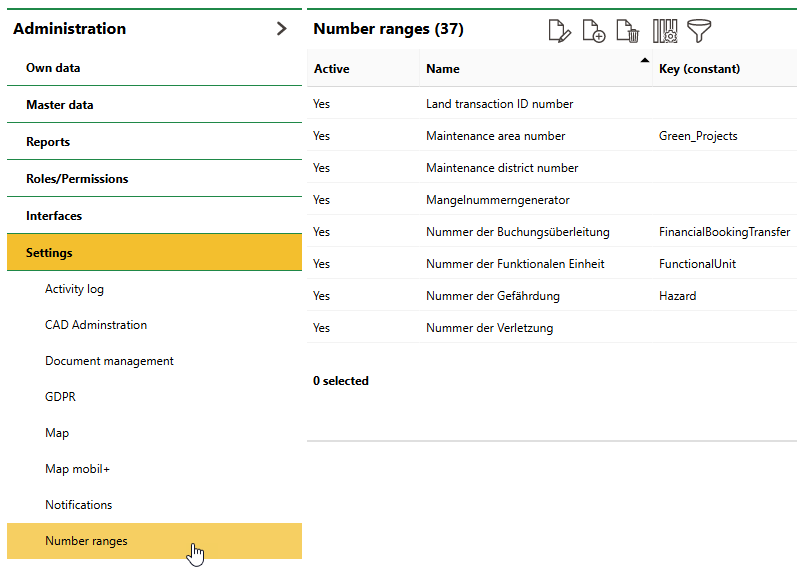
Number Ranges Administration Page
Advanced system knowledge and knowledge of .NET-based expression syntax is required to set up a number range syntax. For assistance, contact support.
Add a Number Range Entry
You can add a number range entry for any numeric field associated with any data object managed in VertiGIS FM.
To Add a Number Range Entry
1.Navigate to the number ranges administration page (Administration > Settings > Number Ranges).
2.Click the Add (![]() ) icon.
) icon.
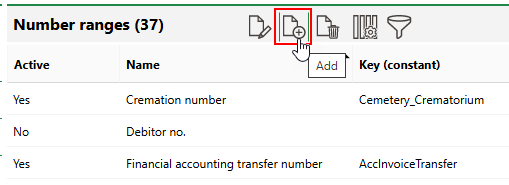
3.Click the > icon in the Type of Object menu. Select the data object whose property you are creating a number range entry for and click Apply, or double-click the data object.
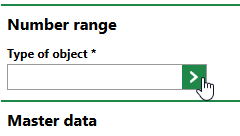
Click the header row in the Product column to sort data objects by the VertiGIS FM product in which they are managed.
4.Click the > icon in the Field menu. Select the data field for which you are creating a number range entry and click Apply, or double-click the property.
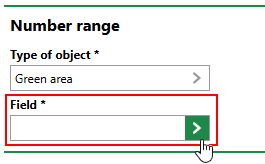
5.Enter a name for the number range entry in the Name text box.
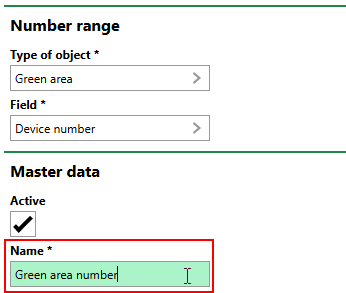
6.Enter the number range specifications for the property as required. Developer knowledge is required to complete this step. Refer to Number Range Data for more information.
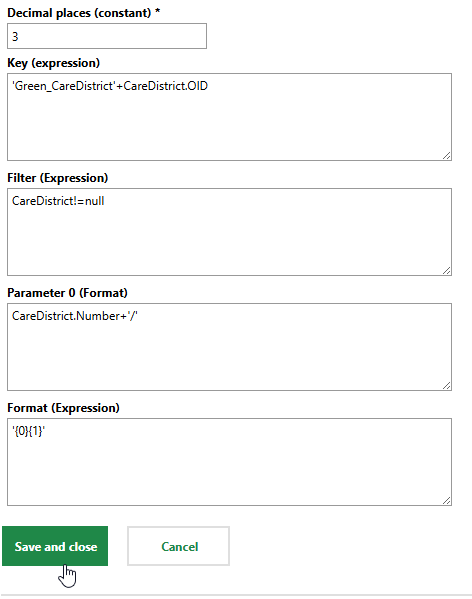
7.Click Save and Close.
Field |
Input |
Example |
|---|---|---|
Active |
Specify whether the number range entry is currently being applied to the associated data field. |
Yes No |
Name |
Enter the name of the number range. The name should reflect the data object and data field. |
Green Area Number |
Key (constant) |
|
|
Decimal places (constant) |
Enter the number of digits before each delimiter in the number. |
3 |
Key (expression) |
Enter an expression that generates a key or identifier for each instance of the data object added to the system. For example, an object associated with the same location will increment by 1 for each instance of the object that is added to the database. |
'Green_CareDistrict'+CareDistrict.OID |
Filter expression |
Enter a Boolean expression that filters the record of the data object based on specified a property value. |
CareDistrict!=null |
Parameter 0 (Format) |
Enter an expression that formats the number using a desired delimiter. |
CareDistrict.Number+'/' |
Format (Expression) |
Enter an expression that combines the Parameter 0 (Format) with the generated number. |
'{0}{1}' |
Edit a Number Range Entry
You can edit a number range by selecting it on the number ranges page and clicking the Edit (![]() ) icon.
) icon.
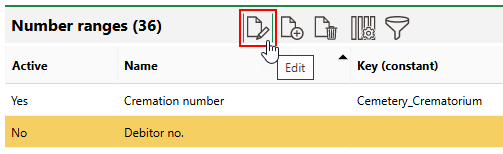
Editing a Number Range
Edit the number range's properties or expressions as required, and then click Save and Close.
Delete a Number Range Entry
You can delete a number range entry from the system by selecting in on the number ranges page and clicking the Delete (![]() ) icon.
) icon.
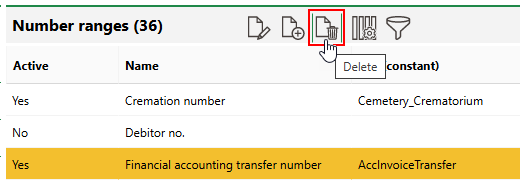
Deleting a Number Range
After you click OK on the confirmation prompt, VertiGIS FM will no longer generate numeric values according to the specifications for the associated data object and property.