This topic outlines how to edit and delete existing devices in the Building Service Structure.
Edit a Device Details
Editing a device refers to editing the main details associated with the device. You can click the Edit (![]() ) icon in other sections of the device details page when you select an item stored in the section.
) icon in other sections of the device details page when you select an item stored in the section.
1.Navigate to the device details page for the device you want to edit.
2.In the Device section, click the Edit (![]() ) icon.
) icon.
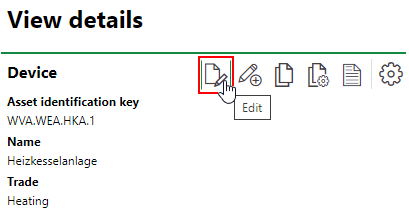
3.Edit the device's details as required. Expand the Technical Characteristics, Commercial Characteristics, and Additional Properties sections to see other editable fields.
You may need to edit the section authorization to make the Additional Properties section visible.
4.Click Save and Close.
Deleting a Device
You can delete a device either of two ways: on the search page or on the version details page for the version the device belongs to.
To Delete a Device on the Search Page
1.Navigate to the VertiGIS FM Maintenance search page.
2.Under Objects, click Device.
3.Select the device you want to delete in the search grid. You can click the Filter (![]() ) icon to filter the search results by typing in the text boxes in any column, and click the Show/hide columns icon to show additional columns.
) icon to filter the search results by typing in the text boxes in any column, and click the Show/hide columns icon to show additional columns.
4.Click the Delete (![]() ) icon.
) icon.
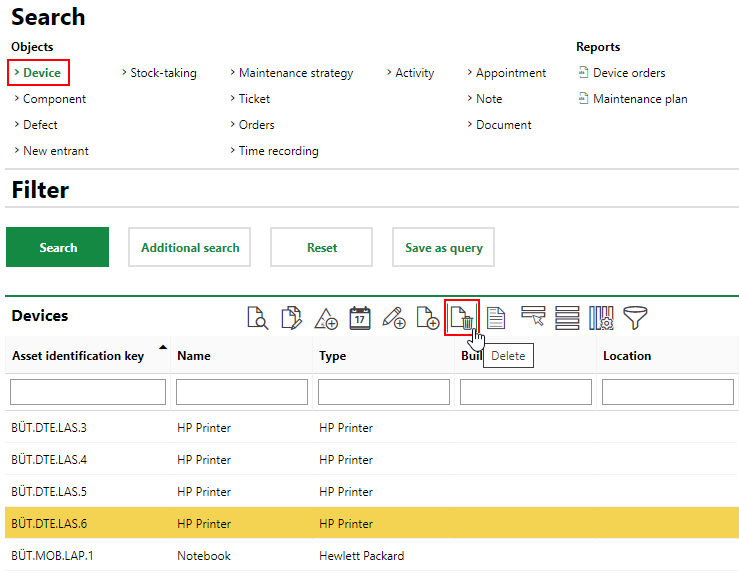
5.Click OK.
To Delete a Device on the Version Details Page
1.Navigate to the version details page for the version associated with the device you want to delete.
2.Expand the Devices section.
3.Select the device you want to delete.
4.Click the Delete (![]() ) icon.
) icon.
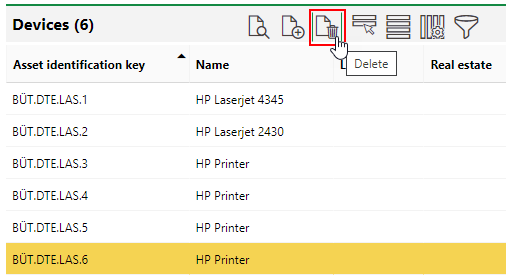
5.Click OK.