Administrators can create most types of checklists globally on the checklist administration page. Checklists for assets managed in VertiGIS FM Maintenance can be created locally, on the device or component's version details page.
In VertiGIS FM Buildings, you can create both order checklists and asset checklists. Order checklists can be assigned to time-based maintenance strategy intervals created for any building assets (real estates, buildings, floors, rooms, or building constructions) and must be completed before a user can close any orders generated by the maintenance strategy. Asset checklists are applied directly to buildings and can be completed once for each building you apply them to.
Create an Order Checklist
Global order checklists can be applied to any maintenance strategies used to maintain building assets (real estates, buildings, floors, rooms, and building constructions) in VertiGIS FM Buildings.
To Create an Order Checklist
1.Navigate to the checklist administration page (Administration > Master Data > Checklists).
2.Double-click Building Management.
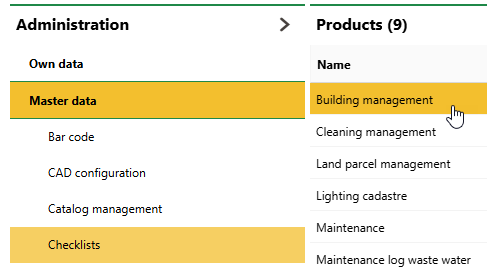
3.In the the Order Checklists section, click the Add (![]() ) icon.
) icon.
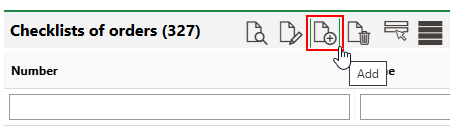
4.At minimum, enter a Name for the new checklist. Optionally, enter a Number and select its Category. Refer to Checklist Details for descriptions of all form fields.
Unless you are creating a checklist to be used in the Assessment Condition module, do not select a Kind of Inspection.
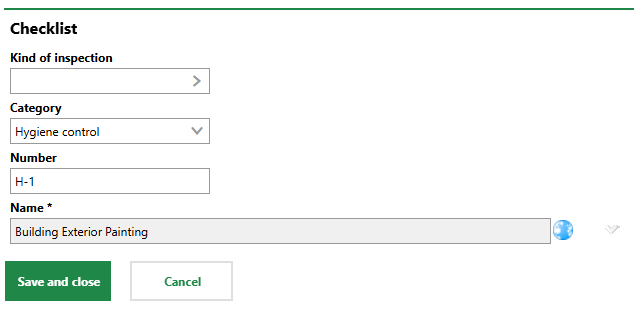
5.Click Save and Close.
After you save the new order checklist, add items to it.
You can now apply the checklist to maintenance strategy intervals you create for any buildings in VertiGIS FM Buildings.
Create an Asset Checklist
A global asset checklist can be applied to any building in VertiGIS FM Buildings. Users can complete it once for each asset to which it is assigned.
To Create a Global Asset Checklist
1.Navigate to the checklist administration page (Administration > Master Data > Checklists).
2.Double-click Building Management.
3.In the Checklists section, click the Add (![]() ) icon.
) icon.
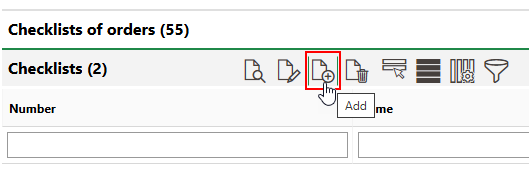
4.At enter a Name for the new checklist. Optionally, enter a Number and select its Category. Refer to Checklist Details for descriptions of all form fields.
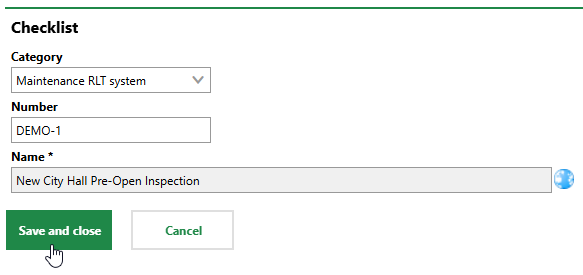
5.Click Save and Close.
After you save the new order checklist, add items to it.
You can now apply the checklist to a building.