This topic outlines how to manually add, edit, and delete individual construction stages in VertiGIS FM. You can alternatively import your own internal record of construction stages into the VertiGIS FM database using a CSV or XML file. This option is ideal for adding, editing, or deleting large quantities of construction stages simultaneously (for example, to establish an initial record of your construction stages in the VertiGIS FM database).
Add a Construction Stage to a Building
Construction stages are located beneath buildings in the Buildings Hierarchy. Therefore, they are added on the building details page. If your hierarchy already has floors directly beneath a building and you want to revise it to include construction stages, you can add a construction stage above existing floors.
To Add a Construction Stage to a Building
1.On the building details page, expand the Construction Stage section and click the Add (![]() ) icon. If the Construction Stage section is not visible, you may need to edit the page's section authorization to show it.
) icon. If the Construction Stage section is not visible, you may need to edit the page's section authorization to show it.
2.Enter data for the construction stage in the corresponding form fields. Only the Name field is mandatory. Address fields are inherited from the parent building or real estate but can be edited.
3.Expand the Areal Balance tab and add values for the construction stage's surface areas.
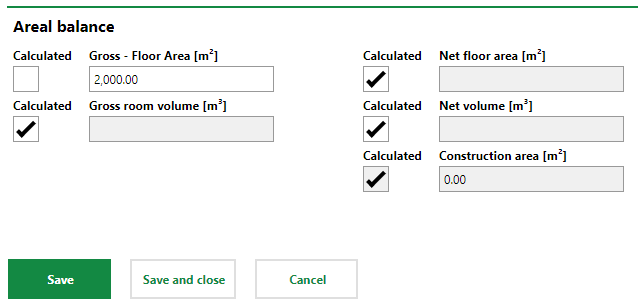
4.Click Save and Close.
Add a Construction Above Existing Floors
If you've already added floors directly to a building and want to revise the building's hierarchy to include construction stages, you can add a new construction stage above the floors without having to delete and re-create the floors. This is done on the building details page for a floor you want to move beneath the new construction stage.
To Add a Construction Above Existing Floors
1.Navigate to the building details page that contains the floors you want to add to the new construction stage.
2.In the Floors section, click the Add floor to a new construction stage (![]() ) icon. You do not need to select any floors. All floors in the section will be moved to the new construction stage.
) icon. You do not need to select any floors. All floors in the section will be moved to the new construction stage.
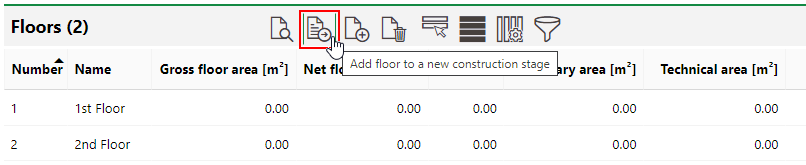
3.Enter a name for the new construction stage and, optionally, any other relevant information.
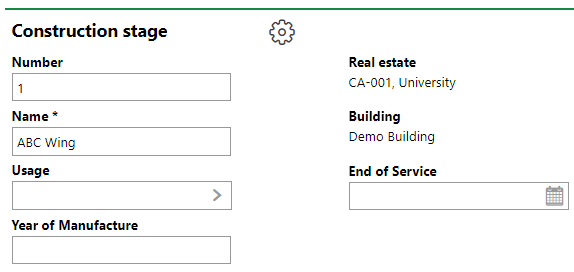
4.Click Save and Close.
On the construction stage details page that loads, the floors that were previously shown on the building details page are now shown in the Floors section.
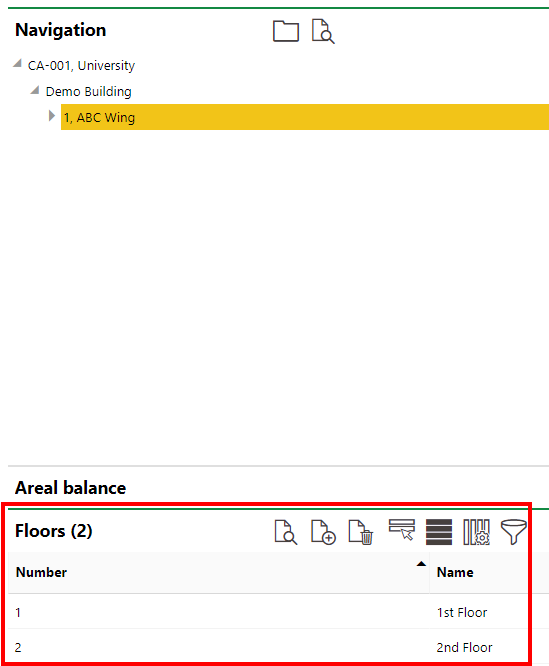
If you navigate back to the building details page, the new construction stage that now contains the pre-existing floors is shown in the Construction Stages section.
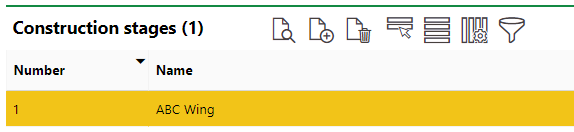
New Construction Stage Shown on Building Details Page
Edit a Construction Stage
Existing construction stages are edited on the building details page.
To Edit a Construction Stage
1.On the building details page, expand the Construction Stage section and double-click the construction stage you want to edit.
2.On the construction stage details page, click the Edit (![]() ) icon.
) icon.

3.Edit the construction stage details as required.
4.Click Save and Close.
Delete a Construction Stage
To delete a construction stage,
1.On the building details page, expand the Construction Stage section and select the construction stage you want to delete.
2.Click the Delete (![]() ) icon.
) icon.
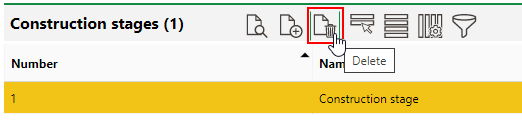
3.Click OK.