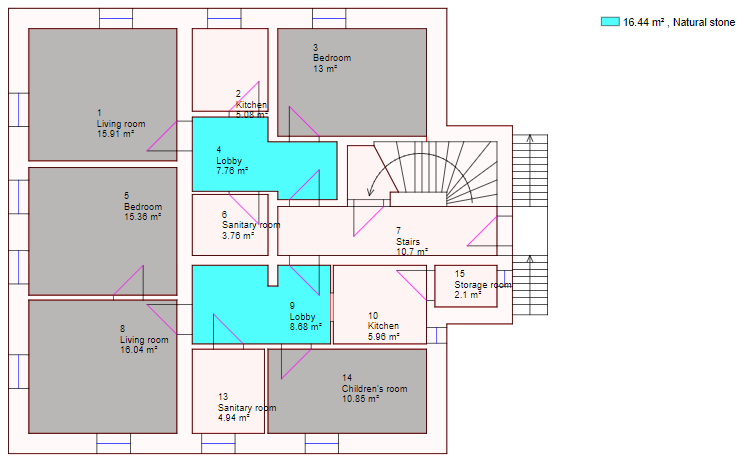Instead of creating a floor plan legend by selecting a data point as an evaluation, you can manually group rooms into topics and colour-code them using the floor plan viewer.
You cannot save a floor plan drawing created this way for future use, but you can print it after you create it.
Create a Custom Legend
Legends are creating by grouping objects in the floor plans into topics and naming the topics one at a time.
To Create a Custom Legend
1.On the controls menu above the CAD drawing, click the Mark Object ( ) icon.
) icon.
2.Mark the objects you want to include in the first category in the legend.
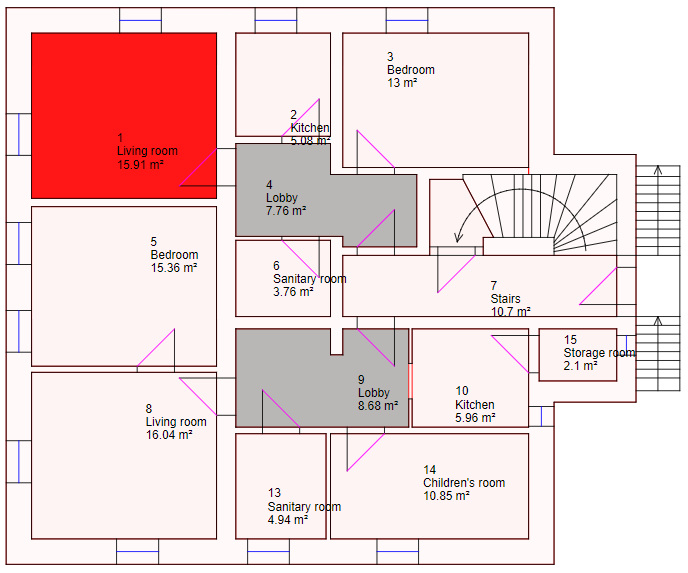
3.On the controls menu, click the New Topic in Legend ( ) icon.
) icon.
4.In the Text text box, enter a name for the legend category.
5.In the colour palette, click on the colour you want to represent the legend category.
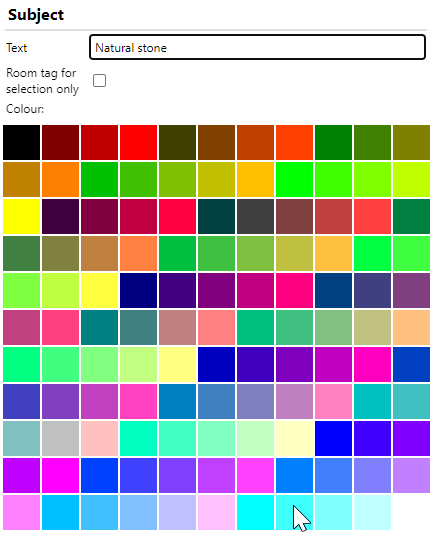
6.Repeat steps 1-5 for the next category to be represented in the legend. Repeat for additional categories as required.